Before starting the tutorial, it’s important to understand degrees and radians. In Excel, they are used in trigonometric functions such as SIN, COS, and TAN, which need the angle to be in radians for accurate calculations.
What is meant by Degrees?
A degree is a unit for measuring angles, where a full circle is divided into 360 equal parts. For example, A right angle is 90 degrees, which is one-quarter of a full circle (360 degrees).
What is meant by Radians?
A radian is the angle formed when the arc length equals the radius of a circle, with a full circle being 2π radians. If a circle has a radius of 5 cm and the arc length is also 5 cm, then the angle formed at the center is 1 radian.This is because an angle of 1 radian is defined when the arc length equals the radius.
Primary Differences Between Degrees & Radians:
AspectDegreesRadiansDefinitionFull circle = 360°Full circle = 2π 2\pi radiansConversion FormulaMultiply by π180 \frac{\pi}{180}Multiply by 180π \frac{180}{\pi}Use in MathCommon in geometry and daily usePreferred in calculus and advanced mathSymbolUses “°”No symbol (or sometimes “rad”)
Formula To Convert Degrees to Radians:
In Excel, the RADIANS function directly converts a given degree value into its equivalent radian values.
=RADIANS(B4) //outputs radian values.
DegreesRadians300.523598776450.785398163751.3089969391091.9024088851552.7052603412223.8746309393456.0213859193606.283185307
Converting Degree Values into Radians using RADIAN Function
By default, the RADIANS function in Excel returns the result with more than 10 decimal places. You can format the cell to limit the result to 2 decimal places, as shown in the example below.
 View Website
View Website
 View Website
View Website
 View Website
View Website
- To do this, You need to select the cells contains the output Radian values.
- Right click on the cells and choose Format Cells.
- Now, under the Category section, select Custom, and then choose the format “0.00” to display decimal values up to 2 decimal places.
Format cells to display decimal values up to 2 decimal places
The final formatted output is,
Formatted Output
Formula To Convert Radians to Degrees:
Similarly in Excel, the DEGREE function directly converts a given radian value into its equivalent degree values.
=DEGREES(B4) & "°" // ° is added to print the output with Degree symbol.
RadiansDegrees0.3520.0535228295788°1.2571.6197243913529°2.1120.321136977473°3171.887338539247°4.15237.777484979292°5.4309.397209370645°6343.774677078494°7401.070456591576°
Converting Radian Values into Degrees using DEGREE Function
As shown in the image above, the DEGREES function converts radian values into degrees. However, the result may display many decimal places, sometimes up to 10 digits. By using the ROUND Function or ROUNDDOWN Function, you can simplify the output to display the Degree values alone.
=ROUNDDOWN(DEGREES(A1), 0) & "°"
or
=ROUND(DEGREES(A1), 0) & "°"
Rounded Degree Values using ROUND and ROUNDDOWN Function
Functions UsedDescriptionRADIANConvert angle from degrees to radiansDEGREEConvert angle from radians to degreesROUNDRound a number to a specified number of digitsROUNDDOWNRound a number down towards zero
That’s it.
Feel free to comment us below, if you have any queries about the above topic and find more interesting excel tutorials on our homepage: Excel24x7.com.
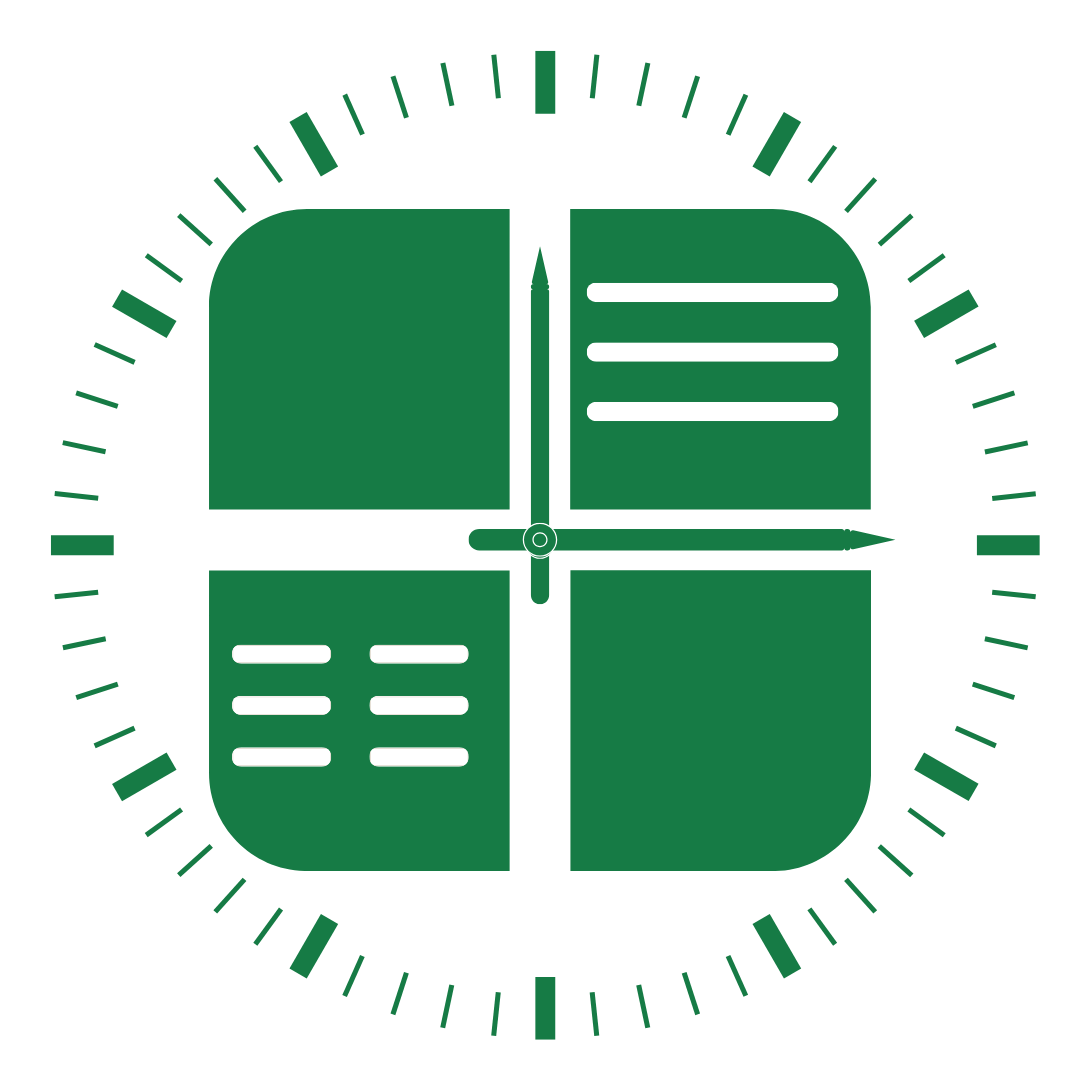

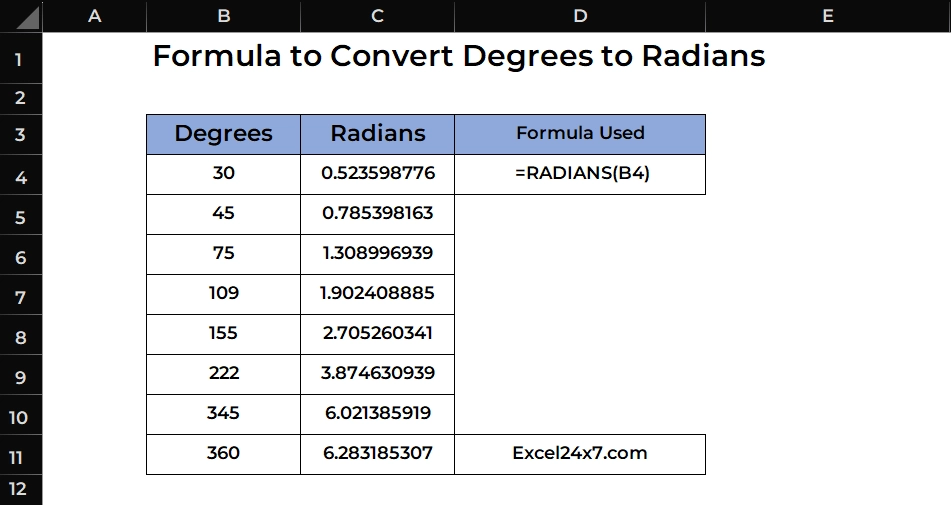
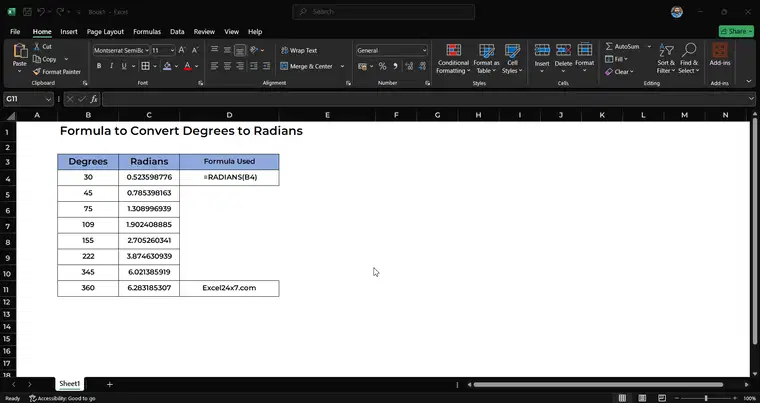
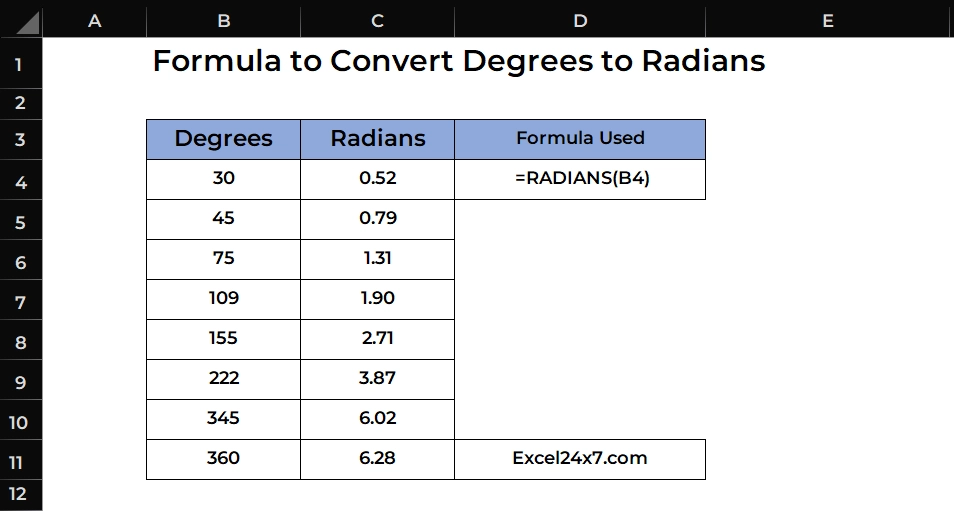
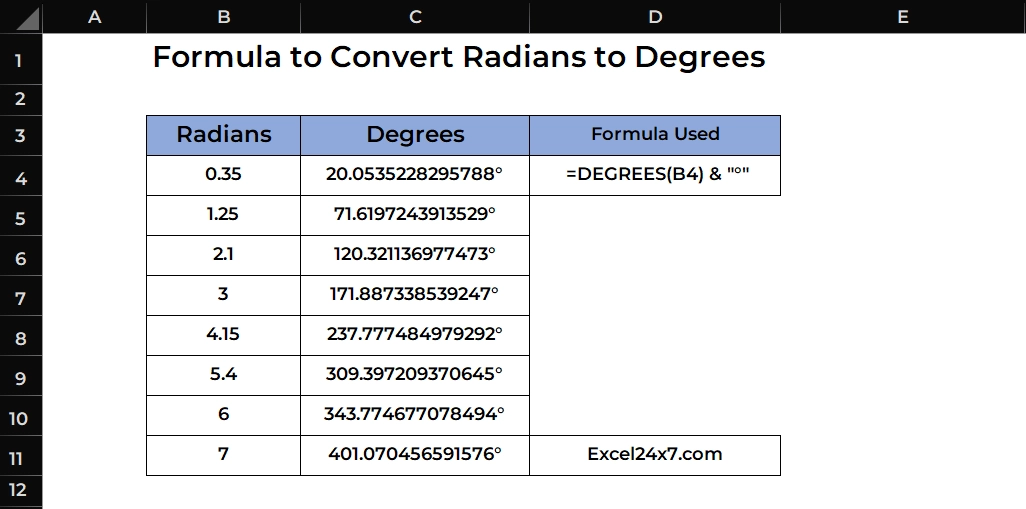
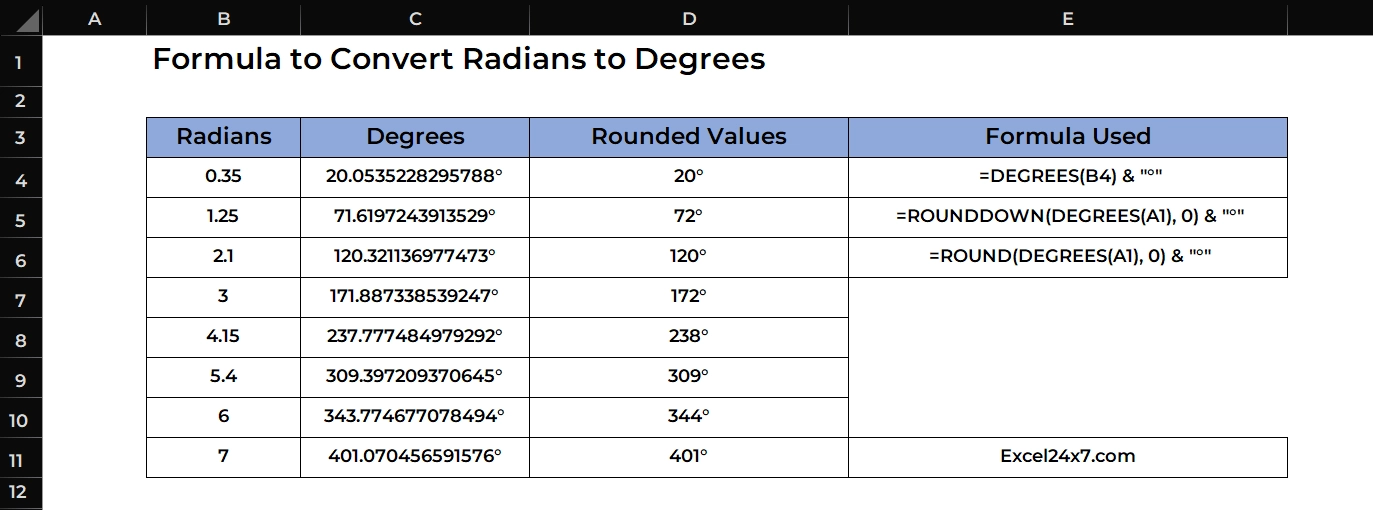
Comments (0)