What is SQL Developer?
SQL Developer provides powerful editors for working with SQL, PL/SQL, Stored Java Procedures, and XML. Run queries, generate execution plans, export data to the desired format (XML, Excel, HTML, PDF, etc.), execute, debug, test, and document your database programs, and much more with SQL Developer.
Prerequisite(s)
- JDK 8/11
Downloading Prerequisite
Oracle JDK 8/11
-
Go to download Oracle JDK page
-
I will use Oracle JDK 11 because it has a .deb installation file which can be easily installed using dpkg
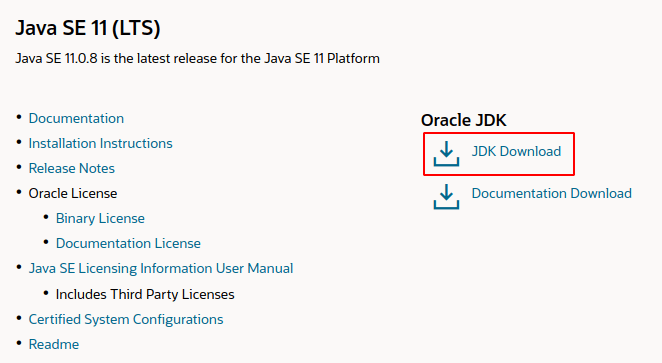
-
Download Oracle JDK 11 for Debian package (at the time of this post, the version is 11.0.8), you will be prompted to sign in using oracle account to download, you will be prompted to sign in using oracle account to download

Oracle SQL Developer
- Go to [download Oracle SQL Developer page](download Oracle SQL Developer page)
- Download Oracle SQL Developer for Other Platforms (at the time of this post, the version is 20.2)
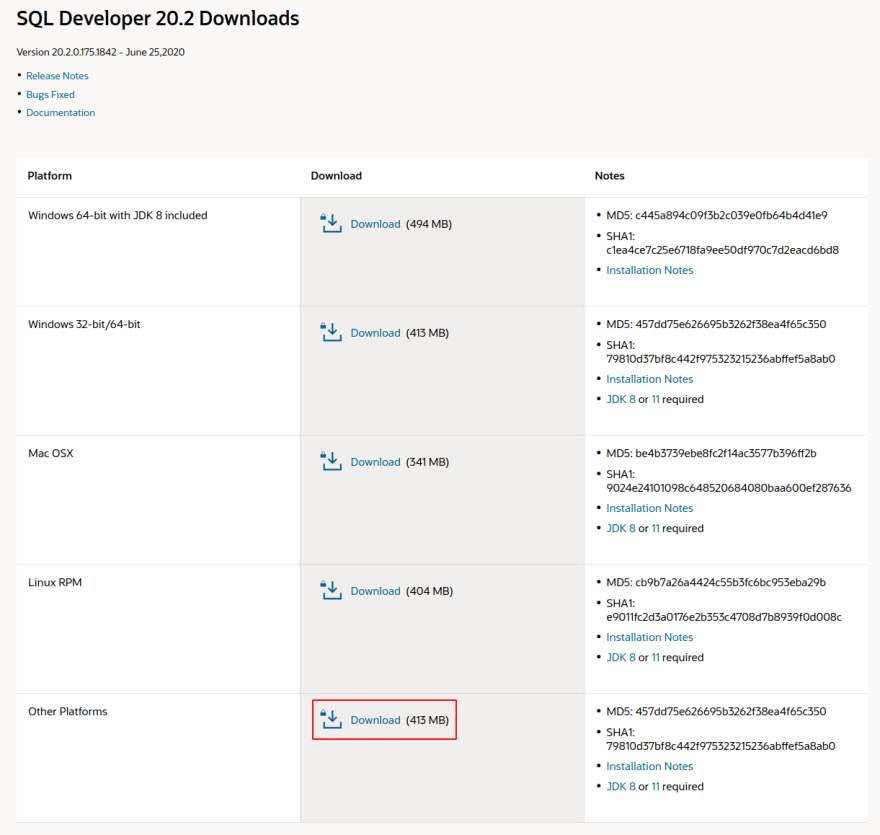
Prerequisite Completed

Installation
Install Oracle JDK 11 and Oracle SQL Developer
Oracle JDK 11
- Open your terminal, go to directory where your prerequisite files are located (in my case it's in ~/Downloads)
- Install Oracle JDK 11 by using command:
sudo dpkg -i [YOUR_ORACLE_JDK_PACKAGE.deb], in my case it's sudo dpkg -i jdk-11.0.8_linux-x64_bin.deb
- Verify your installation by listing the directory of /usr/lib/jvm
Oracle SQL Developer
- Open your terminal, go to
/optdirectory. This is where i will store the sqldeveloper application, you can choose other directory, but this my preference (and i read also that/optis for 3rd party apps that we cannot install viaaptpackage manager) - Unzip Oracle SQL Developer with command
sudo unzip [YOUR_SQL_DEVELOPER_FILE_WITH_LOCATION].zip,
By default the unzip program will extract the zip file into the current directory, since we are in /opt now, we don't need to specify target directory.
3. Locate your Oracle JDK installation under /usr/lib/jvm, we'll need this location to tell Oracle SQL Developer where our Oracle JDK is located. In my case it's /usr/lib/jvm/jdk-11.0.8
4. Go inside the sqldeveloper directory
5. You can see that sqldeveloper.sh has executable permission so that we can run it by doing ./sqldeveloper.sh or sh sqldeveloper.sh in the current directory.
6. You will see Oracle SQL Developer starting
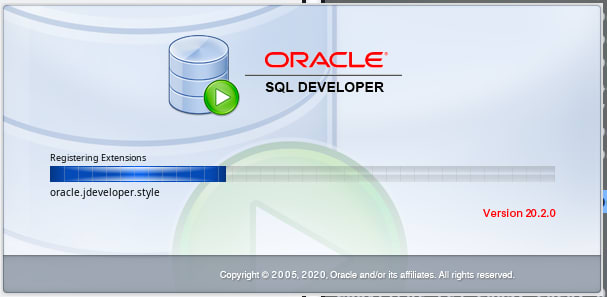
 View Website
View Website
 View Website
View Website
 View Website
View Website
That’s it, you have successfully installed SQL Developer on your Ubuntu Device and you can start using it!
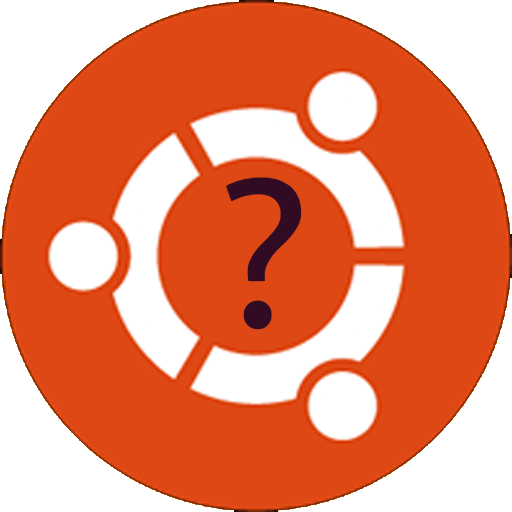
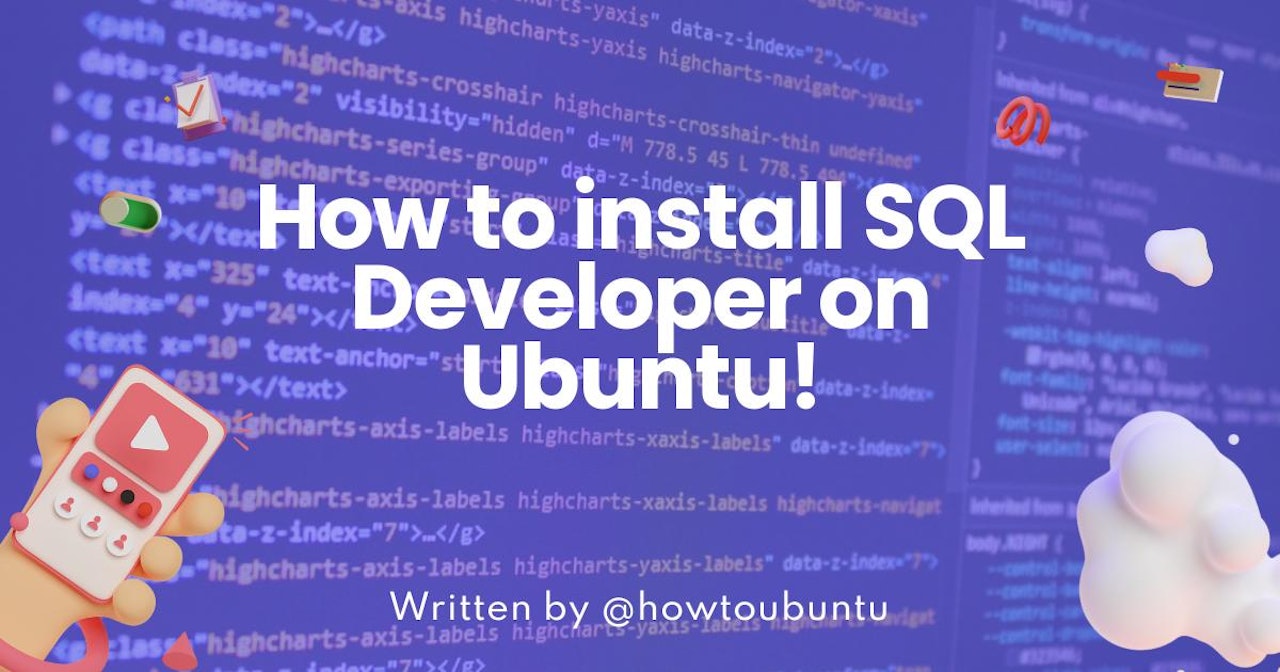
Comments (0)