Check out loading.io to generate your own custom preloader.
STEP ONE: HTML
In your HTML markup, directly underneath your <body> tag, add a div with the class of preloader.
<div class="preloader"></div>STEP TWO: CSS
In your CSS, add the following code:
.preloader {
position: absolute;
top: 0;
left: 0;
width: 100%;
height: 100%;
z-index: 9999;
background-image: url('../images/default.gif');
background-repeat: no-repeat;
background-color: #FFF;
background-position: center;
}The path of your background-image will likely be different than the one above. As well, make sure you use a .gif file, so that your preloader is animated.
STEP THREE: JQUERY
In your JavaScript file, add the following code:
$(window).load(function() {
$('.preloader').fadeOut('slow');
}); View Website
View Website
 View Website
View Website
 View Website
View Website

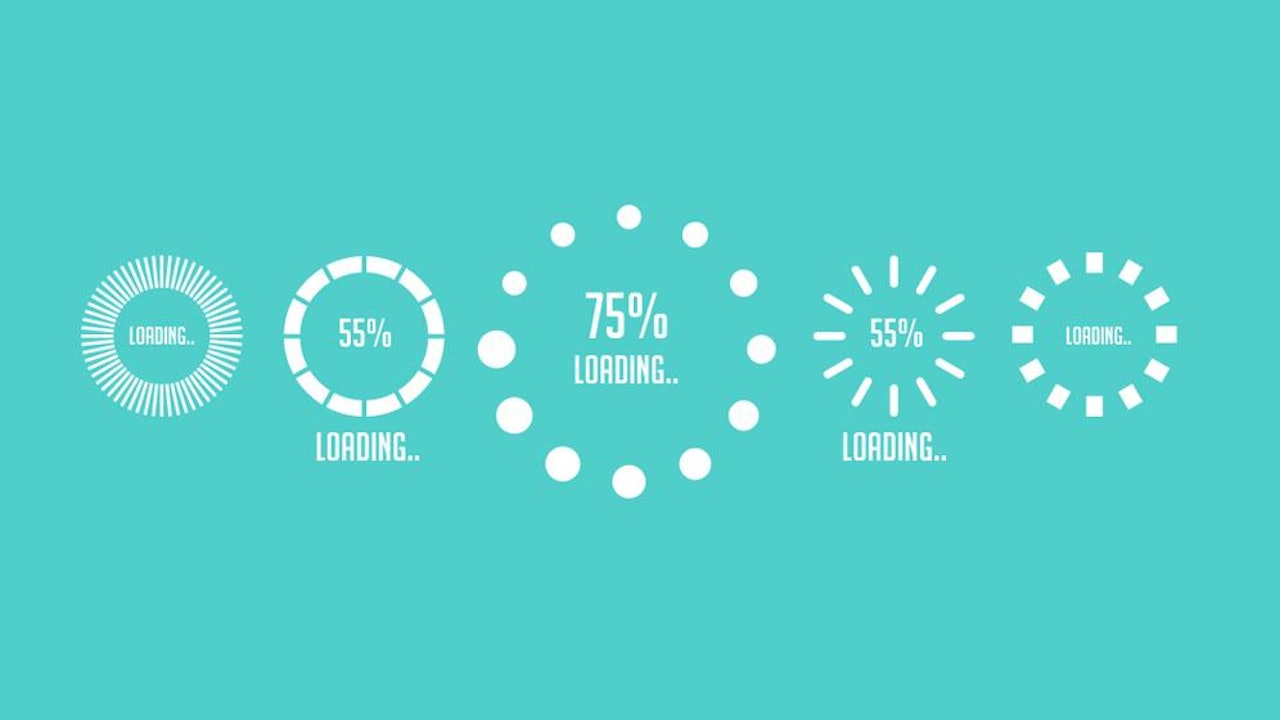
Comments (0)