TailwindCSS has revolutionized the way developers approach CSS frameworks, offering a utility-first approach that promotes rapid development and flexibility. However, converting web elements into TailwindCSS code can still be a time-consuming task. Enter DivMagic, a powerful Chrome extension designed to simplify and expedite the process of converting web elements into TailwindCSS code. In this article, we will explore the DivMagic extension in detail, understand its features, and discover the use cases it offers for developers working with TailwindCSS.
What is DivMagic?
DivMagic is a versatile Chrome extension that allows developers to effortlessly convert web elements into TailwindCSS code. With just one click, users can copy any element from a website and convert it into TailwindCSS code snippets. DivMagic eliminates the need for manual conversion, saving time and increasing productivity for web developers and designers.
Key Features of DivMagic
-
One-Click Element Copying: DivMagic simplifies the process of capturing web elements by providing a convenient one-click element copying feature. Developers can easily select the desired element on a webpage and extract its styles for TailwindCSS conversion.
-
TailwindCSS Conversion: The core functionality of DivMagic lies in its ability to convert web elements into TailwindCSS code. By leveraging the extension, developers can seamlessly generate TailwindCSS classes that match the styles of the copied element. This feature eliminates the need for manual translation, accelerating the development process.
-
Copy Styles in Multiple Formats: DivMagic offers various formats for copying styles, including Inline CSS, External CSS, Local CSS, and TailwindCSS. This flexibility allows developers to choose the format that best suits their workflow and project requirements.
-
Customizable Components: In addition to its conversion capabilities, DivMagic provides customizable components that can be easily integrated into TailwindCSS projects. These components serve as reusable templates, further enhancing development efficiency.
Use Cases for Developers with TailwindCSS
-
Rapid Element Conversion: DivMagic empowers developers to convert web elements into TailwindCSS code within seconds. This feature is especially beneficial when trying to replicate a specific design element from a website, saving valuable time in the development process.
-
Seamless Integration: The ability to copy styles in TailwindCSS format enables developers to seamlessly integrate extracted styles into their existing TailwindCSS projects. This feature ensures consistency in design and allows for rapid prototyping.
-
Enhanced Collaboration: DivMagic's streamlined conversion process facilitates collaboration between designers and developers. Designers can create UI elements using their preferred design tools, and developers can easily convert these designs into TailwindCSS code using the extension.
Our Amazing SponsorsDigitalOcean offers a simple and reliable cloud hosting solution that enables developers to get their website or application up and running quickly.View Website
Laravel News keeps you up to date with everything Laravel. Everything from framework news to new community packages, Laravel tutorials, and more.View Website
A Laravel Starter Kit that includes Authentication, User Dashboard, Edit Profile, and a set of UI Components. Learn more about the DevDojo sponsorship program and see your logo here to get your brand in front of thousands of developers.View Website
-
Increased Productivity: By automating the conversion process, DivMagic significantly boosts productivity for developers working with TailwindCSS. The time saved on manual conversion can be utilized for more critical development tasks, leading to faster project completion.
How to Install and Use DivMagic Chrome Extension
Installing DivMagic is a straightforward process. Follow the steps below to install and start using the extension in your Chrome browser:
-
Open Google Chrome: Launch the Google Chrome browser on your computer. Make sure you have a stable internet connection.
-
Go to the Chrome Web Store: Visit the Chrome Web Store by clicking the link. This is the official page for the DivMagic Chrome extension.
-
Add DivMagic to Chrome: On the DivMagic Chrome Web Store page, click the "Add to Chrome" button. A confirmation dialog box will appear.
-
Confirm the Installation: In the confirmation dialog box, click "Add extension" to start the installation process
. Chrome will begin downloading and installing the DivMagic extension.
-
Launch DivMagic: Once the installation is complete, you will see the DivMagic icon in your Chrome browser's extension toolbar. It typically appears as a small magic wand icon.
-
Using DivMagic: To use DivMagic, follow these steps:
a. Navigate to a webpage that contains the element you want to convert into TailwindCSS code.
b. Click on the DivMagic icon in the Chrome extension toolbar. A popup window will appear, displaying the DivMagic interface.
c. In the DivMagic interface, you will find options to copy the element's styles as Inline CSS, External CSS, Local CSS, or TailwindCSS. Choose the TailwindCSS option.
d. Click on the "Copy" button next to the TailwindCSS option. DivMagic will convert the selected element's styles into TailwindCSS code and copy it to your clipboard.
e. Paste the copied TailwindCSS code into your project or code editor, wherever you need to apply the styles.
f. Customize the generated TailwindCSS code further if needed, by adding or modifying classes as per your project requirements.
g. Repeat the process for any additional elements you want to convert into TailwindCSS code.
Showcase: DivMagic in Action
Conclusion
DivMagic offers an efficient solution for developers using TailwindCSS, simplifying the process of converting web elements into TailwindCSS code. With its one-click copying, TailwindCSS conversion, and customizable components, DivMagic enhances productivity and collaboration in web development projects. By eliminating the manual translation of styles, developers can focus more on building exceptional user experiences. Install DivMagic today and unlock the power of effortless TailwindCSS conversion in your workflow.
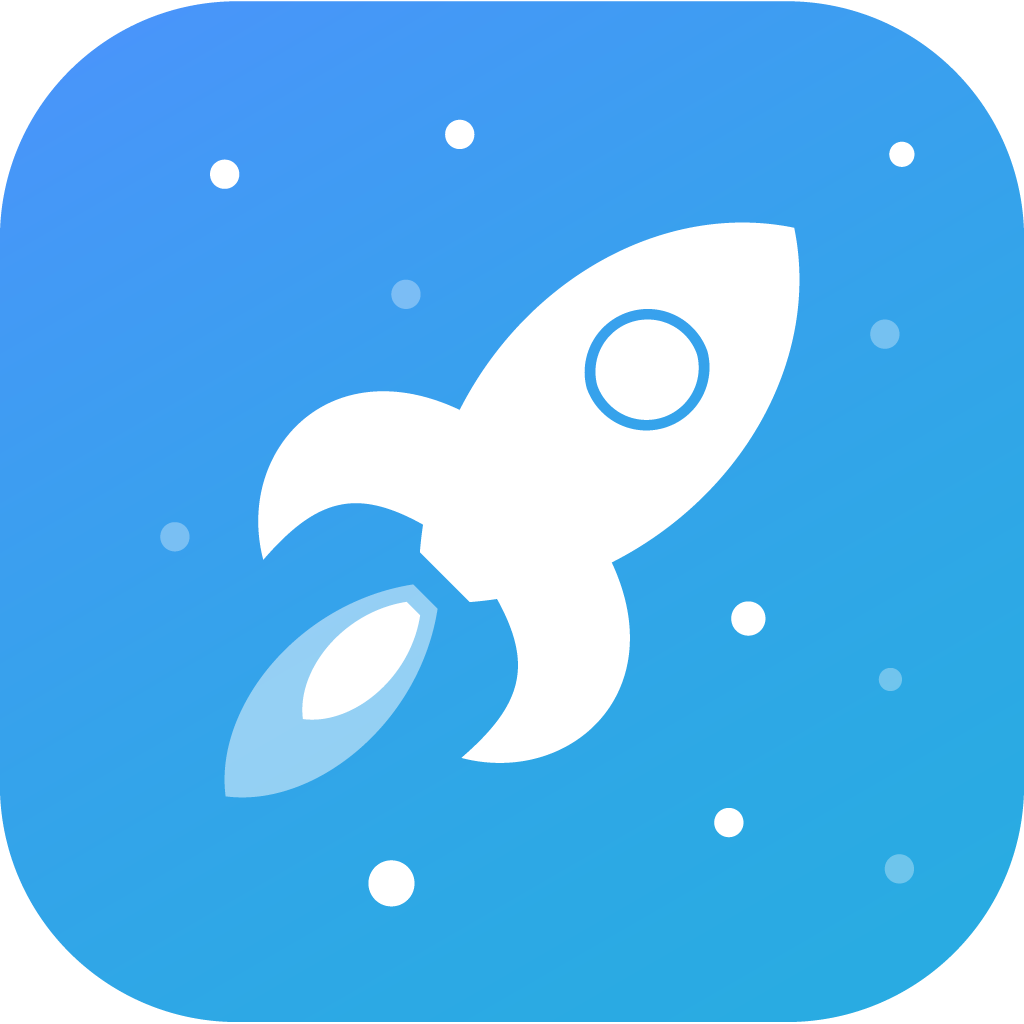

Comments (1)