When trying to run python from terminal, it is possible to run into the following issue:
zsh: command not found: python
This can happen on any system, but does occur slightly more commonly on MacOS since they removed native python support in MacOS 12.3. Fortunately this issue is easy to fix.
Step 1: make sure Python is installed
The first thing you should check is that python is installed. You can install python from terminal if you have brew installed by simply typing:
brew install python
You can also download the executable directly from the Python website to install it. Once python is installed, try running python from terminal again. If you still face the same issue, move to step 2.
Step 2: add python to zsh
The next step is to add python to zsh so that it will run upon typing the python command. You can do this by running the following in terminal:
echo "alias python=/usr/bin/python3" >> ~/.zshrc
This will configure your zsh profile to run /usr/bin/python3 when python is run. If you are still facing issues, ensure that python=$ where the $ sign should equal the path python is installed on.
Step 3: restart terminal
Now that you've done that, simply restart your terminal. When you open it again, your python command should work successfully.
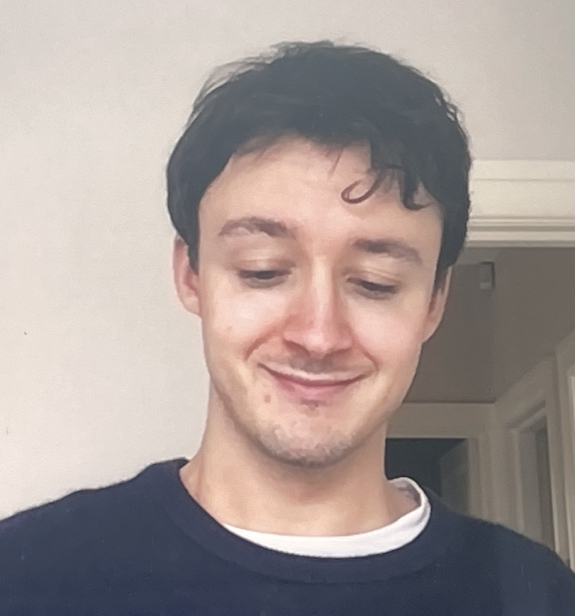
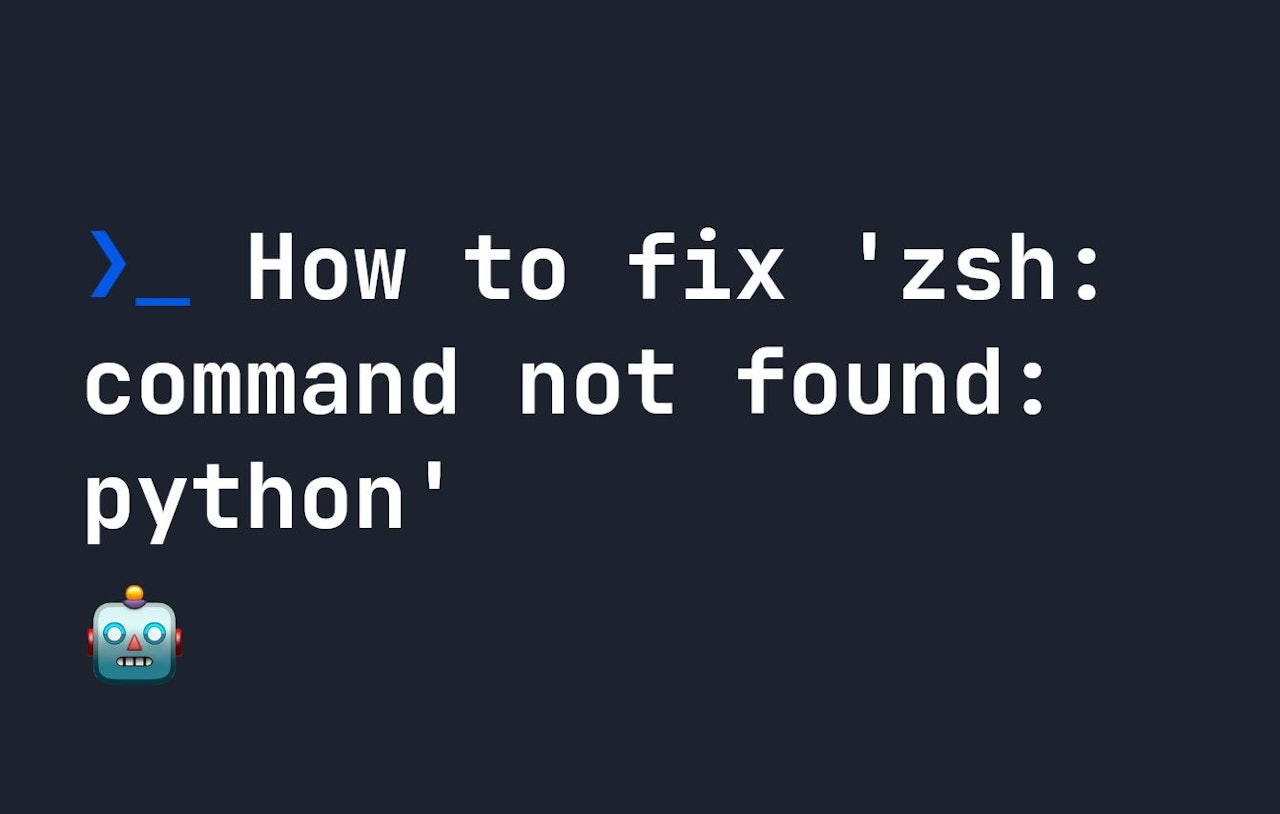
Comments (0)