
In this article, we will explore all about Emmet. A very popular and highly useful tool that is built into almost every IDE out there like Visual Studio Code, Sublime Text etc.
If you're using Codepen, then you might be happy to know that Emmet is also available in CodePen. So you can type abbreviations to generate code in Codepen.
What is so special about Emmet?
It allows us to just type some abbreviations and generate the output HTML and CSS code.
It increases your productivity to a great extent so you don't have to type the same repetitive code again and again.
Installation
Emmet is already available in almost every IDE so you don't need to install it.
If for some reason, it's not available in your IDE, you can install the extension from this page.
How to use it?
We just have to type the abbreviation and press the Tab key and Emmet will convert it to the corresponding code.
Inside HTML file
- If you have created a new
.htmlfile, then instead of manually typing the doctype, head, meta, body, just type ! (exclamation mark) and press tab and Emmet will add the default HTML code

 View Website
View Website
 View Website
View Website
 View Website
View Website
- If you want to create a div with the class
hero-bannerthen instead of manually typing<div class="hero-banner">Some content</div>, just type.hero-bannerand press tab key and the entire code will be generated for you.

As you can see, once the code is generated, Emmet automatically places the cursor inside the div so you don't need to click inside the div to type content inside the div.
- By default Emmet, considers a
divwhen you don't specify the tag name.
But you can specify your own tag name also.
Suppose you want to create a section with two classes namely box and showcase then you just need to type section.box.showcase and press the tab key.

- Generate div with id
numbers
Abbreviation: #numbers

- Generate div with 3 paragraphs
Abbreviation: div>p*3

As you can see, once the code is generated, Emmet automatically placed the cursor inside the paragraph so you just need to press the tab key to move to the next paragraph to type the content inside it
- Generate 3 paragraphs with lorem ipsum text inside div
Abbreviation: div>p*3>lorem

- Generate a div with id
btnand classprimary-btn
Abbreviation: div#btn.primary-btn

- Generate ul with 3 li's and with an anchor tag inside it
Abbreviation: ul>li*3>a

- Generate ul with class
menu-itemsand 3 li's with classmenu-itemand with an anchor tag inside it
Abbreviation: ul.menu-items>li*3.menu-item>a

- To generate 4 div's with h2 and ul inside it and 2 li's inside ul
Abbreviation: div*4>h2+ul>li*2

Here, we wanted h2 and ul to be side by side so we have used the + operator
- To generate ul with 4 li's inside it with class item1, item2, item3 and item4
Abbreviation: ul>li.item$*4

Here, $ represents an incrementing number starting with 1.
If for some reason, you want to generate a number starting with 0, use the abbreviation ul>li.item$@0*4

Here, we have specified the number after $ with @ symbol
- To generate a button with text
click hereinside it
Abbreviation: button{click here}

- To generate a paragraph with text
Click here to continuetext wherehereis a link
Abbreviation: p>{Click }+a{here}+{ to continue}

- To generate input with type checkbox
Abbreviation: input:c or input:checkbox

You actually don't need to remember some abbreviations like input, just type input: and VS Code will suggest you with various Emmet abbreviations

- To generate script tag with the src attribute
Abbreviation: script:src

- To generate tags with some attribute, specify the attribute inside brackets
Abbreviation: a[href='#']

To specify multiple attributes separate them with spaces inside the brackets

Note: If for some reasons, the Emmet suggestion hides and pressing tab does not complete the code, just delete the last character of the abbreviation or press ctrl + space to get the Emmet suggestions and then press tab key.
Inside CSS file
Emmet also works in CSS files.
- To add background to the selector
Abbreviation: bg

- To add an absolute position to the selector
Abbreviation: pos:a

There are tons of abbreviations for CSS but you don't need to remember any of them. VS Code makes it really easy by providing suggestions while typing
- To add any property to the selector just type initial characters and then the next word of that property.
So to add background-color just type backc(back for background and c for color)

- To add background-size property just type backs

So for CSS, you don't need to remember the Emmet abbreviations. VS Code will help you out by providing suggestions.
Enable emmet for React
- In Visual Studio Code, press
Control + Shift + PorCommand + Shift + P (Mac)to open command palette and typesettingand then selectPreferences: Open User Settingsoption

-
Search for emmet in the search box as shown in the below screenshot
-
On the left side, expand the extension menu and click on
emmet -
Then click on the
Add Itembutton underEmmet: Include Languagessection -
And then enter
javascriptunder theItemtextbox and enterjavascriptreactunder theValuetextbox.

- You're done.
Now open any component file from React application and type .albums and press the tab key and it will be converted to <div className="albums"></div>

As you can see, Emmet automatically converts class to className, If we're in a .js file.
- The great thing about Emmet is that you can generate an entire HTML page structure just using a single line of emmet abbreviation
div.container>h1.title+h2.subtitle+div>div*4>h3+ul>li*4>a

To find out more about such amazing abbreviations check out the Emmet Cheatsheet.
Conclusion
That's it about this article. In this article, we have seen that,
- Using Emmet inside HTML, CSS and even React javascript file, greatly improves productivity.
- We can generate an entire HTML page structure just using a single line of Emmet abbreviation.
- So there is no more need of wasting time typing div, classes, ids manually, let the Emmet do that job for you.
Thanks for reading!
Check out my recently published Mastering Redux course.
In this course, you will build 3 apps along with food ordering app and you'll learn:
- Basic and advanced Redux
- How to manage the complex state of array and objects
- How to use multiple reducers to manage complex redux state
- How to debug Redux application
- How to use Redux in React using react-redux library to make your app reactive.
- How to use redux-thunk library to handle async API calls and much more
and then finally we'll build a complete food ordering app from scratch with stripe integration for accepting payments and deploy it to the production.
Want to stay up to date with regular content regarding JavaScript, React, Node.js? Follow me on LinkedIn.

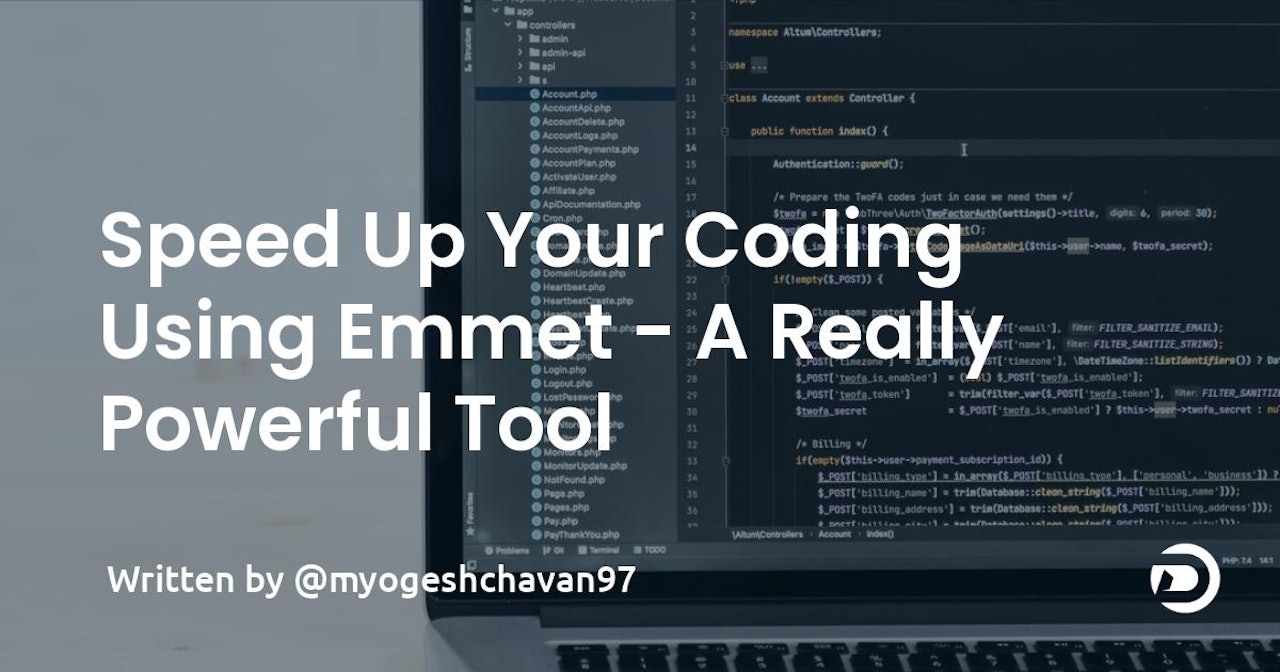


Comments (0)