Installing Laravel is very simple, but there are a few system requirements you will need to have on your machine, which include:
- PHP >= 7.2.5
- BCMath PHP Extension
- Ctype PHP Extension
- Fileinfo PHP extension
- JSON PHP Extension
- Mbstring PHP Extension
- OpenSSL PHP Extension
- PDO PHP Extension
- Tokenizer PHP Extension
- XML PHP Extension
In most cases, if you have PHP installed on your machine, you can probably get Laravel to install.
Installing Composer
Composer is a PHP package manager that will allow you to install many different PHP applications, Laravel is one of them.
So, first you'll need to install composer. You can do so by running the following command in your terminal:
php -r "copy('https://getcomposer.org/installer', 'composer-setup.php');"
php -r "if (hash_file('sha384', 'composer-setup.php') === 'e5325b19b381bfd88ce90a5ddb7823406b2a38cff6bb704b0acc289a09c8128d4a8ce2bbafcd1fcbdc38666422fe2806') { echo 'Installer verified'; } else { echo 'Installer corrupt'; unlink('composer-setup.php'); } echo PHP_EOL;"
php composer-setup.php
php -r "unlink('composer-setup.php');"
You can see those same instructions here.
After you run those commands above you'll see a new file in your current directory called composer.phar, we probably want to make Composer available globally, so we can run the next command to do that:
mv composer.phar /usr/local/bin/composer
After doing that, you may need to restart your command prompt (terminal), and then you can run the following command:
composer --version
And if everything worked, you'll get a nice output displaying which version of Composer you have installed.
Installing Laravel via Composer
Now that we have Composer installed, we can use Composer to install Laravel. You can do that with the following command:
 View Website
View Website
 View Website
View Website
 View Website
View Website
composer create-project --prefer-dist laravel/laravel folder_name
After running that command, a new Laravel application will be available inside of folder_name. You will now be able to change into that directory:
cd folder_name
And run a local copy of your application by running:
php artisan serve
You will now be able to visit your local laravel application by opening a browser and visiting https://localhost:8000.
Installing the Laravel Installer
There is an even easier way that we can install new Laravel applications on our machine, and that is by installing the Laravel Installer via Composer:
composer global require laravel/installer
In addition to installing the Laravel Installer, you will need to add Composers directory to your $PATH environment of your machine. You can learn how to do that here.
After doing that, you may have to restart your Cmd prompt (terminal), and you'll now be able to run the following command:
laravel new blog
This command will install a new Laravel application inside a new folder called blog.
By adding the Laravel installer to your machine, you'll be able to run the laravel new command anywhere on your computer, and you will have a new Laravel application up and ready to go within seconds.
Learning More
Of course, you can also check out the official Laravel documentation on how Installing Laravel.
If you run into any issues while running the installation, just try googling your problem, and I'm sure you'll find a solution.
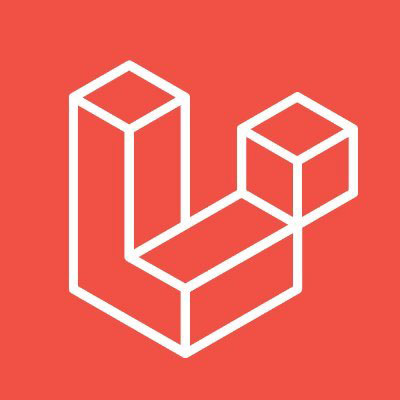
Comments (0)