What is Tilix Terminal Emulator?
Tilix is a tiling terminal emulator formerly known as Terminix. It is an enhancement over a regular terminal and provides some important features.
Features:
- Enable users to split the terminal into different sections in order to avoid switching between multiple tabs of the terminal.
- Allows arranging and rearranging the split panes easily using drag and drop.
- Support different terminal themes and layouts.
- Notification support when the processes are completed.
- Enables to use a transparent background.
- Quake mode – Allows using a keyboard shortcut to show or hide the terminal window.
- The highly configurable user interface, background images, etc.
- Input can be synchronized between terminals so commands typed in one terminal are replicated to the others.
Installation
Want to install Tilix in Ubuntu the old-fashioned way? This is my preferred method is to download the .zip file from the Tilix GitHub Repostiory
To install Tilix on Ubuntu run these commands in the GNOME Terminal (or any other terminal emulator of your choice:
wget https://github.com/gnunn1/tilix/releases/download/1.8.7/tilix.zip
cd /Downloads
sudo unzip tilix.zip -d /
sudo glib-compile-schemas /usr/share/glib-2.0/schemas/
These commands will extract the zip and move everything to where it needs to be to work.
These commands also make sure Tilix is accessible from whichever application launcher your desktop set up uses, meaning you won’t have to issue a terminal command to launch it!
That’s it, you have successfully installed Tilix on your Ubuntu Device and you can start using it!
If you found this usful then please share this and follow me! Also check out my website where I also post everything from here
 View Website
View Website
 View Website
View Website
 View Website
View Website
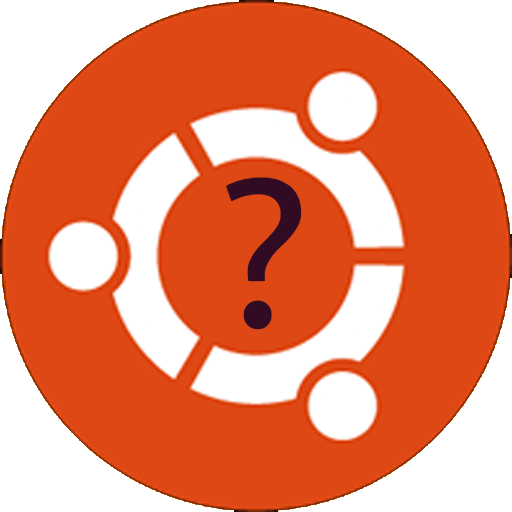
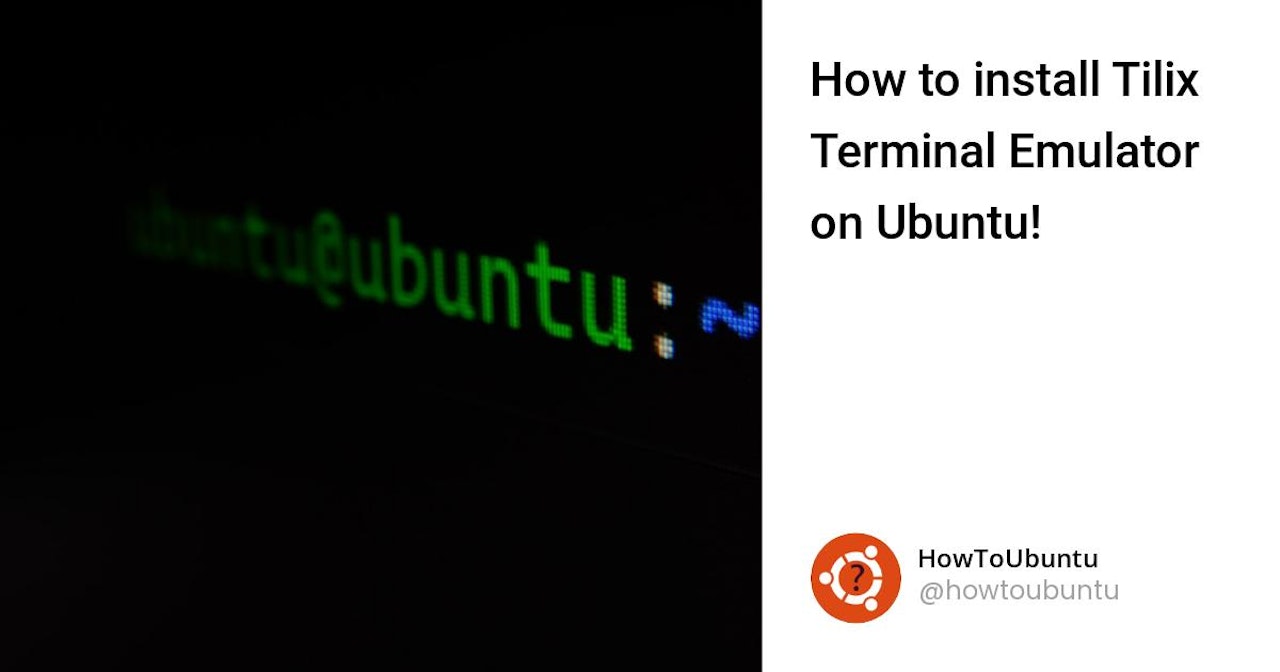
Comments (0)