Getting pretty good at Laravel? Maybe you've created a few apps with this amazing framework and now you want to create some re-usable code or a package for Laravel. Where do you go to learn how to create a package? Right here of course!
In this article, I'll walk you through an example of how to create a Laravel package in 7 easy steps. So, let's go ahead and get right into it :)
1. Create our folder for our new package.
After a new Laravel install we create a new folder called packages inside the root of our app.
We are going to use this packages folder instead of the vendor folder because files inside of our vendor folder should only be managed by composer. Once we have published our package we can then include it in our vendor folder using composer.
Next, we will create a folder inside of packages which will be our vendor or company name. So for my case I will use devdojo.
Then inside of that folder we'll create another folder with the name of our package calculator.
Lastly we will add one last folder called src which is where the code for our pacakge will live.
So, our folder structure will be packages/devdojo/calculator/src
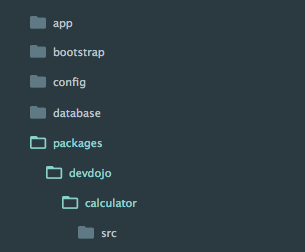
 View Website
View Website
 View Website
View Website
 View Website
View Website
Ok, and now that we have our folders ready, let's go ahead and name our package in our project by initializing a composer.json file.
2. Name our package and initialize it with composer.
Inside your command prompt navigate to the folder with your package name. In our case: packages/devdojo/calculator, and run the following command:
composer initThis will initialize the current folder as a composer package and it will ask you a series of questions to setup your package. It will ask for the name, description, author, and a little more info about your package. After you have finished this onscreen setup you will have a new file in your package folder called composer.json.
Don't worry if you don't know any of the questions through the initialization steps, just press enter to skip it and you can add or edit this later.
The composer.json file will look similar to the following:
{
"name": "devdojo/calculator",
"description": "This demo package will do some calculations",
"authors": [
{
"name": "Tony lea",
"email": "[email protected]"
}
],
"minimum-stability": "dev",
"require": {}
}Great! Now that we have initialized our package we need to tell our main app composer.json file to load it.
3. Load our package from our application composer.json
With every Laravel application there is a main composer.json file in the root of every new app. This is your main application composer file and this is where we define all our app dependencies.
Let's go ahead and autoload our newly created package via the PSR-4 autoload block:
"autoload": {
"classmap": [
"database"
],
"psr-4": {
"App\\": "app/",
"Devdojo\\Calculator\\": "packages/devdojo/calculator/src"
}
},Then we need composer to run the autoloader and autoload our package. To do this we run the following command:
composer dump-autoload4. Add our package service provider.
The service provider is the main entry inside of our package. This is where our package is loaded or booted. In the root of our app, let's create our ServiceProvider with an artisan command via the command line:
php artisan make:provider CalculatorServiceProviderThis will create a new file located at app/Providers/CalculatorServiceProvider.php
Let's move this file into our package folder so that way it lives at packages/devdojo/calculator/src/CalculatorServiceProvider.php
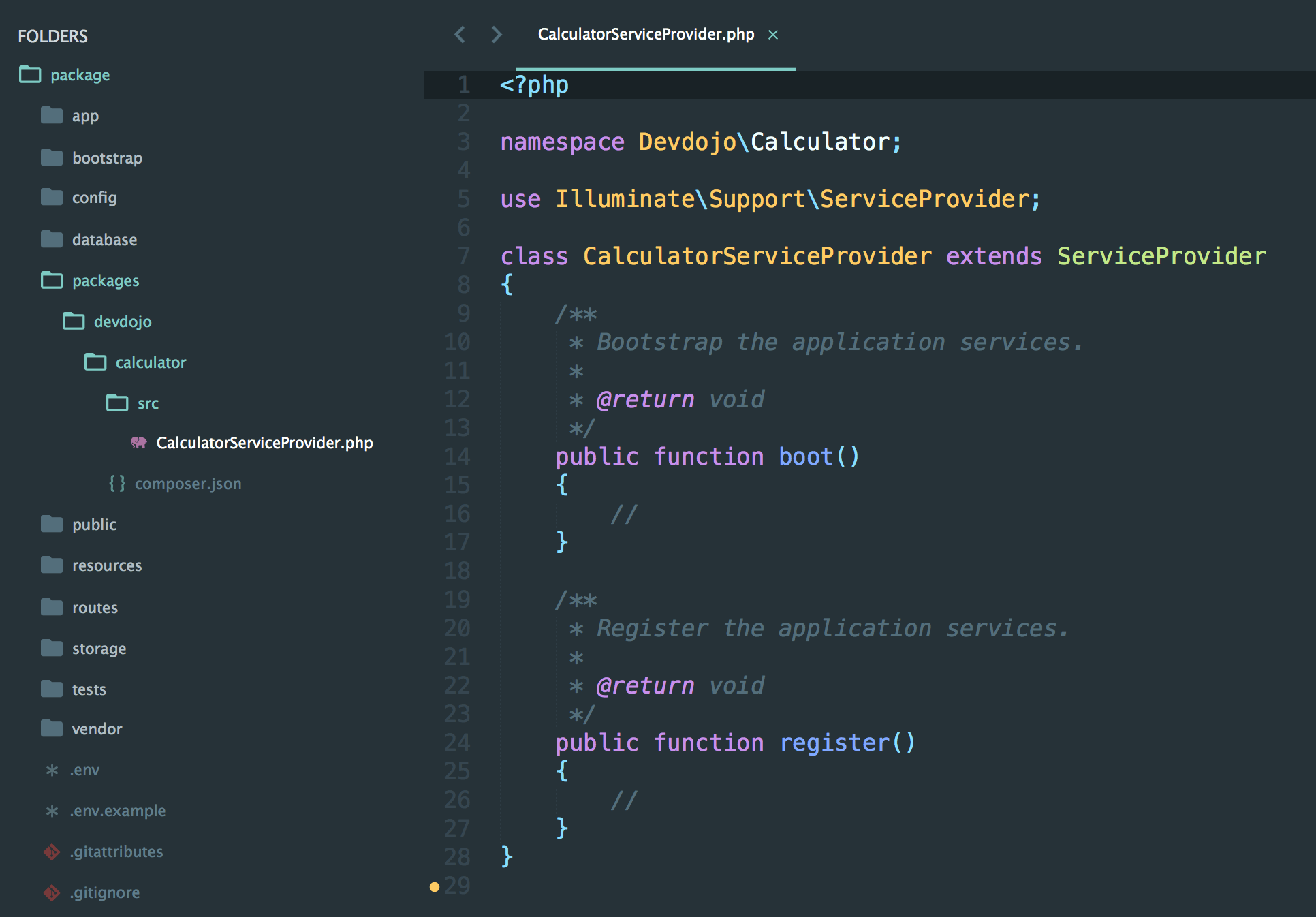
Don't forget to change your namespace to be your Vendor\Package_name.
As you can see in our new Service Provider class we have 2 methods boot() and register(). The boot() method is used to boot any routes, event listeners, or any other functionality you want to add to your package. The register() method is used to bind any classes or functionality into the app container. We'll learn more about these in the next step.
Next, we need to add our new Service Provider in our config/app.php inside of the providers[] array:
'providers' => [
/*
* Laravel Framework Service Providers...
*/
Illuminate\Auth\AuthServiceProvider::class,
//.. Other providers
Devdojo\Calculator\CalculatorServiceProvider::class,
],Awesome! Our service provider is loaded and our package is ready to go! But we don't have any functionality yet... Let's tackle that by adding a routes file for our package.
5. Add our package routes.php file
Let's start by creating a new routes.php inside of our package src directory, and add the following code:
<?php
Route::get('calculator', function(){
echo 'Hello from the calculator package!';
});Then let's include our routes.php file inside the boot() method of our Service Provider:
public function boot()
{
//
include __DIR__.'/routes.php';
}And now if we were to load up our laravel app and visit /calculator route. I'm using php artisan serve, so I can load my site at http://localhost:8000/calculator. Then we should end up with the following page:
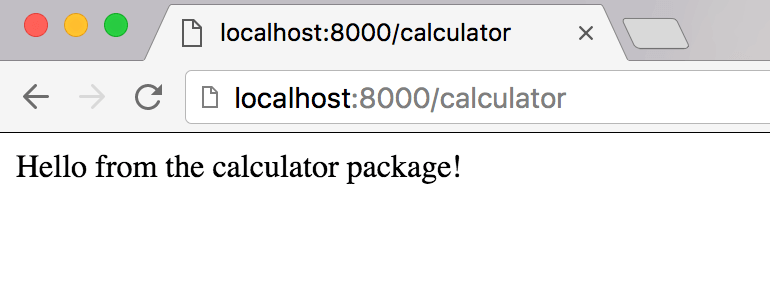
How awesome is that! We just called a route loaded from our packge! Instead of outputting data inside of a route closure let's create a new controller and reference those methods.
6. Creating our package controller.
Let's create a new controller by running the following artisan command:
php artisan make:controller CalculatorControllerThen let's move that controller from app/Http/Controllers/CalculatorController.php to packages/devdojo/calculator/src/CalculatorController.php.
Next, I will create 2 methods add() and subtract() inside of this controller so the file contents will look like the following:
<?php
namespace Devdojo\Calculator;
use Illuminate\Http\Request;
use App\Http\Requests;
use App\Http\Controllers\Controller;
class CalculatorController extends Controller
{
//
public function add($a, $b){
echo $a + $b;
}
public function subtract($a, $b){
echo $a - $b;
}
}Again, remember to change your namespace in your controller above to Vendor\Package_name;
Also, take note that we need to include:
use App\Http\Controllers\Controller;So that our controller knows which Controller class to extend from.
Now that we have created our controller we will need to register it. Inside of our Service Provider class in the register() method we will add the following code to register our new controller:
public function register()
{
// register our controller
$this->app->make('Devdojo\Calculator\CalculatorController');
}Finally, let's add a few more routes to our routes.php file:
Route::get('add/{a}/{b}', 'Devdojo\Calculator\CalculatorController@add');
Route::get('subtract/{a}/{b}', 'Devdojo\Calculator\CalculatorController@subtract');Then if we navigate to http://localhost:8000/add/5/2 and http://localhost:8000/subtract/5/2 we will end up with the following results!

Next, what if we wanted to load a few views from our package. Well, that's easy enough. Let's do that in the next step.
7. Adding views for our package.
Let's create a new folder inside of our package src folder called views. Then let's create a new file and call it add.blade.php.
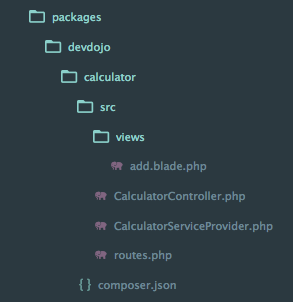
Inside the add.blade.php let's add the following:
<!DOCTYPE html>
<html>
<head>
<title>Calculator</title>
</head>
<body>
<h1 style="text-align:center">
Your Result
<span style="font-weight:normal">{{ $result }}</span>
</h1>
</body>
</html>Next let's register where these views should be loaded from by adding a line of code to the register method of our Service Provider:
public function register()
{
// register our controller
$this->app->make('Devdojo\Calculator\CalculatorController');
$this->loadViewsFrom(__DIR__.'/views', 'calculator');
}Lastly, let's change the add() function inside of our Calculator controller to call this view:
public function add($a, $b){
$result = $a + $b;
return view('calculator::add', compact('result'));
}And low and behold!
If we load up the following URL http://localhost:8000/add/5/2 in our browser we'll end up with the following:
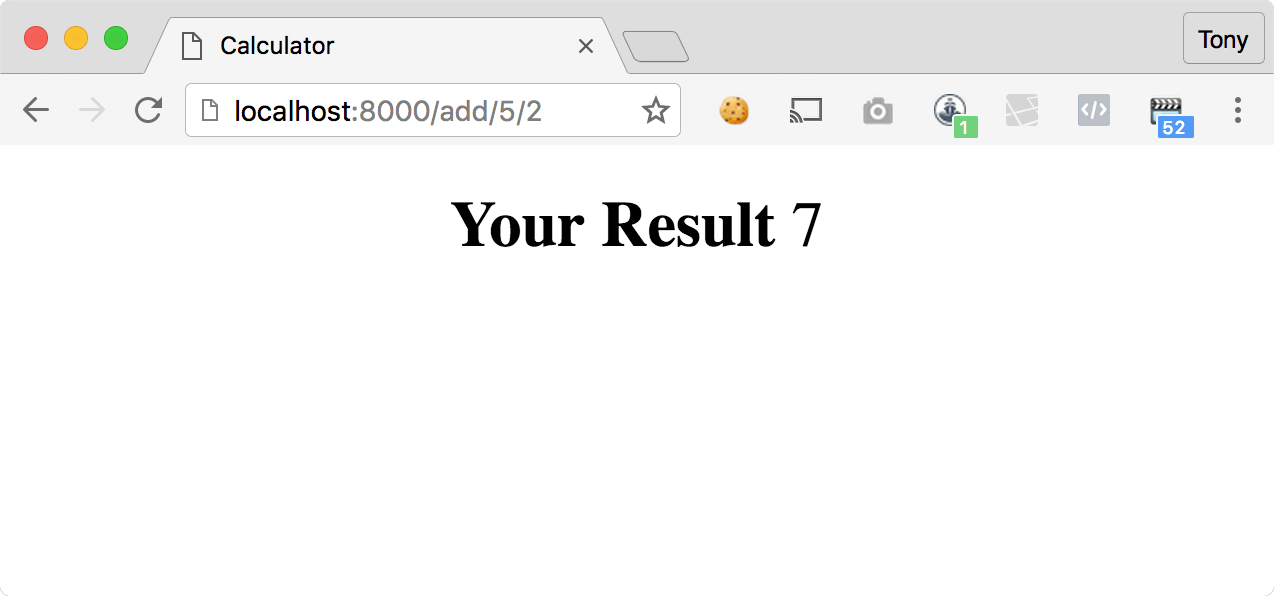
And there you have it!
That's how to create a Laravel package. If you want to submit it to to packagist directory so that way you can install your packages with composer you'll need to do the following steps:
And then you'll be able to include your package inside of your main project composer.json file and run composer install to install your package in your application.
You can also read more about how to publish your views and a few other advanced topics on publishing your package from the official laravel documentation.
Hope you enjoyed reading... And happy packaging!


Comments (0)