Introduction
There are many ways and tools on how to export or backup your MySQL databases. In my opinion, mysqldump is a great tool to accomplish this task.
The mysqldump tool can be used to dump a database or a collection of databases for backup or transfer to another database server (not necessarily MariaDB or MySQL). The dump typically contains SQL statements to create the table, populate it, or both.
One of the main benefits of mysqldump is that it is available out of the box on almost all shared hosting servers. So if you are hosting your database on a cPanel server that you don't have root access to, you could still use it to export larger databases.
Exporting a Database
In order to export/backup a database, all you need to do is run the following command:
mysqldump -u your_username -p your_database_name > your_database_name-$(date +%F).sqlNote that you need to change the your_database_name with the actual name of your database and the your_username with your actual MySQL username.
Rundown of the arguments:
- -u : needs to be followed by your MySQL username
- - p : indicates that you would be prompted for your MySQL password
- > : indicates that the output of the command should be stored in the .sql file that you specify after that sign
By running the above command, you would create an export of your database, which you could later use as a backup or even transfer it to another server.
Exporting all databases
If you have root access to the server, you could use the --all-databases flag in order to export all of the databases hosted on the particular MySQL server. The downside of this approach is that this would create one single .sql export which would contain all of the databases.
Let's say that you would like to export each database into a separate .sql file. You could do that with the following script:
 View Website
View Website
 View Website
View Website
 View Website
View Website
#!/bin/bash
##
# Get a list of all databases except the system databases that are not needed
##
DATABASES=$(echo "show databases;" | mysql | grep -Ev "(Database|information_schema|mysql|performance_schema)")
DATE=$(date +%d%m%Y)
TIME=$(date +%s)
BACKUP_DIR=/home/your_user/backup
##
# Create Backup Directory
##
if [ ! -d ${BACKUP_DIR} ]; then
mkdir -p ${BACKUP_DIR}
fi
##
# Backup all databases
##
for DB in $DATABASES;
do
mysqldump --single-transaction --skip-lock-tables $DB | gzip > ${BACKUP_DIR}/$DATE-$DB.sql.gz
doneThe script would backup each database and would store the .sql dumps in the /home/your_user/backup folder. Make sure to adjust the path to your backup folder.
Automated backups
You can even set a cronjob to automate the backups above, that way you would have regular backups of your databases.
In order to do that you need to make sure that you have the following content in your .my.cnf file. The file should be stored at:
/home/your_user/.my.cnfYou should make sure that it has secure permissions:
chmod 600 /home/your_user/.my.cnfAnd you should add the following content:
[client]
user=your_mysql_user
password=your_mysql_passwordOnce you have your .my.cnf file configured, you set up a cronjob to trigger the mysqldump export of your database:
0 10,22 * * * /usr/bin/mysqldump -u your_username -p your_database_name > your_database_name-$(date +%F).sqlThe above would run at 10AM and 10PM every day, so you will have 2 daily backups of your database.
You can even expand the logic and add a compression step so that the .sql dumps do not consume too much webspace.
Conclusion
The mysqldump is a great tool to easily and quickly backup your MySQL databases.
For more information, you could take a look at the official documentation here:
https://dev.mysql.com/doc/refman/8.0/en/mysqldump.html

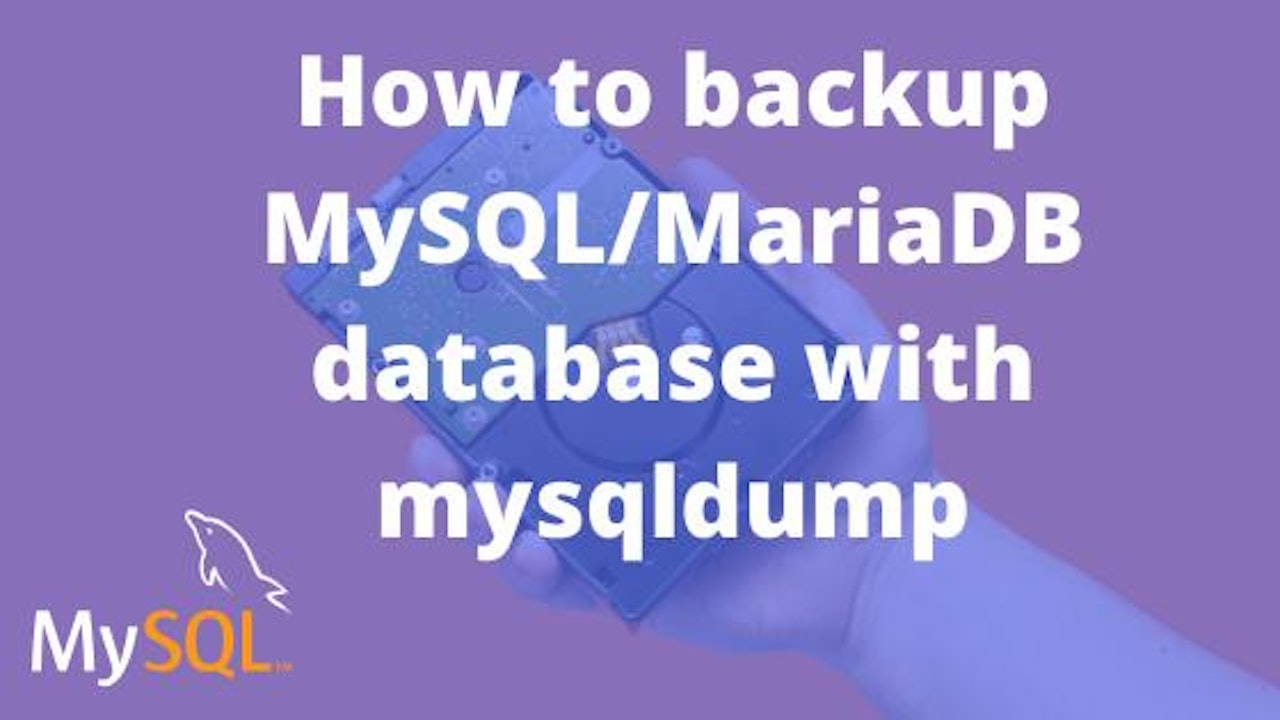
Comments (0)