Introduction
❗️ This demo includes examples for an unsupported version of Materialize (0.26.x) ❗️
This is a self-contained example of a real-time chart powered by Deno, Web Sockets, Chart.js, and Materialize.
Deno is a simple and secure runtime for JavaScript and TypeScript that uses V8. Deno, just like Materialize, is also written in Rust.
In this demo, we will build a simple live dashboard app that displays real-time data from a Deno Web Socket server. Deno will then connect to Materialize and TAIL our live materialized view to get the latest data and display it in a real-time chart using Chart.js.
Overview
Here is a quick overview of the project:
- A mock service to continually generate user score events.
- Redpanda instance to store the user score events in a topic.
- Materialize instance that is connected to the Redpanda instance and ingests the data from the topic in a live materialized view which we can query in real-time using just SQL.
- A Deno backend service that connects to Materialize and TAIL the live materialized view to get the latest data and display it in a real-time chart.
- Frontend service that connects to the Deno app via a web socket and displays the data in a real-time chart using Chart.js.
Here is a diagram of the project:

Prerequisites
To run this demo, you need to have the following installed.
Running the demo
To get started, clone the repository:
 View Website
View Website
 View Website
View Website
 View Website
View Website
git clone git clone https://github.com/bobbyiliev/materialize-tutorials.git
Then you can access the directory:
cd materialize-tutorials
git checkout lts
cd mz-deno-live-dashboard
With that you can then build the images:
docker-compose build
And finally, you can run all the containers:
docker-compose up -d
It might take a couple of minutes to start the containers and generate the demo data.
After that, you can visit http://localhost in your browser to see the demo:

Next, let's review the Materialize setup and the Deno backend setup.
Materialize setup
The Deno service will execute the following DDL statements on boot so that we don't have to run them manually:
- Create a Kafka source: Creating a source in Materialize does not actually start the data ingestion. You can think of a non-materialized source as just the metadata needed for Materialize to connect to your source but not process any data:
CREATE SOURCE score
FROM KAFKA BROKER 'redpanda:9092' TOPIC 'score_topic'
FORMAT BYTES;
- Create a create non-materialized view, that essentially only provides us with an alias for the
SELECTstatements they include:
CREATE VIEW score_view AS
SELECT
*
FROM (
SELECT
(data->>'user_id')::int AS user_id,
(data->>'score')::int AS score,
(data->>'created_at')::double AS created_at
FROM (
SELECT CAST(data AS jsonb) AS data
FROM (
SELECT convert_from(data, 'utf8') AS data
FROM score
)
)
);
- Create a materialized view:
CREATE MATERIALIZED VIEW score_view_mz AS
SELECT
(SUM(score))::int AS user_score,
user_id
FROM score_view GROUP BY user_id;
To check if the views and the sources were created, launch the Materialize CLI:
docker-compose run mzcli
This is just a shortcut to a docker container with postgres-client pre-installed, if you already have
psqlyou could runpsql -U materialize -h localhost -p 6875 materialize.
Then check the views and the sources:
SHOW VIEWS;
-- Output:
-- +-----------------+
-- | score_view |
-- | score_view_mz |
-- +-----------------+
SHOW sources;
-- Output:
-- +-----------------+
-- | score |
-- +-----------------+
Using TAIL
Next, to see the results in real-time we can use TAIL:
COPY ( TAIL score_view_mz ) TO STDOUT;
You will see a flow of the new user score that was generated in real-time.
We can also start a TAIL without a snapshot, which means that you will only see the latest records after the query is run:
COPY ( TAIL score_view_mz WITH (SNAPSHOT = false) ) TO STDOUT;
This is what we will use in our Deno application to get the top user scores and display them in a real-time chart.
For more information on how the TAIL function works, see the Materialize documentation.
Deno
Now that we have Materialize ready, let's review the Deno setup.
We would use two Deno modules:
- The Postgres module to connect to Materialize.
- The Web Sockets module to create a Web Socket connection to our Frontend service.
You can find the code in the backend directory.
import { WebSocketClient, WebSocketServer } from "https://deno.land/x/[email protected]/mod.ts";
import { Client } from "https://deno.land/x/postgres/mod.ts";
// Specify your Materialize connection details
const client = new Client({
user: "materialize",
database: "materialize",
hostname: "materialized",
port: 6875,
});
await client.connect();
console.log("Connected to Postgres");
// Start a transaction
await client.queryObject('BEGIN');
// Declare a cursor without a snapshot
await client.queryObject(`DECLARE c CURSOR FOR TAIL score_view_mz WITH (SNAPSHOT = false)`);
const wss = new WebSocketServer(8080);
wss.on("connection", async function (ws: WebSocketClient) {
console.log("Client connected");
setInterval(async () => {
const result = await client.queryObject<{ mz_timestamp: string; mz_diff: number, user_id: number, user_score: number}>(`FETCH ALL c`);
for (const row of result.rows) {
let message = { user_id: row.user_id, user_score: row.user_score };
broadcastEvent(message);
}
} , 1000);
});
// Broadcast a message to all clients
const broadcastEvent = (message: any) => {
wss.clients.forEach((ws: WebSocketClient) => {
ws.send(JSON.stringify(message));
});
}
Rundown of the code:
- As Materialize is Postgres wire compatible, first we import the
Clientclass from thehttps://deno.land/x/postgres/mod.tsmodule. This is the class that we will use to connect to the Materialize instance. - Next, we create a new
Clientinstance and pass it the credentials for Materialize. - Then we call the
connect()method on the client instance to connect to Materialize. - Next, we call the
queryObject()method on the client instance to start a transaction and also call thequeryObject()method on the client instance to declare a cursor without a snapshot. - Finally, we create a new
WebSocketServerinstance and pass it the port to listen on. - We then define a
connectionevent handler on theWebSocketServerinstance, which is called when a client connects. - We then set an interval to fetch the latest data from Materialize and broadcast it to all clients.
Frontend setup
For the frontend, we will not be using any JavaScript framework, but just the Chart.js library.
Thanks to the web sockets connection, we can now receive the latest data from Materialize and display it in a real-time chart.
<!DOCTYPE html>
<html lang="en">
<head>
<script src="https://cdn.jsdelivr.net/npm/chart.js"></script>
</head>
<body>
<div class="w-full mt-10">
<canvas id="myChart"></canvas>
</div>
<script>
const ctx = document.getElementById("myChart");
const myChart = new Chart(ctx, {
type: "bar",
data: {
labels: [ "Player 1", "Player 2", "Player 3", "Player 4", "Player 5", "Player 6" ],
datasets: [
{
label: "# of points",
data: [0, 0, 0, 0, 0, 0],
backgroundColor: [
"rgba(255, 99, 132, 0.2)",
"rgba(54, 162, 235, 0.2)",
"rgba(255, 206, 86, 0.2)",
"rgba(75, 192, 192, 0.2)",
"rgba(153, 102, 255, 0.2)",
"rgba(255, 159, 64, 0.2)",
],
borderColor: [
"rgba(255, 99, 132, 1)",
"rgba(54, 162, 235, 1)",
"rgba(255, 206, 86, 1)",
"rgba(75, 192, 192, 1)",
"rgba(153, 102, 255, 1)",
"rgba(255, 159, 64, 1)",
],
borderWidth: 1,
},
],
},
options: {
scales: {
y: {
beginAtZero: true,
},
},
},
});
webSocket = new WebSocket("ws://127.0.0.1:8080");
webSocket.onmessage = function (message) {
const data = message.data;
const dataObj = JSON.parse(data);
const dataArray = Object.values(dataObj);
console.log(dataArray);
index = dataArray[0] - 1;
myChart.data.datasets[0].data[index] = dataArray[1];
myChart.update();
};
</script>
</body>
</html>
Rundown of the code:
- We first define the new chart using the
Chart.jslibrary:new Chart()and pass the different configuration options. - Then we create a new
WebSocketinstance and pass it the URL of the Web Socket server withwebSocket = new WebSocket("ws://backend:8080"); - Finally, we define an
onmessageevent handler on theWebSocketinstance, which is called when a message is received and updates the chart.
You can find the code in the frontend directory.
Conclusion
You can leave the Deno application running so that it would be subscribed to the Materialize instance and update the chart in real-time.
As a next step you can check out the Materialize + dbt + Redpanda demo which is based on the same user reviews mock data:
Helpful resources:
Community
If you have any questions or comments, please join the Materialize Slack Community!
If you are already working as a DevOps engineer, check out this DevOps Scorecard and evaluate your DevOps skills across 8 key areas and discover your strengths and growth opportunities

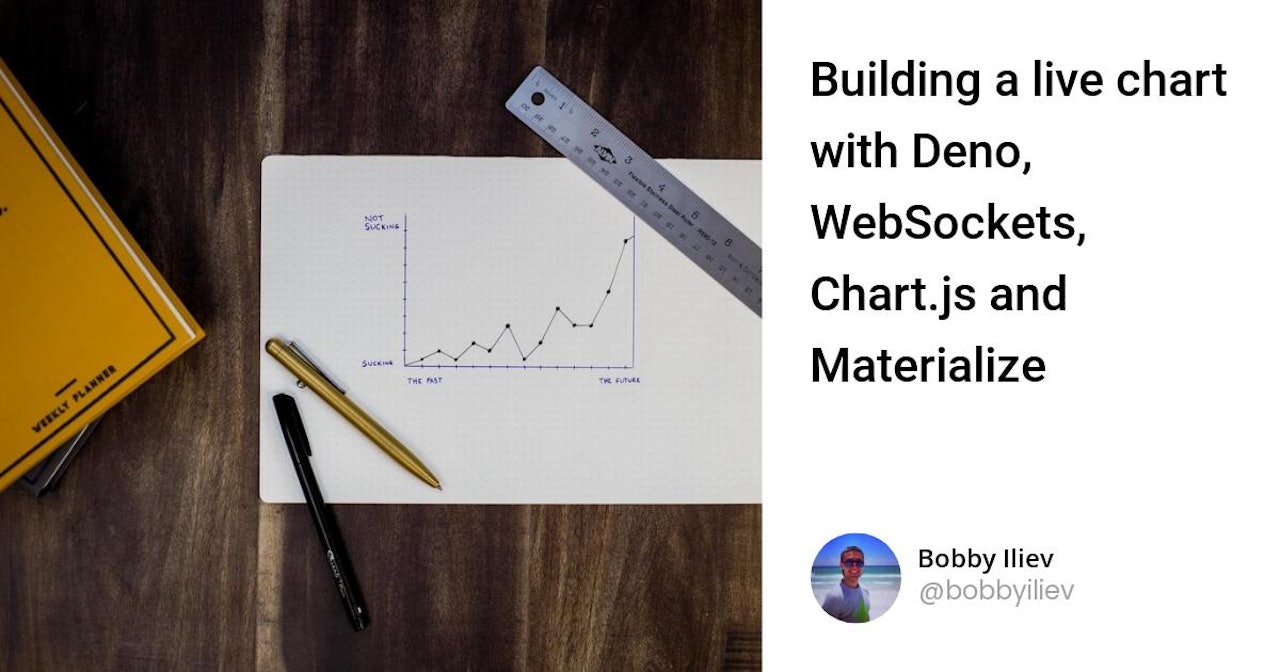
Comments (0)