Losing users is a common problem for many apps. One way to keep users engaged is to reward them for their daily activities. A lot of apps do this by giving users a daily login bonus such as XP, coins, or a free award/badge. Some sites like coinmarketcap.com even give users a daily badge for visiting their site.

This is a great way to keep users engaged and coming back to your app every day. In this tutorial, we will be creating a daily badge rewards system for your users with JavaScript. The result will look like this:

Prerequisites
Before we get started, you will need to have some prior knowledge of the following.
- Next.js
- Prisma
Getting Started
Before, we start. We need to plan out the rewards system. I made a simple logic to determine the rewards. The logic is as follows:
- Every day, when the user logs in, they will see a button to claim their daily reward.
- The reward will be a badge of the day.
- The badge will be different every day.
- A user can only claim their reward once a day but they can have many badges of the same type.
- The user can claim their reward anytime during the day.
We will be using Next.js and Prisma to build this app. And for the badges, I made some png images using Stable Diffusion. Those images are saved inside a folder called badges and contain the files.
📦badges
┣ 📜0.png <--- 0.png is the first badge (Monday)
┣ 📜1.png
┣ 📜2.png
┣ 📜3.png
┣ 📜4.png
┣ 📜5.png
┗ 📜6.png <--- 6.png is the last badge (Sunday)
Setting up the project
First, we need to start a new Next.js project with Prisma. Previously, I wrote a tutorial on how to set up a Next.js project with Prisma. You can check it out here. We will clone the git repo and install the dependencies.
git clone https://github.com/Posandu/prisma-nextjs-tutorial.git badge && cd badge && pnpm i
You can use npm or yarn instead of pnpm if you want.
 View Website
View Website
 View Website
View Website
 View Website
View Website
Now we need to make our database schema. Open the schema.prisma located in the prisma folder and add the following code.
// This is your Prisma schema file,
// learn more about it in the docs: https://pris.ly/d/prisma-schema
generator client {
provider = "prisma-client-js"
}
datasource db {
provider = "mysql"
url = env("DATABASE_URL")
}
model CollectedBadges {
badgeId Int
userId Int
collectedAt DateTime @default(now())
id Int @id @default(autoincrement())
}
model Users {
id Int @id @default(autoincrement())
name String
lastBadgeId Int?
}
We have two models in our schema. The CollectedBadges model will store the badges that the user has collected. The Users model will store the user's name and the last badge that they collected. The lastBadgeId field will be used to determine the next badge that the user will collect.
For example, if the user collected the badge for Monday, the lastBadgeId will be the ID of the last collected badge ID received from the CollectedBadges model.

Oh, and we also need to add the DATABASE_URL environment variable to our .env file. Use the below format in your .env file.
DATABASE_URL='mysql://username:password@host:port/database'
Now we can migrate our database schema.
pnpm prisma db push
This will create all the required tables and columns in our database.
Creating the frontend
Start the development server.
pnpm dev

Now, we need to create the pages. We will create two pages. Delete all the folders and files inside the pages folder except the _app.tsx,_document.tsx, and index.tsx files.
Copy the badges folder into the public folder. This will make the badges available to the public.
Edit the index.tsx file and add the following code.
import {
Box,
Button,
Container,
Flex,
Grid,
Heading,
Text,
useColorModeValue,
useToast,
} from "@chakra-ui/react";
import type { NextPage } from "next";
import Image from "next/image";
import { useEffect, useState } from "react";
import ColormodeToggle from "@/colormodeToggle";
type Data = {
collected: {
m: number;
t: number;
w: number;
th: number;
f: number;
s: number;
su: number;
};
};
const Home: NextPage = () => {
const [collectedData, setCollectedData] = useState<Data>();
const [update, setUpdate] = useState(0);
const toast = useToast();
const days = ["m", "t", "w", "th", "f", "s", "su"];
useEffect(() => {
fetch("/api/getCollectedBadges")
.then((r) => r.json())
.then((res) => {
setCollectedData(res as Data);
console.log(res);
})
.catch(() => {
toast({
title: "Error",
description: "There was an error getting the badges",
status: "error",
duration: 5000,
isClosable: true,
});
});
// eslint-disable-next-line react-hooks/exhaustive-deps
}, [update]);
const boxBorder = useColorModeValue("gray.300", "gray.700");
const textColor = useColorModeValue("gray.600", "gray.400");
return (
<Container maxW="6xl" p={4}>
<Grid templateColumns="repeat(3, 1fr)" gap={4} mb={4}>
<Heading>Welcome user!</Heading>
<Flex justifyContent="flex-end">
<ColormodeToggle />
</Flex>
</Grid>
<Heading my={8} size="md">
Here are the available badges
</Heading>
<Grid templateColumns="repeat(7, 1fr)" gap={4}>
{[...Array(7)].map((_, i) => (
<Box
key={i}
borderRadius="md"
shadow="md"
border="1px"
borderColor={boxBorder}
p={4}
_hover={{
shadow: "lg",
}}
>
<Image
src={`/badges/${i}.png`}
alt="badge"
width={200}
height={200}
/>
<Text align="center" my={4}>
{"Mon|Tues|Wenes|Thurs|Fri|Satur|Sun".split("|")[
i
] + "day"}
</Text>
<Text align="center" color={textColor}>
{
//@ts-ignore
collectedData?.collected[days[i]]
}{" "}
collected
</Text>
</Box>
))}
</Grid>
<Button
mt={4}
colorScheme="blue"
onClick={() => {
fetch("/api/collect")
.then((r) => r.json())
.then((res) => {
if (res.collected) {
toast({
title: "Success",
description: "You have collected a badge",
status: "success",
duration: 5000,
isClosable: true,
});
setUpdate((prev) => prev + 1);
} else {
toast({
title: "Error",
description:
"You have already collected today's badge",
status: "error",
duration: 5000,
isClosable: true,
});
}
});
}}
>
Collect badge
</Button>
</Container>
);
};
export default Home;
Here we are fetching the badges from the API and displaying them. We are also adding a button to collect the badge which will call the API to collect the badge.
You will notice some error messages because we haven't created the API yet 😂. Let's do that now.
Creating the API
The first thing we need to do is create a new folder in the pages folder called api. This is where we will store all of our API routes. The first API is collect.ts which will be used to collect the badge.
We first import the types and the database library.
import prisma from "db";
import type { NextApiRequest, NextApiResponse } from "next";
/**
* Type for the response
*/
type Data = {
collected: boolean;
date?: any;
};
Then we create the handler function which will be called when the API is called. We make it async because we use the await keyword.
const handler = async (req: NextApiRequest, res: NextApiResponse<Data>) => {
// ...
};
We define a constant named USER_ID which will be used to identify the user. We use a static value for now because we haven't implemented authentication yet. Before we continue, you need to manually create a user in the database. You can do this by running the following command in the terminal.
npx prisma studio
This will open the Prisma Studio. You can then create a user by clicking on the add button.

After you have created the user, you can get the ID of the user by clicking on the user and copying the ID. In my case, the ID is 1.
const USER_ID = 1;
Then we define some functions.
// Get server date
const serverDate = new Date();
// Get the number of the day name starting from monday
const dayNumber = serverDate.getDay() === 0 ? 7 : serverDate.getDay(); // 1-7
The dayNumber contains the number of the day starting from Monday. We do this because the database stores the days starting from Monday. If the day is Sunday, we set it to 7.
We then get the last collected badge ID of that user.
// Get user's last collected item
const lastCollected = await prisma.users.findUnique({
where: { id: USER_ID },
});
Then the below code is self-explanatory.
let lastCollectedDate = new Date();
if (lastCollected?.lastBadgeId) {
const data = await prisma.collectedBadges.findUnique({
where: { id: lastCollected.lastBadgeId },
});
if (data) {
lastCollectedDate = new Date(data.collectedAt);
}
} else {
// New user
const data = await prisma.collectedBadges.create({
data: {
userId: USER_ID,
badgeId: dayNumber,
},
});
await prisma.users.update({
where: { id: USER_ID },
data: {
lastBadgeId: data.id,
},
});
return res.status(200).json({
collected: true,
});
}
// If the last collected item is from today, return false
if (
lastCollectedDate.getDate() === serverDate.getDate() && // Same day
lastCollectedDate.getMonth() === serverDate.getMonth() && // Same month
lastCollectedDate.getFullYear() === serverDate.getFullYear() // Same year
) {
return res.status(200).json({
collected: false,
date: {
lastCollectedDate,
serverDate,
},
});
} else {
// Create new collected badge
const data = await prisma.collectedBadges.create({
data: {
userId: USER_ID,
badgeId: dayNumber,
},
});
// Update user's last collected badge id
await prisma.users.update({
where: { id: USER_ID },
data: {
lastBadgeId: data.id,
},
});
return res.status(200).json({
collected: true,
});
}
After we have defined the handler function, we export it.
export default handler;
That's it for the collect.ts API. Now save the file and try clicking on the collect badge button. You should see a success message. Now if you explore the database, you will see that a new badge has been added to the collectedBadges table.

Nice! Now let's create the next API which will be used to get the badges.
Create a new file called getCollectedBadges.ts in the pages/api folder. Then add the following code.
import prisma from "db";
import type { NextApiRequest, NextApiResponse } from "next";
type Data = {
collected: {
m: number;
t: number;
w: number;
th: number;
f: number;
s: number;
su: number;
};
};
const handler = async (req: NextApiRequest, res: NextApiResponse<Data>) => {
const USER_ID = 1; // TODO: get user id from session
const badges = await prisma.collectedBadges.findMany({
where: {
userId: USER_ID,
},
select: {
badgeId: true,
collectedAt: false,
id: false,
userId: false,
},
});
const dateC = (d: number) =>
badges.filter((badge) => badge.badgeId === d).length;
const collected = {
m: dateC(1),
t: dateC(2),
w: dateC(3),
th: dateC(4),
f: dateC(5),
s: dateC(6),
su: dateC(7),
};
return res.status(200).json({
collected,
});
};
export default handler;
The code is self-explanatory. We get the badges from the database and then return them. Now save the file and try refreshing the page. You should see the badges with the count.

That's it for the API.
Conclusion
So, that's a wrap for this tutorial. I hope you enjoyed it. If you have any questions, feel free to ask them in the comments. The code for this tutorial is available on GitHub.



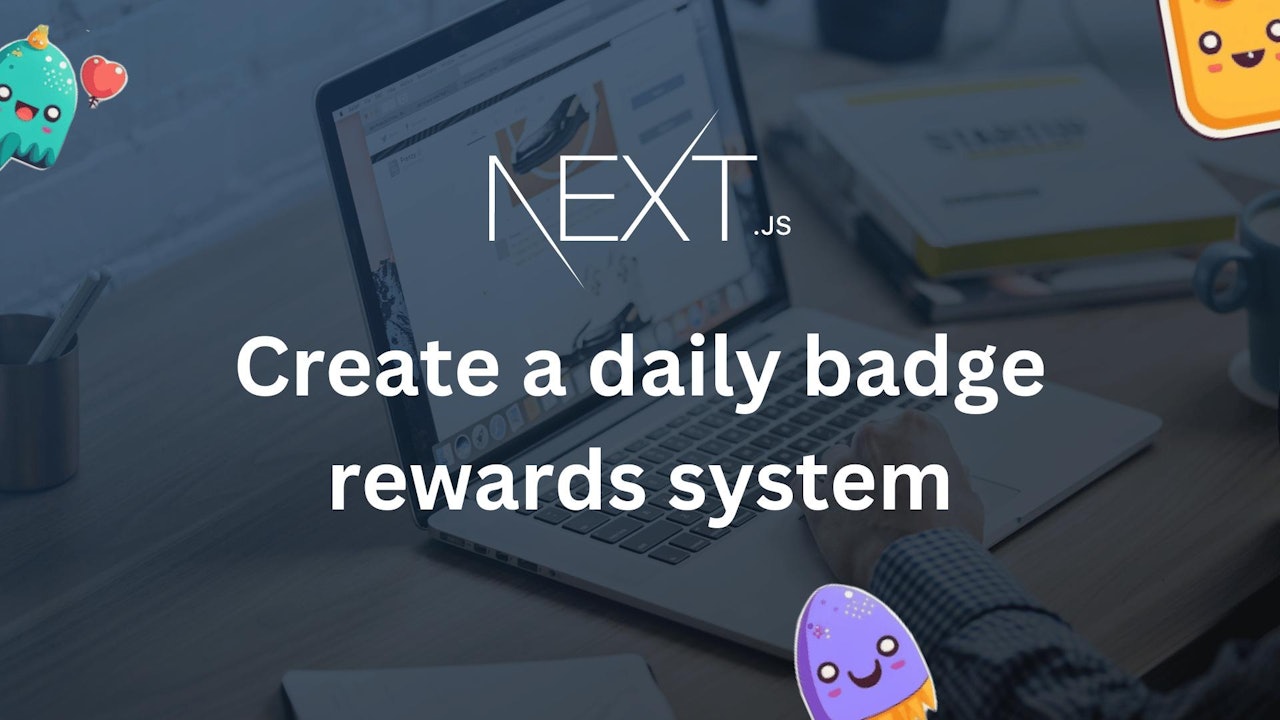
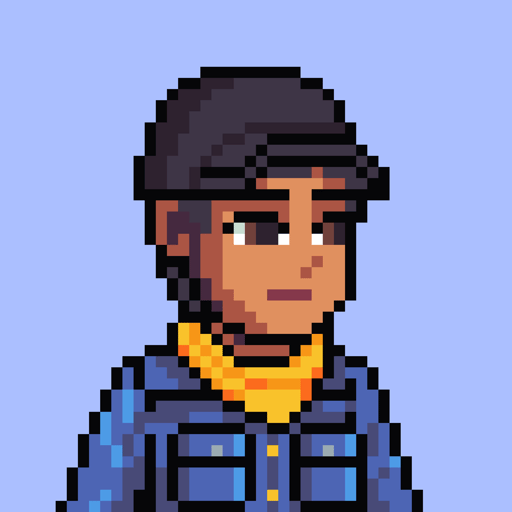

Comments (0)