In this article we’ll cover multiple authentication in Laravel 5.6. Multiple authentication in this context is simply the process of authenticating against multiple user models.
In the following sections, we’ll demonstrate Laravel’s built-in authentication functionality. More specifically, I will show you how to authenticate an admin user and a normal user.
Step 1: Laravel Setup
Set up the Laravel project using composer.
composer create-project --prefer-dist laravel/laravel project-nameStep 2: Database Configuration
Open the .env file and set database credentials in the file.
DB_DATABASE= database-name
DB_USERNAME= root
DB_PASSWORD= database-passwordStep 3: Authentication
To make use of Laravel’s built-in authentication system for registration and login, simply run the following command:
php artisan make:authStep 4: Setting up Models and Migrations
Create and set up the model and migration for Admin:
php artisan make:model Admin -m/**
* Remove 'use Illuminate\Database\Eloquent\Model;'
*/
use Illuminate\Notifications\Notifiable;
use Illuminate\Foundation\Auth\User as Authenticatable;
class Admin extends Authenticatable
{
use Notifiable;
// The authentication guard for admin
protected $guard = 'admin';
/**
* The attributes that are mass assignable.
*
* @var array
*/
protected $fillable = [
'email', 'password',
];
/**
* The attributes that should be hidden for arrays.
*
* @var array
*/
protected $hidden = [
'password', 'remember_token',
];//
{
Schema::create('admins', function (Blueprint $table) {
$table->increments('id');
$table->string('email')->unique();
$table->string('password');
$table->rememberToken();
$table->timestamps();
});
}
//Step 5: Set up the Admin Controller
To create the controller for the Admin, run the following command:
php artisan make:controller AdminControllerTo set up the controller, go to app/Http/Controllers/AdminController.php and update the code with the following:
 View Website
View Website
 View Website
View Website
 View Website
View Website
class AdminController extends Controller
{
/**
* Create a new controller instance.
*
* @return void
*/
public function __construct()
{
$this->middleware('auth:admin');
}
/**
* Show the application dashboard.
*
* @return \Illuminate\Http\Response
*/
public function index()
{
return view('admin');
}
}Step 6: Set up the Login Controller for a Admin User
To create the Login controller, run the following command:
php artisan make:controller Auth/AdminLoginControlleruse Illuminate\Http\Request;
use App\Http\Controllers\Controller;
use Illuminate\Foundation\Auth\AuthenticatesUsers;
use Illuminate\Support\Facades\Auth;
class AdminLoginController extends Controller
{
/**
* Show the application’s login form.
*
* @return \Illuminate\Http\Response
*/
public function showLoginForm()
{
return view(’auth.admin-login’);
}
protected function guard(){
return Auth::guard('admin');
}
use AuthenticatesUsers;
/**
* Where to redirect users after login.
*
* @var string
*/
protected $redirectTo = '/admin/dashboard';
/**
* Create a new controller instance.
*
* @return void
*/
public function __construct()
{
$this->middleware('guest:admin')->except('logout');
}
}Step 7: Set up the Login Controller for a Normal User
To set up the login controller for a normal user, go to app/Http/Controllers/Auth/LoginController.php and update the code with the following:
//
/**
* Show the application's login form.
*
* @return \Illuminate\Http\Response
*/
public function showLoginForm()
{
return view('auth.login');
}
//Step 8: Set up the Login View for Admin
To create and set up the login view for Admin, go to resources/views/auth/ and create a new file admin-login.blade.php. Copy the code in resources/views/auth/login.blade.php and paste in the new file.
Now update the new file with the following:
//
<div class="card-header">{{ __('Admin Login') }}</div>
<div class="card-body">
<form method="POST" action="{{ route('admin.login.submit') }}">
//Step 9: Set up the Home View for Admin
To create and set up the home view for Admin, go to resources/views/ and create a new file admin-home.blade.php. Copy the code in resources/views/home.blade.php and paste in the new file.
Now update the new file with the following:
//
<div class="card">
<div class="card-header">Admin Dashboard</div>
//Step 10: Set up the Web Application Routes
To set up the web routes for your application, go to routes/web.php and update the code with the following:
//
Route::get('/', function () {
return view('layouts.app');
});
Route::prefix('admin')->group(function() {
Route::get('/login', 'Auth\AdminLoginController@showLoginForm')->name('admin.login');
Route::post('/login', 'Auth\AdminLoginController@login')->name('admin.login.submit');
Route::get('/home', 'AdminController@index')->name('admin.home');
});
//Step 11: Set up the Exception Handler
To set up the exception handler, go to app/Exceptions/Handler.php and update the code with the following:
//
use Illuminate\Auth\AuthenticationException;
//
//
protected $dontReport = [
\Illuminate\Auth\AuthenticationException::class,
\Illuminate\Auth\Access\AuthorizationException::class,
\Symfony\Component\HttpKernel\Exception\HttpException::class,
\Illuminate\Database\Eloquent\ModelNotFoundException::class,
\Illuminate\Session\TokenMismatchException::class,
\Illuminate\Validation\ValidationException::class,
];
//
//
public function render($request, Exception $exception)
{
return parent::render($request, $exception);
}
/**
* Convert an authentication exception into an unauthenticated response.
*
* @param \Illuminate\Http\Request $request
* @param \Illuminate\Auth\AuthenticationException $exception
* @return \Illuminate\Http\Response
*/
protected function unauthenticated($request, AuthenticationException $exception)
{
if ($request->expectsJson()) {
return response()->json(['error' => 'Unauthenticated.'],401);
}
$guard = array_get($exception->guards(), 0);
switch ($guard) {
case 'admin': $login = 'admin.login';
break;
default: $login = 'login';
break;
}
return redirect()->guest(route($login));
}Step 12: Set up Middleware for Redirection
To set up the middleware for redirection after authentication, go to app/Http/Middleware/RedirectIfAuthenticated.php and update the code with the following:
//
public function handle($request, Closure $next, $guard = null)
{
switch ($guard) {
case 'admin' :
if (Auth::guard($guard)->check()) {
return redirect()->route('admin.home');
}
break;
default:
if (Auth::guard($guard)->check()) {
return redirect()->route('home');
}
break;
}
return $next($request);
}
//Step 12: Set up Authentication Configuration
To set up the authentication configuration, go to config/auth.php and update the code with the following:
//
'defaults' => [
'guard' => 'web',
'passwords' => 'users',
],
'admins' => [
'driver' => 'eloquent',
'model' => App\Admin::class,
],
//
//
'guards' => [
'web' => [
'driver' => 'session',
'provider' => 'users',
],
'api' => [
'driver' => 'token',
'provider' => 'users',
],
'admin' => [
'driver' => 'session',
'provider' => 'admins',
],
'admin-api' => [
'driver' => 'token',
'provider' => 'admins',
],
],
//
//
'providers' => [
'users' => [
'driver' => 'eloquent',
'model' => App\User::class,
],
'admins' => [
'driver' => 'eloquent',
'model' => App\Admin::class,
],
],
//
//
'passwords' => [
'users' => [
'provider' => 'users',
'table' => 'password_resets',
'expire' => 60,
],
'admins' => [
'provider' => 'admins',
'table' => 'password_resets',
'expire' => 15,
],
],Step 13: Set up Database Migration Default String Lenth
To set up the default string length for the database migration, go to app/Providers/AppServiceProvider.php and update the code with the following:
use Illuminate\Support\ServiceProvider;
use Illuminate\Support\Facades\Schema;
//
public function boot(){
Schema::defaultStringLength(191);
}Step 14: Run the Migration
To run the migration, enter the command below:
php artisan migratephp artisan tinker
$admin = new App\Admin
$admin->email = '[email protected]'
$admin->password = Hash::make(’admin-password’)
$admin->save()Congratulations!
Hopefully, now you can easily setup Multiple Authentication in Laravel projects.

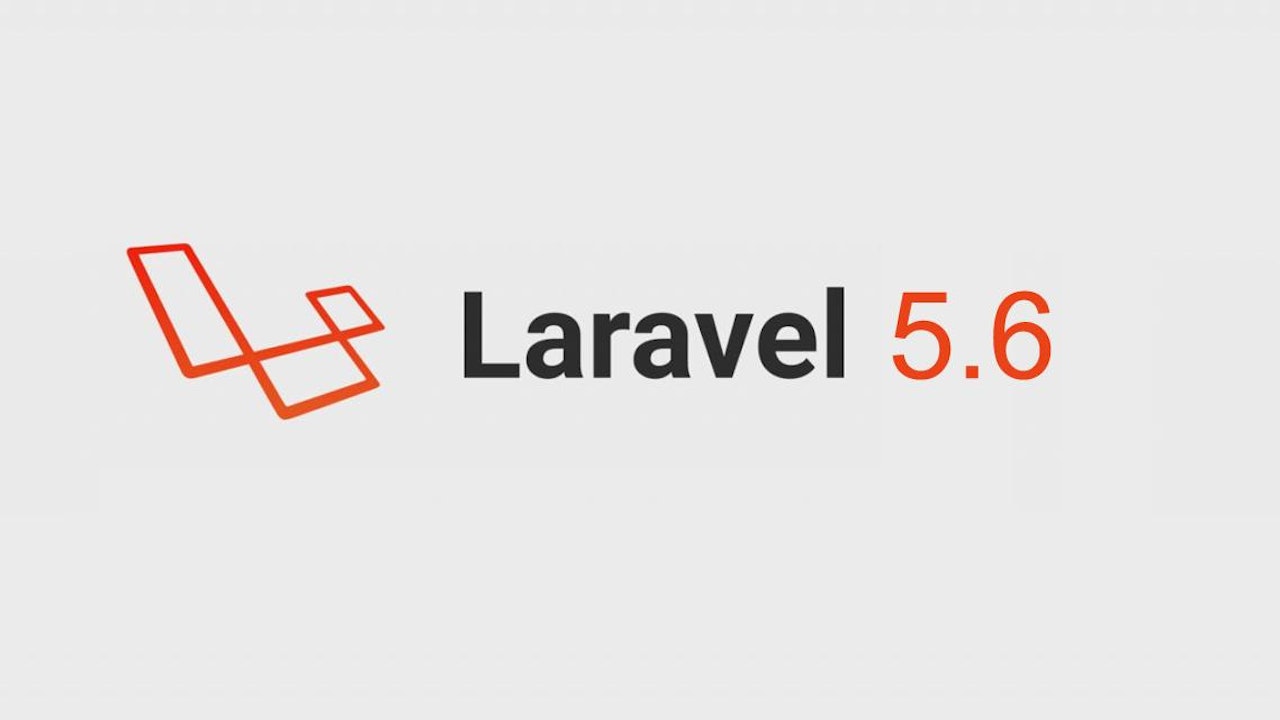
Comments (0)