Are you a developer looking to build chat apps on all platforms? Flutter is a popular framework. And, Firebase is a technology that allows you to add real-time functionality, security, and storage features to your chat API.
By integrating these technologies, you can build chat apps that are scalable, feature-rich, and user-friendly.
To help you, here, we have outlined every step included in developing a chat app in Flutter with Firebase integration. By the end of this blog, you’ll also understand how to create a messaging app, integrate in-app chat using Flutter chat SDKs, and set up Firebase integration. But, before that, let us learn about the basics here;
Top 4 Reasons to Choose a Flutter Chat App
The advanced framework Flutter, developed by Google, makes it easy to build chat apps quickly. However, there are several reasons why this framework can be the best option for chat API, some of which are as follows;
Faster Development Time
No matter what type of chat API you create, the Flutter chat app lets you cut your development time in half without sacrificing build quality.
Cross-Platform Integration
Flutter is a cross-platform framework. So, instead of building separate Flutter chat apps for mobile devices, web browsers, and PCs, you can create a messaging app for all platforms from a single codebase.
 View Website
View Website
 View Website
View Website
 View Website
View Website
Easy-to-Use
Flutter customization allows you to create an attractive, modern chat app system design.
Backup
Do you want to make any changes to your code and are concerned about losing your existing app state? If so, worry not! Flutter Chat App enables you to monitor the changes in real time without disrupting the app.
Why Choose Firebase Integration for Your Chat App?
Today's modern communication generally requires features and functionalities that go well beyond regular chat applications. In this case, integrating Firebase catalyzes the development of robust and secure real-time infrastructures. Some of the key reasons why developers choose Firebase Integration for their free chat API and iOS Chat App are as follows:
Real-Time Functionality
When developing a free chat app API or an iOS chat app that has to transmit data in less than half a second, preferably in real-time, then Firebase integration can be the best option for you.
Highly-Secure
User authentication is a vital feature for iOS chat apps with many users. When you create a login for users that use email, password, Google, or Facebook, Firebase makes it easy to connect them to your free chat API. This technology also protects data saved in the cloud.
Data Storage
Conversations and media sharing are often saved in an iOS chat app for later retrieval by the user. It is yet another feature provided by Firebase to keep user data safe in the cloud.
Now that we know how a chat with Flutter & Firebase works. Why wait? Start using these technologies to create a Chat with Flutter and Firebase.
How to Develop a Chat App Using Flutter?
Here, we will discuss the basic steps to create chat applications for Android and iOS platforms using Flutter, allowing users to send and receive messages instantly.
The Chat SDKs from MirrorFly can be used in addition to Android Studio as the development environment to integrate chat features into your app.
Step 1 - Get Your Chat SDKs & Active License Key
- Sign up for your MirrorFly account.
- Next, you need to verify your account by tapping on the Confirmation link sent to your Email ID.
- Select the Flutter SDK Package.
- Install the SDK files you've downloaded into your device.
- Return to the MirrorFly Account Dashboard.
- Take down your Licence Key.
Step 2 - Launch Android Studio and Start Working On Your Chat App Project
In this step, you can create a new Android project and set Flutter as your programming language.
Step 3 - Start Integrating with Chat SDKs
Navigate to your Android Application Class's onCreate() function and add the ChatSDK builder.
Step 4 - Create a User Account
After you've initialized the SDK, use the USER_IDENTIFIER and FCM_TOCKEN variables to register the user.
Step 5 - Start Sending and Receiving Messages
When you register a user, the server connects automatically. Following that, the user can send and receive messages instantaneously.
Steps to Develop a Chat App Using Firebase
Step 1 - Set Up a Firebase Project
First, go to the Firebase Console. Develop a Project using the Package Name of your Flutter Chat App. Assume it's com.testapp.
Step 2 - Update Your App Details in the Console
Go to the Console. Choose your project. Go to Project Settings. Choose Cloud Messaging. The google-service.json file may be found here. Download the file here. Put it in your project's App folder.
Step 3: Configure Firebase Dependencies
Once you've completed the settings, you'll need to add the Firebase dependencies listed below. To achieve this,
Navigate to build.gradle Add the repositories Then, add the plugins for the Android app and Google services
Step 4 - Integrate Firebase for Push Notifications
To enable push notifications, edit the build.gradle file and include the FCM dependency.
Step 5 - Crashlytics Firebase Integration
Add Crashlytics to your project's build.gradle file.
Follow these steps, and you are on the way to success.
Final Notes By now, we hope this post has helped you gain a deeper insight into the steps involved in developing a Chat Application using Flutter and Firebase Integration. However, following these steps, you can integrate a real-time messaging feature into your Android or iOS chat app while setting up user authentication, push notifications, and crash reporting via Firebase.

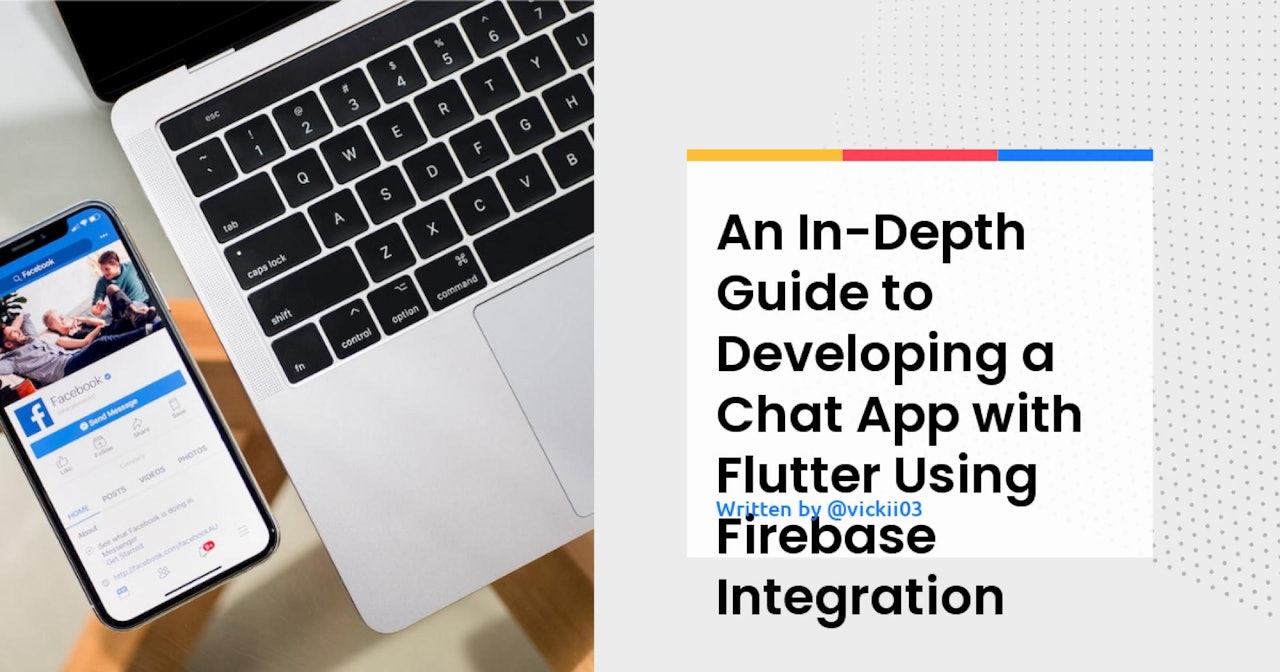
Comments (0)