Websites nowadays are needed to support multi-lingual, in order to reach more people in many countries. Along with fast growth of technologies, we have a lot of framework equipped with packages. This time I’d like to write about one of my favorite framework, Laravel, along with a package by Nikaia. This package use Google Spreadsheet to facilitate team collaboration. As you know that Google Spreadsheet is real time cloud-synchronized, this makes possible to access and edit at the same time without making any conflict with another team member.
Installation
Install package
$ composer require nikaia/translation-sheet
Add service provider to your config/app.php
Nikaia\TranslationSheet\TranslationSheetServiceProvider::class,
Configuration can be done via environments variables, but if you prefer you can override the configuration by publishing the package config file using :
$ php artisan vendor:publish --provider="Nikaia\TranslationSheet\ServiceProvider"
Google API
Go to https://console.developers.google.com/ Create a new project Activate Sheet API for the project: Go to Library > Search Google Sheet API > Select it > Enable Create a Service Account and Credentials
- Go to Credentials
- Click Create Credentials
- Choose Service Account Key
- Choose A New Service Account in the Service account select
- Choose a name. (ie. This is the name that will show up in the Spreadsheet history operations), “Editor” as role and “JSON” for the key type.
- Save the credentials to ‘resources/google/service-account.json’ folder. (You can choose another name/folder if you want in your application folder)
- Make sure to write down the service account email, you will need it later for the package configuration.
Spreadsheet
Create a blank/new spreadsheet here https://docs.google.com/spreadsheets/ . Share it with the service account email with Can edit permission
Configuration
In your .env file or in your published config file (config/translation_sheet.php)
Set service account email
TS_SERVICE_ACCOUNT_EMAIL=***@***.iam.gserviceaccount.com
Set path to the downloaded service account credentials
TS_SERVICE_ACCOUNT_CREDENTIALS_FILE=resources/google/service-account.json
Set ID of the spreadsheet that we will be using for translation
 View Website
View Website
 View Website
View Website
 View Website
View Website
TS_SPREADSHEET_ID=xxxx
Set locales of the application (separated by comma)
TS_LOCALES=fr,en,es
Usage
Setup the spreadsheet (only once)
$ php artisan translation_sheet:setup
Prepare the sheet (to avoid conflicts, run this command to rewrite the locale languages files)
$ php artisan translation_sheet:prepare
Publish translation to sheet
$ php artisan translation_sheet:push
Lock translations on the spreadsheet (the sheet will be disabled for edit)
$ php artisan translation_sheet:lock
Unlock translations on the spreadsheet
$ php artisan translation_sheet:unlock
Pull translations (this will write languages files in your applications. You can use git diff here to make sure everything is ok)
$ php artisan translation_sheet:pull
Open spreadsheet in browser
$ php artisan translation_sheet:open
Note: Don’t forget to share your spreadsheet to your team. You can follow this package’s updates in Nikaia github.
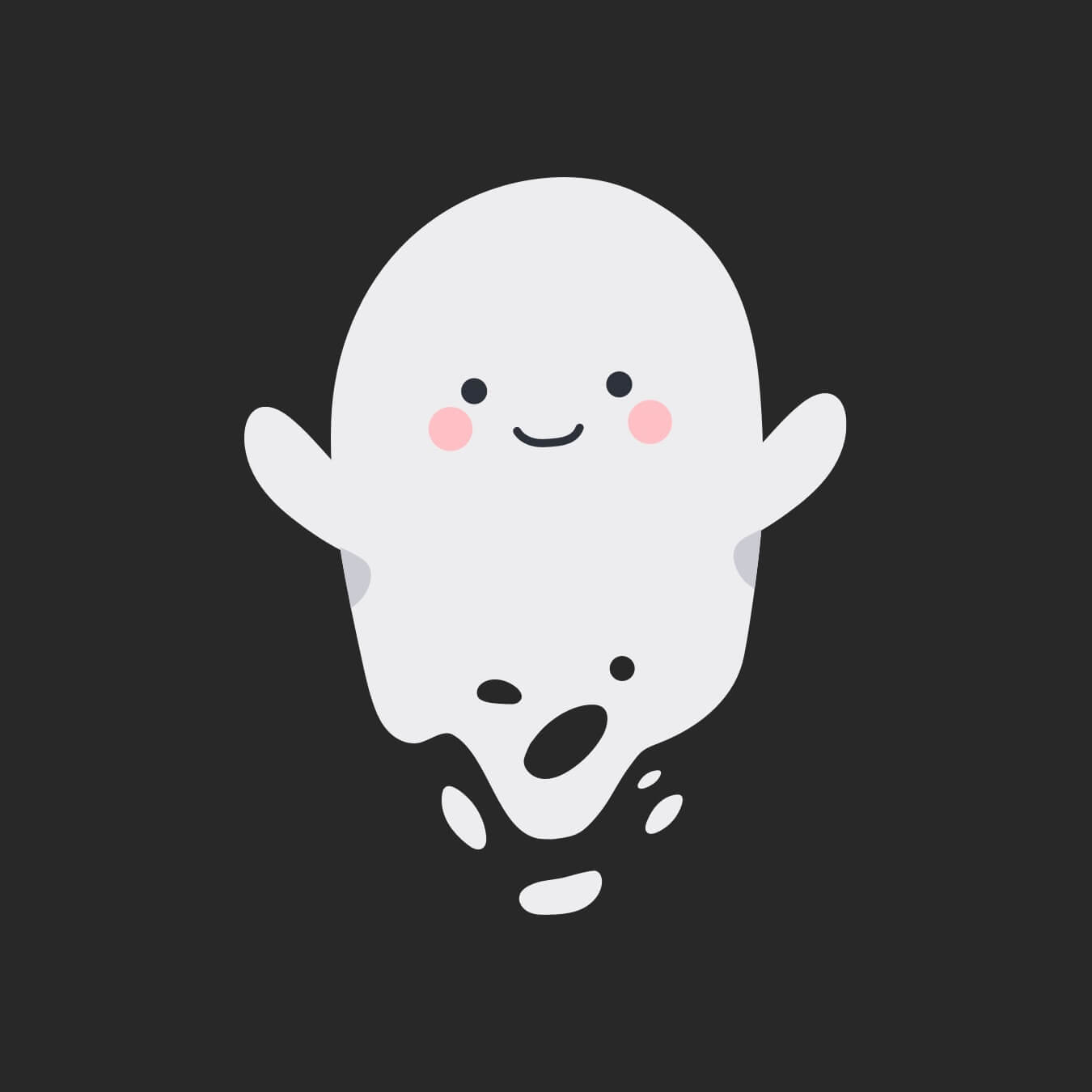
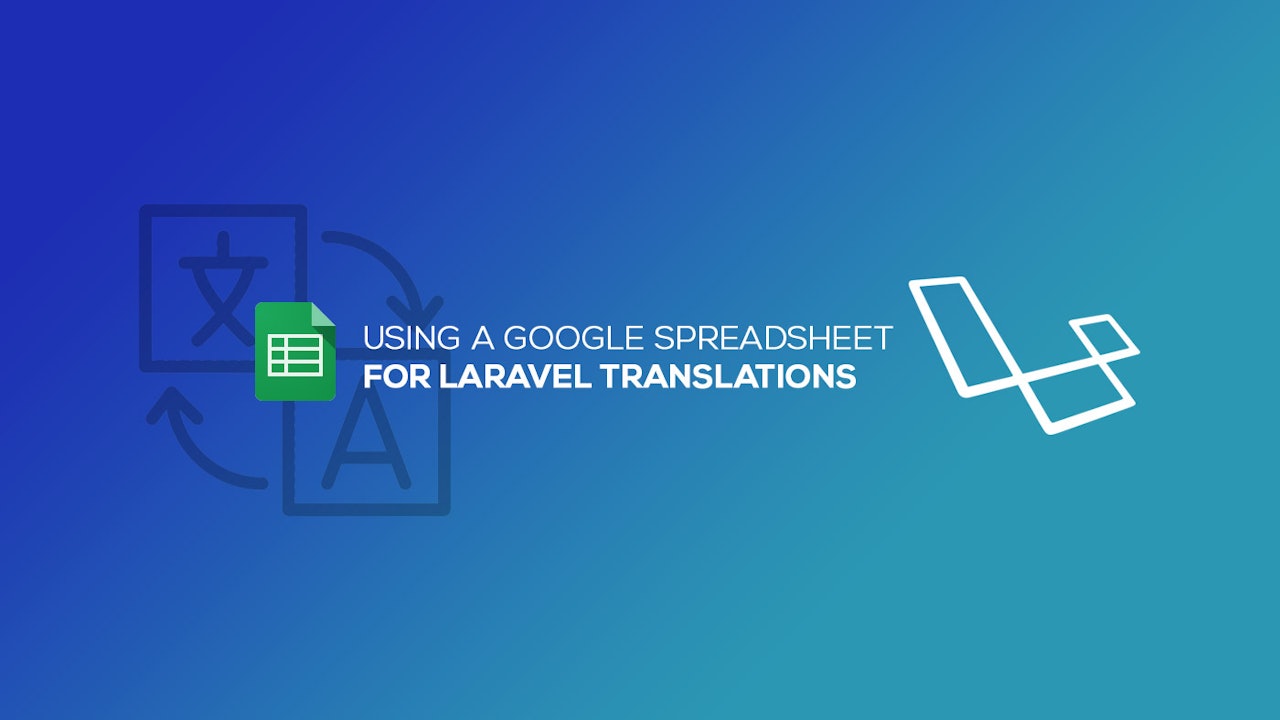
Comments (0)