Hello World! Today I will explain to you how to have a cool Text live update with Javascript (When user types text update in no time). Since I don't want to do a too-long article I will only focus on core functionality. Even so, I also want to show you some cool tricks at the end. But we've enough talked, now let's focus on the funniest, the code!
Remember the ❤️
Text live update with Javascript:
First of all: HTML
<div class="container">
<div class="autoUpdateText"></div>
</div>
<form action="/profile" id="form">
<input type="text" id="input" placeholder="Write here">
</form>
I prefer to use a form input cause you can easily style it how you need. It's also easier to handle in Javascript.
If you want to know more about HTML form input read this cool article (I recommend you to open it on a new page).
This time CSS is crucial. We all agree that basic HTML inputs are awful and repellent
First we style containers:
body {
font-family: "Alatsi", sans-serif;
margin: 0;
overflow: hidden;
background: white;
color: black;
}
#form {
margin-top: 50px;
display: flex;
justify-content: center;
align-content: center;
}
.container {
display: flex;
justify-content: center;
}
Then text area (input) and text that will follow the input:
#input {
display: inline-block;
text-align: center;
vertical-align: middle;
width: 600px;
height: 200px;
color: #444;
font-size: 8em;
background-color: #ddd;
padding: 8px;
border: 1px solid #ccc;
cursor: pointer;
}
.autoUpdateText {
display: inline-block;
font-weight: 900;
font-size: 3.5em;
line-height: 1em;
font-family: monospace;
}
.autoUpdateText:hover {
border-bottom: 0.15em solid white;
// Add here some style on hover
}
Last but not least, the star of the show, Javascript:
Yes you're right, I used the same sentence on this article.
Before we start the party, let's Caching the DOM:
The results show that caching your DOM elements dramatically improves the speed of your code execution. This is clearly seen when comparing tests 3 and 4 where you get a boost from 32,889 to 602,620 operations per second. Site Point
Our Amazing SponsorsDigitalOcean offers a simple and reliable cloud hosting solution that enables developers to get their website or application up and running quickly.View Website
Laravel News keeps you up to date with everything Laravel. Everything from framework news to new community packages, Laravel tutorials, and more.View Website
A Laravel Starter Kit that includes Authentication, User Dashboard, Edit Profile, and a set of UI Components. Learn more about the DevDojo sponsorship program and see your logo here to get your brand in front of thousands of developers.View Website
const input = document.querySelector("#input");
const h1 = document.querySelector(".autoUpdateText");
const form = document.querySelector("#form");
countLetters = 0;
maxLineCharacters = 78;
You will see soon why I created countLetters and maxLineCharacters variables.
Now we will add two event listener, first a prevent default to handle a possible user click on Enter:
form.addEventListener("submit", function (e) {
e.preventDefault();
});
Then an input event listener, everytime user enter a new letter code will run:
input.addEventListener("input", function (e) {
countLetters = h1.innerHTML.length;
if (countLetters < maxLineCharacters) {
h1.innerHTML = input.value;
} else if (countLetters % maxLineCharacters == 0 && countLetters != 0) {
inputValue = input.value;
h1.innerHTML += "<br>";
row = h1.innerHTML;
input.value = "";
h1.innerHTML = row + inputValue;
} else {
h1.innerHTML = row + input.value;
}
});
It may seem long and winding at first look, but I assure you that a line-by-line explanation will quickly make you understand.
countLetters = h1.innerHTML.length; First, we update countLetters variable to be the length of the h1 (where input will be displayed). We can't have a static variable (adding +1 every time user adds a letter) because we will change the length of the text to handle other possible errors.
I added all the following code principally for two reasons, first because HTML text inputs have a limit of 100 characters and also because we need to perform some operations when a user writes a determined number of characters, such as adding a line break.
if (countLetters < maxLineCharacters) {
h1.innerHTML = input.value;
The first 78 (you can change this number above) characters will just update o client side, no difficulty.
} else if (countLetters % maxLineCharacters == 0
Check if countLetters is a multiple of 78 to be able to add a line break every 78 letters.
&& countLetters != 0) I added this part to prevent the first character from not showing on an even number.
inputValue = input.value;
First we save input value in a variable
h1.innerHTML += "<br>";
Then we add a line break to the h1
row = h1.innerHTML;
We save h1 with line break in a variable
input.value = "";
We clear input value (so user can type infinitely)
h1.innerHTML = row + inputValue;
And we update another time the h1 will all the variable before
else { h1.innerHTML = row + input.value; }
Last part, when count is greater than 78 and not a multiple of 78 we display previous rows + new values entered.
Simple as that, It's not data (rocket) science.
You can have here a live preview (in case you missed something): Click Me
I think I will do another article on that, maybe telling you how to add a complete typewriter effect, how to capitalize all text when user checks a checkbox, or how to add a cursor effect when you write. If you're interested, be sure to smash that ❤️ button.
Hope this helped and thanks for reading!
Check this article about how to write CSS like a pro!
Or this one: The ultimate compilation of Cheat sheets (100+) - 🎁 / Roadmap to dev 🚀

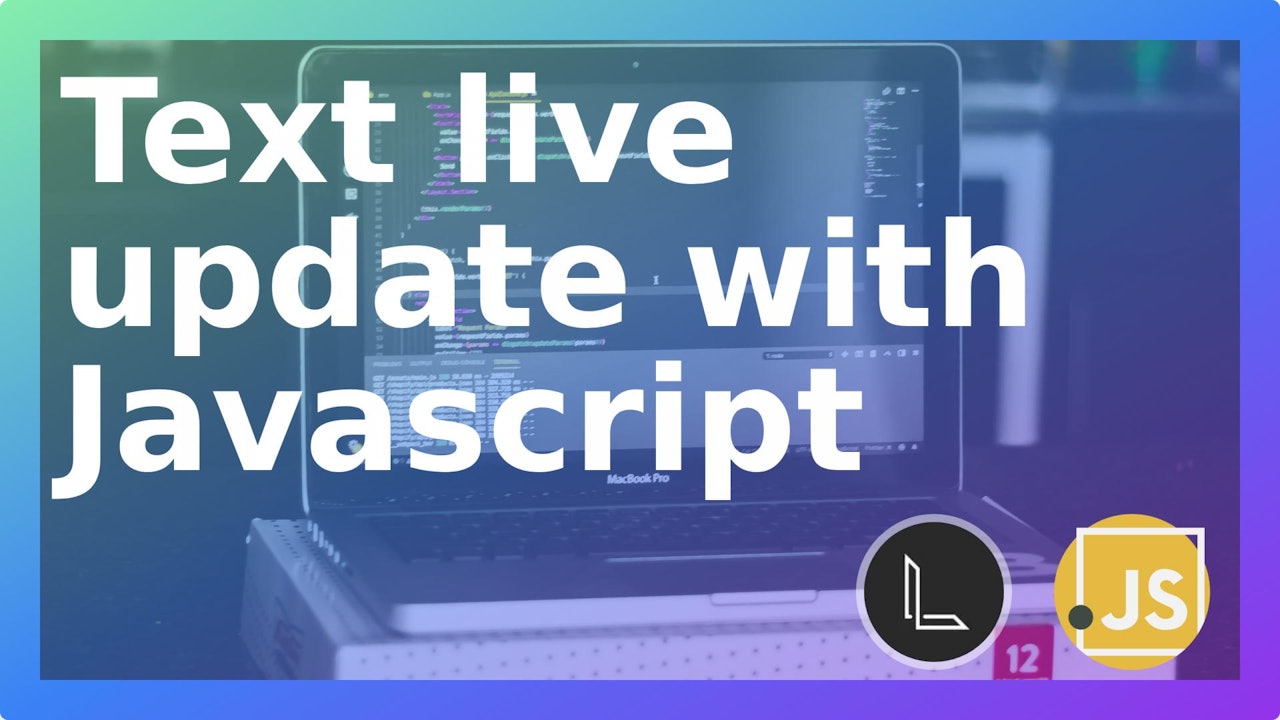
Comments (0)