Introduction
There are many reasons why you would like to keep a process running even if you close your SSH session.
Here are a few examples:
- Your working day is going to be over soon and you are running a huge database import that's taking a long time to complete, you would not want to stay and wait for the import to complete but just hand over the task to the next person on shift
- You are downloading a huge file and it's going to take a good few hours, you would not want to leave your terminal open and wait, or even worse, you don't want to start all over again in case that your internet connection drops
The screen command
What I usually do in such cases is to use the screen command and run the processes in a screen session. That way I could detach from the screen session and close my SSH connection and the process would still run allowing me or other people to attach to the session later on and follow up on the process.
Here's a quick introduction to how to use screen!
According to the official documentation screen is a full-screen window manager that multiplexes a physical terminal between several processes, typically interactive shells. When screen is called, it creates a single window with a shell in it where you could run commands as normal.
Installation
I've noticed that in most cases screen is installed by default, so to check if you have screen installed you could run the following:
screen --version
If you get command not found, then you could install screen by running:
- For Ubuntu and Debian:
sudo apt update -y
sudo apt install screen
- On CentOS:
yum update -y
sudo yum install screen
Usage
Once you have screen installed, to start a new screen session run:
screen -S SOME_NAME_HERE
This would spin up a new screen and you would be attached to it automatically, inside the screen session run your script.
 View Website
View Website
 View Website
View Website
 View Website
View Website
After that to detach from the screen session press CTRL+a+d.
If you need to attach back to the screen session run and check on your process just run:
screen -R SOME_NAME_HERE
If you've forgotten the name of your screen session or if you've not set a name, you could list all available screen sessions by running:
screen -ls
Conclusion
This is just a really brief introduction on how to use screen, I would recommend checking out the official documentation as well:
https://www.gnu.org/software/screen/manual/screen.html
If you are working as a DevOps engineer, check out this DevOps Scorecard and evaluate your DevOps skills across 8 key areas and discover your strengths and growth opportunities
Hope that this helps!

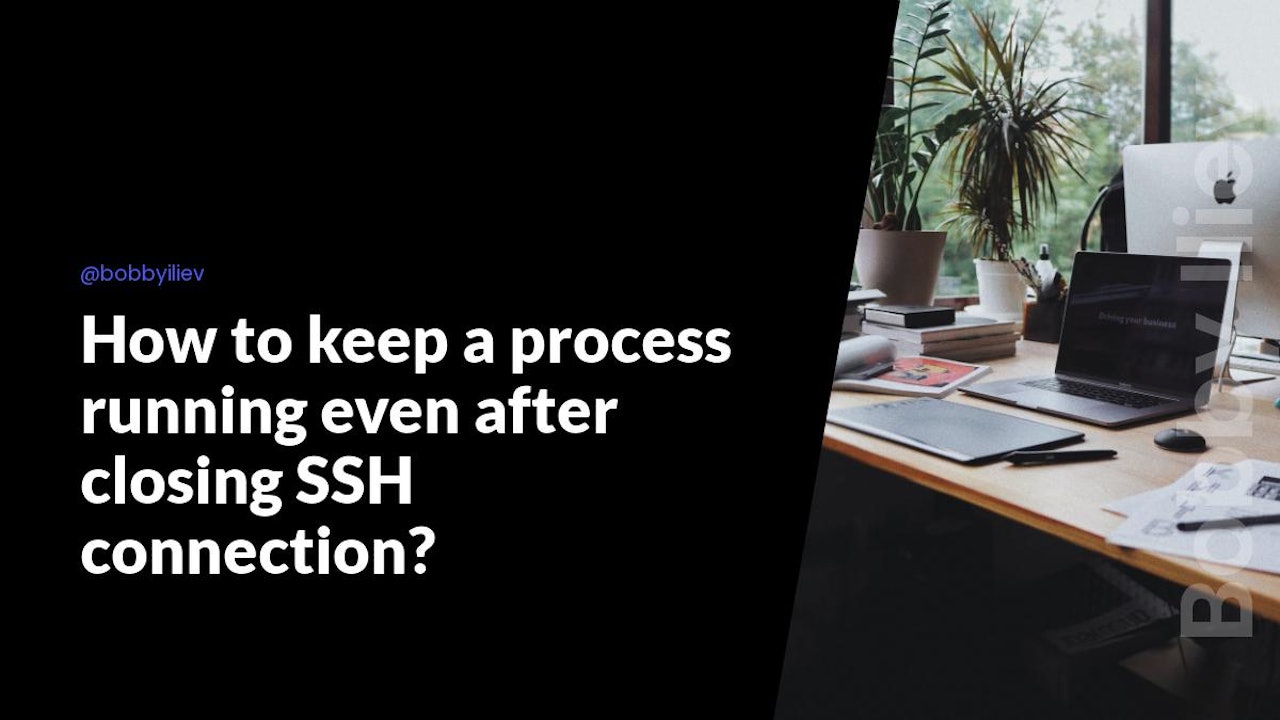
Comments (0)