Tailwind CSS is a relatively new CSS framework that can be easily seen as the next big revolution of the way we style our HTML elements.
Tailwind encourages and facilitates a utility-first approach where you write as few custom styles as possible and use hundreds of small, low-level utility (or helper) classes instead. For this reason, Tailwind CSS isn't really a CSS framework such as Bootstrap or Bulma; you can think of it more like a javascript utility classes generator.
My first impression of it wasn't that good. I liked my HTML clean and my classes semantic, the latter having an important role in the frontend separation of concerns. Using Tailwind and with so many classes it was weird and reminded me of inline styling.
Classes should be the glue that connects your HTML, CSS, and JavaScript together. In my experience they’re are the easiest and best way to connect the three technologies without intermingling them too much. — Philip Walton
However, as times change, so does the connection between HTML, CSS, and JavaScript. This opens up the possibility of changing the role that classes have in our projects, and the utility-first approach fits perfectly in our modern, JavaScript-based era.
Today I really appreciate Tailwind CSS and sometimes wonder how we managed without it for so long.
### Tailwind isn't the new Bootstrap
Most CSS frameworks do too much. — Tailwind CSS v1.x Documentation
Traditional CSS frameworks such as Bootstrap provide the user with a number of prepackaged features like components and layout systems. This is not the case with Tailwind, since it doesn't ship with a single prepackaged component. Both aim to make the developer's life easier, but they differ in the way they do it: traditional frameworks try to make you avoid CSS and its complexities, whereas Tailwind CSS wants to change the way you write it. For this reason I don't see Tailwind CSS and Bootstrap, or Tailwind CSS and Semantic UI just to name a few, as competitors.
If you're interested on prepackaged components created by the Tailwind CSS team, check out Tailwind UI.
 View Website
View Website
 View Website
View Website
 View Website
View Website
Getting started
I won't cover the setup process of Tailwind CSS since the team made a really great job writing the official documentation. Instead, I will focus on the two fundamental aspects of learning how to use Tailwind: its core concepts and the customization. You will find this subdivision in the official documentation too.
Core concepts
Being a utility classes generator, the most important part of learning how to use Tailwind CSS is actually using its classes, getting used to the utility-first approach and letting go of the old habits.
Let's say you want to style a simple button.
<button class="btn"> Example </button>
A traditional approach would look like this:
.btn {
display: inline-block;
border: 1px solid #34D399;
background-color: transparent;
border-radius: 0.375rem;
padding: 0.5rem 1.5rem;
color: #34D399;
line-height: 1;
cursor: pointer;
text-decoration: none;
transition: background-color 300ms, color 300ms;
}
.btn:hover {
background-color: #34D399;
color: #FFF;
}
With Tailwind CSS, this button can be recreated without writing a single line of CSS, using a bunch of low level utility classes instead:
<button class="inline-block border border-green-400 bg-transparent rounded-md py-2 px-6 text-green-400 leading-none cursor-pointer hover:bg-green-400 hover:text-white transition-colors duration-300">
Example
</button>
If you think this is an atrocity, your reaction is quite normal and even described in the official documentation! But after you get used to it, it gets better. The aesthetic side is probably the biggest flaw of the utility-first approach: from now on there will be only advantages.
As you can see in the example above, lots of classes are used to style the exact same button as before, but each class manages one or a few CSS properties if these get often used together.
These classes do exactly what they're named after describes: inline-block sets the CSS display property to display: inline-block;, bg-transparent sets the background-color property to background-color: transparent; and cursor-pointer, you guessed it, sets cursor to cursor: pointer;.
Some classes are less straightforward, like py-2 that manages vertical padding and px-6 that manages horizontal padding. Some other sets more than one property like transition-colors:
.transition-colors {
transition-property: background-color,border-color,color,fill,stroke;
transition-timing-function: cubic-bezier(.4,0,.2,1);
transition-duration: 150ms;
}
Learning who does what is a matter of experience, going back and forth in the documentation until you learn most of the naming conventions, but the basic concept is always the same. Aside from the basics, customization and plugins, all the chapters of the documentation are devoted to explaining the names and the defaults of the classes Tailwind generates, covering pretty much every common — and even some less common — CSS property.
Variants
You might have noticed some weird classes among all the others: hover:bg-green-400 and hover:text-white. This colon notation is what Tailwind uses to activate a class only when a certain condition is met. In this case, we wanted the classes bg-green-400 and text-white to be applied only on hover. The classes resulting are called variants and the notation stays the same for every kind of state change: condition:class. There are variants for hover, focus, active and other element state changes, and even variants for the dark mode, officially supported from Tailwind CSS 2.0 and beyond.
While all of them are useful, the most important variants are the responsive variants.
Responsive Design
Tailwind CSS is responsive by default, and this means that every class it generates has variants to be applied only when certain media queries match. By default, Tailwind is mobile first: all of its media queries are of the min-width type.
Each class gets a variant for every breakpoint: for example, you have the sm breakpoint that corresponds to 640px. So, if you'd want to apply the class text-white only from a screen width of 640px and above, you'd write sm:text-white.
You can combine responsive and state variants, for example having sm:hover:text-white.
Functions and Directives
If you include Tailwind CSS in your build process, for example as a PostCSS plugin, you will be able to extend your custom CSS using special Tailwind functions and directives.
Directives
Tailwind directives are special declarations to perform various activities, like generating variants for some classes using the @variants directive or using one of Tailwind media queries with the @screen directive. Special attention is required for the @apply directive. This directive allows you to use your Tailwind utility classes inside your custom styles:
.btn {
@apply inline-block border border-green-400 bg-transparent rounded-md; // And so on...
}
But what it really does is to apply every rule your classes refer to, one by one, defeating the whole point of Tailwind. It was in fact mainly created to have some kind of bridge, a middle point between utility-first and traditional styling, but its usage is not recommended by Tailwind's very creator.
The only recommended use case is when you have to extract a component, meaning that you very often find yourself using the same, many utility classes always together and find convenient to just create a wrapper class. Think of a project full of buttons like the one in the example above: instead of always repeating the same fourteen classes, you can just declare a .btn class and @apply them.
Functions
At the time of writing, the only function Tailwind exposes to your CSS is the theme function. You can use it to read a parameter from the Tailwind configuration file (we'll see it in the next section), be it a color or a font size. For example, you can use it like this:
.btn {
border-color: theme('colors.green.400');
}
When you provide the parameter to read to the theme() function, remember that you are directly reading from your configuration file, and the configuration file is a JavaScript object; for this reason you should access your parameters using the dot notation when necessary.
Let's now discuss the Tailwind CSS configuration file.
Customization
The default Tailwind CSS settings are great for very generic use cases, but if your projects demands it you'll have to tweak and customize the utility classes according to your needs. There are usually two configuration files in a Tailwind project: the one the framework uses internally and the tailwind.config.js file you can optionally create at the root of your project. Every time you build your project, before generating all the utility classes, Tailwind looks for a custom configuration file and when found it tries to merge it with the internal configuration that serves as a fallback for the parameters you didn't specify. For this reason, your custom configuration file can specify the settings to generate only a few classes, but all of Tailwind default classes will keep working if you didn't specify anything about them.
File structure
Every Tailwind CSS configuration file has at least these parameters:
module.exports = {
purge: [],
presets: [],
darkMode: false, // or 'media' or 'class'
theme: {
screens: {},
colors: {},
spacing: {},
/* etc. */
},
variantOrder: [
'first',
'last',
'odd',
/* etc. */
],
variants: {
accessibility: ['responsive', 'focus-within', 'focus'],
alignContent: ['responsive'],
alignItems: ['responsive'],
/* etc. */
},
plugins: [],
}
Some of the settings such as presets aren't related to utility class customization. The darkMode parameter allows you to enable dark mode variant for your classes, plugins allow you to extend Tailwind with more features and utility classes such as Tailwind Typography, useful for markdown generated content styling. There are more settings and the official documentation describes them in detail, but the most important are theme, variants and purge.
Theme
The theme parameter is where most of the customization happens. Here you will be able to customize your color palette, responsiveness and container settings, spacing utilities or even the placeholder opacity utilities.
The most common utilities to change are breakpoints, color palette and spacing.
Customizing breakpoints
Project's breakpoints are managed in the screens object.
module.exports = {
theme: {
screens: {
sm: '640px',
md: '768px',
lg: '1024px',
xl: '1280px',
'2xl': '1536px',
},
},
}
By default Tailwind doesn't generate only the normal version of a utility, for example text-white, but also a responsive variant for every breakpoint specified inside the screens object: sm:text-white, md:text-white, xl:text-white...
You can include more or less breakpoints, and the screens object supports various degrees of customization as for example, using desktop-first max-width media queries, or range media queries using both min and max-width. You can find all the details on the official documentation.
Customizing color palette
The color palette is managed inside the colors object.
module.exports = {
theme: {
colors: {
transparent: 'transparent',
current: 'currentColor',
teal: {
50: '#f0fdfa',
100: '#ccfbf1',
200: '#99f6e4',
},
emerald: {
50: '#ecfdf5',
100: '#d1fae5',
200: '#a7f3d0',
},
/* ...and so on */
},
},
}
When you provide a string parameter Tailwind will generate all the color-related utilities for that color, such as bg-transparent, border-transparent etc.
When you provide an object, the utilities will be "nested" like in bg-teal-50, text-emerald-200. You can also provide a special DEFAULT value inside your object, and Tailwind will generate a "non-nested" version of that color:
module.exports = {
theme: {
colors: {
emerald: {
DEFAULT: '#059669', // Generates bg-emerald, text-emerald, border-emerald...
50: '#ecfdf5',
100: '#d1fae5',
200: '#a7f3d0',
},
},
},
}
The same nesting logic applies to almost all the utilities supported by Tailwind.
Note that everything is based on objects: this is why you have to use the dot notation when accessing nested utilities from your custom CSS using the theme() function.
Customizing spacing
The spacing object inside the Tailwind configuration doesn't generate any utility by itself; it is a setting object many real utilities inherit from by default, as you can see in the default configuration:
module.exports = {
theme: {
margin: (theme, { negative }) => ({
auto: 'auto',
...theme('spacing'),
...negative(theme('spacing')),
}),
padding: (theme) => theme('spacing'),
width: (theme) => ({
auto: 'auto',
...theme('spacing'),
'1/2': '50%',
/* ...and so on */
}),
},
}
Its usage is very simple, just modify the key/value pairs according to your needs and all the spacing related utilities such as margin or padding will inherit these values by default.
module.exports = {
theme: {
spacing: {
px: '1px',
0: '0px',
0.5: '0.125rem',
1: '0.25rem',
1.5: '0.375rem',
2: '0.5rem',
2.5: '0.625rem',
3: '0.75rem',
/* ...and so on */
},
},
}
Overwrite or extend
When customizing your theme you have the possibility to both extend or overwrite Tailwind's default values for every utility you customize.
By default, when you are setting an utility inside the theme object, you are overriding the defaults. Take for example transition-duration. Inside the default configuration file, its values are:
module.exports = {
theme: {
transitionDuration: {
DEFAULT: '150ms',
75: '75ms',
100: '100ms',
150: '150ms',
200: '200ms',
300: '300ms',
500: '500ms',
700: '700ms',
1000: '1000ms',
},
},
}
This will allow you to use classes such as duration-300 to declare a transition-duration of 300ms just as the setting defines. If inside your custom tailwind.config.js file you declare
module.exports = {
theme: {
transitionDuration: {
2000: '2000ms',
},
},
}
Tailwind will generate the duration-2000 class setting the transition-duration to 2000ms, but you will also lose all the other classes such as duration-300 or the default duration class for a transition-duration of 150ms. I actually prefer this approach, because this way Tailwind CSS will only generate the classes I actually use, which can lead to performance improvements during development mode.
If, in the example above, the default values were fine, you could extend them. Every utility you want to extend has to be inside the special extend object. Let's add a 2000ms transition-duration by extending the default utilities instead of replacing them:
module.exports = {
theme: {
/* All the settings you want to overwrite stay outside */
extend: {
/* Extend default parameters here */
transitionDuration: {
2000: '2000ms',
},
}
},
}
This way you could use the duration-2000 class without losing duration-300 and all the other default utilities.
Variants
Many variants can be generated for every utility: hover, visited, focus, checked, active, odd, even... Generating all the possible variants for every utility would lead to thousands useless classes, a slow build process, huge CSS file in development mode and lots of useless styles to purge for production. For this reason the only always enabled variant by default is the responsive variant, while all the others are activated by default only where you would expect to find them (for example the hover variant for the backgroundColor utilities).
Every property in the variants object must have a utility name as key and an array of enabled variants as value:
module.exports = {
variants: {
accessibility: ['responsive', 'focus-within', 'focus'],
alignContent: ['responsive'],
alignItems: ['responsive'],
},
}
As in for theme, when customizing your variants you have the possibility to both overwrite or extend the settings for your utilities:
module.exports = {
variants: {
// The 'active' variant will be generated in addition to the defaults
extend: {
backgroundColor: ['active']
}
},
}
One important thing to know about variants is that the order in which you specify them matters. Variants are defined by an array, and their order inside the array determines the position of the relative classes inside the final stylesheet. This is important because an element, for example, can be under both active and focus conditions at the same time: the classes that take precedence aren't determined by the order in which you type them in your HTML elements, but rather by the order the classes have inside the final CSS. You can read more about this topic here.
When overwriting variants you have full control over the array for a given utility, but you don't when you are extending them. Variants you add by extension are automatically sorted by Tailwind respecting an internal order that you can customize using the variantOrder parameter.
Purge
By default, Tailwind generates so many classes that the final uncompressed CSS weight reaches 3739.4 kB and that's huge. You could carefully pick which utility to enable or disable, disable all the unused variants and less common breakpoints, but eventually you would still need to purge all the classes and variants you didn't use.
Tailwind CSS uses PurgeCSS to tree-shake unused styles and get a much smaller final CSS. By default, PurgeCSS is run only in production mode.
The configuration file exposes the purge parameter you can customize according to your needs. To get started, you can provide a simple array of paths of every file using Tailwind CSS utilities, so that PurgeCSS can detect which classes to keep and what to remove:
module.exports = {
purge: [
'./src/**/*.html',
'./src/**/*.vue',
'./src/**/*.jsx',
],
theme: {},
variants: {},
plugins: [],
}
It's important to include every possibile file referencing one of Tailwind's utilities by name, for example a JavaScript file dynamically toggling some classes; if you don't, PurgeCSS won't see those classes are being used somewhere and will delete them if not used anywhere else.
Other settings
There are some other settings you can use to tweak your utilities. You can mark all the utilities as important, change the colon notation to separate the condition from the class for variants and disable entire subsets of utilities if you know you'll never use them.
Useful practices
When starting a new Tailwind CSS project the first thing to do after framework installation is usually tweaking the configuration file, adapting the utilities to the new project's needs. In an ideal case, you know all the spacings, typography settings and color palette before creating your components. In reality, this rarely happens and you will find yourself constantly tweaking the configuration file — and therefore regenerating all the utilities — until most of the project is complete. There are some practices I find useful that can make your colors, spacing and typography setting, your development build speed and ultimately your life easier.
Sorting colors
Tailwind's default palette is beautiful, but most projects will require to replace it with a custom one. When customizing colors I find useful to keep using Tailwind's default numbered notation grouping colors by shade. To sort the colors from light to dark just as in the default palette I use this great tool by elektrobild.org.
Setting spacings
In an ideal design system, all spacings are consistent with each other and a few dozen parameters are enough. But even in the most coherent systems, knowing all the spacings before writing your components is almost impossible and would require meticulous analysis. This is why I almost never try to recreate Tailwind's default spacing classification using arbitrary numbers in a pretty scale covering all my spacing needs.
What I do instead is to define every spacing with its exact value as spacing name while I encounter it in the design, to come back only when most of the project is over and then evaluate if it's the case to adapt and simplify my spacing classes.
/* This is ideal... */
module.exports = {
theme: {
spacing: {
28: '7rem',
32: '8rem',
36: '9rem',
40: '10rem',
},
},
}
/* This is reality! Many more classes, but often you can optimize them in the end. */
module.exports = {
theme: {
spacing: {
16: '16px',
24: '24px',
32: '32px',
64: '64px',
},
},
}
Setting typography
From the Tailwind CSS 2.0 version most of typography customization is managed inside the fontSize parameter where you can define categories of typography sizing acting on the font-size and the line-height at the same time:
module.exports = {
theme: {
fontSize: {
xs: ['0.75rem', { lineHeight: '1rem' }],
sm: ['0.875rem', { lineHeight: '1.25rem' }],
base: ['1rem', { lineHeight: '1.5rem' }],
lg: ['1.125rem', { lineHeight: '1.75rem' }],
xl: ['1.25rem', { lineHeight: '1.75rem' }],
},
},
}
But if your project makes it harder to define a typography scale just like this, you can follow the same approach described above for spacing.
Disabling unused utilities in development mode
When using TailwindCSS, the only real optimization comes in production mode when the generated stylesheets get processed by PurgeCSS to get a way lighter final CSS. When in development mode PurgeCSS doesn't activate (and it's not recommended to change this behaviour, your build process would get much slower) so you'll have a big CSS file containing every customized and default utility. But there's more! Every time you modify a parameter in your custom configuration file, Tailwind will generate all the classes again.
Since you'll easily find yourself going back and forth through the configuration file changing one parameter at a time, especially at the beginning of a project, it's useful to disable almost every utility functionality and then enable them back again as you need in the project.
You can disable utility functionalities in the corePlugins section of the configuration file.
module.exports = {
corePlugins: {
float: false,
objectFit: false,
objectPosition: false,
/* and so on */
}
}
This way every time you save Tailwind will generate many more classes, and there will be less final code to purge when building.
Final considerations
That's it! This should be enough to get started and get your own opinion of this framework, the utility-first approach and better practices to suit your needs. There's much more to learn, but Tailwind's official documentation is one of the best curated.
If you like Tailwind CSS check out the team's other projects like Tailwind UI and Tailwind Typography.




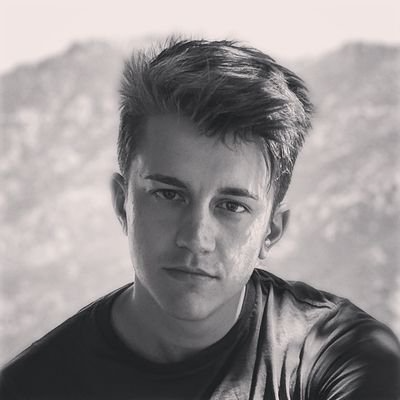
Comments (0)