Enhance Your PowerShell Scripting with Trapping
This blog post explains how to use the trap statement in PowerShell to improve error handling, reduce code size, and make scripts more organized and readable.
PowerShell's $trap statement is one of the most underutilized features, in my opinion. It can reduce code size, increase readability, and improve organization in your scripts. In this post, I will demonstrate how to use trapping to respond to errors in a uniform manner and handle different error types.
Let's start with a simple example:
trap {
Write-Error "An error occurred, Error-Message: $($_.Exception.Message)"
Write-EventLog -LogName Application -Source MyScript -EventId 1001 -EntryType Error -Message "An error occurred, Error-Message: $($_.Exception.Message)"
Break
}
In this example, every time an error occurs, we write an error message to the user and generate an 'Eventlog' entry with our error message. This makes error handling more consistent across your script.
But what if we want to respond differently to specific exception types? We can define them in the trap statement as well:
trap [System.IO.FileNotFoundException] {
Write-Error "The specified file or folder could not be found: $($_.Exception.Message)"
return 1002
}
In this example, we respond specifically to the System.IO.FileNotFoundException exception type, which is commonly encountered when working with files and folders. We return a unique exit code, 1002, which can be used by monitoring systems or other scripts.
We can define traps for other exception types as well as a 'generic' trap for any exception that does not have a specific type. By using this technique, we do not need to treat every single exception in a catch statement of a try-catch-block, which can simplify our code and make it more readable.
In summary, using trapping in your PowerShell scripts can greatly improve error handling, reduce code size, and make your scripts more organized and readable.
Thats all for now.
If you have any thoughts or feedback on this topic, feel free to share them with me on Twitter at Christian Ritter. Best regards,
 View Website
View Website
 View Website
View Website
 View Website
View Website
Christian.



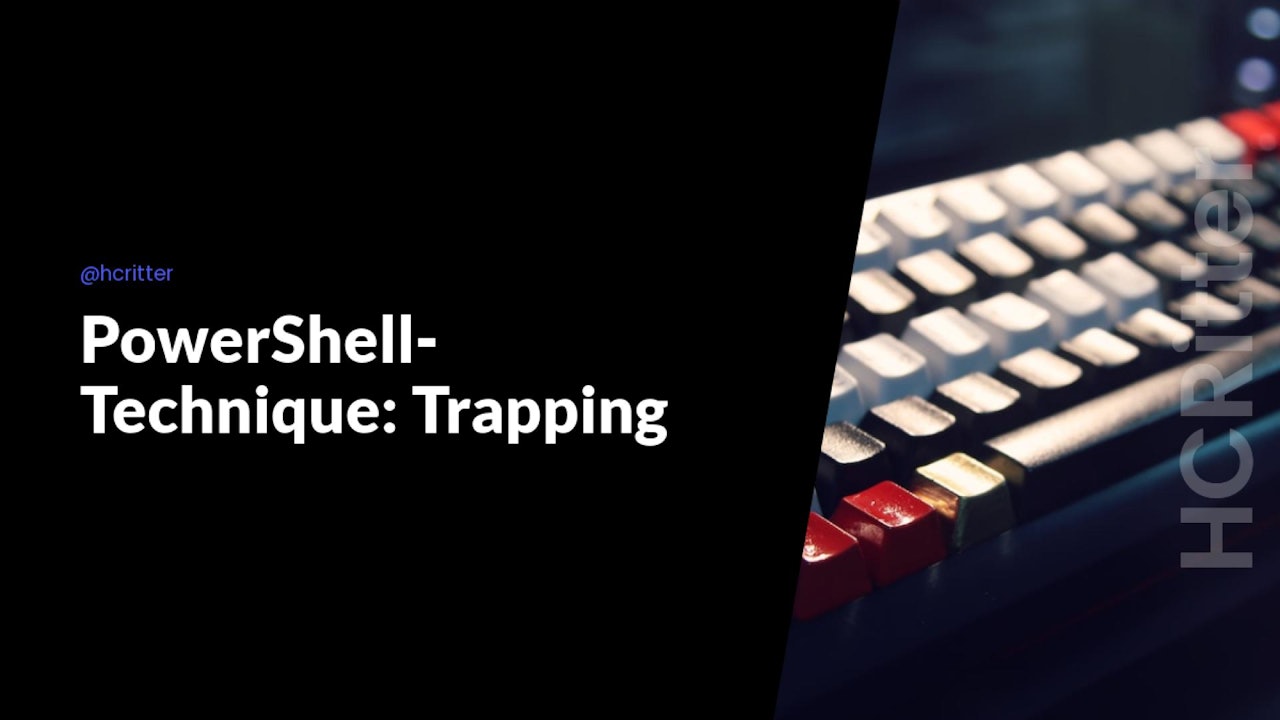

Comments (0)