Introduction
The GitHub CLI or gh is basically GitHub on command-line.
You can interact with your GitHub account directly through your command line and manage things like pull requests, issues, and other GitHub actions.
In this tutorial, I will give a quick overview of how to install gh and how to use it!
Prerequisites
Before you get started, you would need basic knowledge of how git and GitHub work. You can start with this tutorial here on the top git commands you should know.
You would also need a git shell environment. I will be using an Ubuntu 20.04 server deployed on DigitalOcean. If you want to follow along, you can use the following referral link to get free $100 credit that you could use to deploy your servers and test the guide yourself on an actual Linux server:
You will also need to have a GitHub account.
Installation
As I will be using Ubuntu, to install gh you need to run the following commands:
sudo apt-key adv --keyserver keyserver.ubuntu.com --recv-key C99B11DEB97541F0
sudo apt-add-repository https://cli.github.com/packages
sudo apt update
sudo apt install gh
If you are on a Mac, you can install gh using Homebrew:
 View Website
View Website
 View Website
View Website
 View Website
View Website
brew install gh
For any other operating systems, I recommend following the steps from the official documentation here.
Once you have gh installed, you can verify that it works with the following command:
gh --version
This would output the gh version:
gh version 1.0.0 (2020-09-16)
https://github.com/cli/cli/releases/tag/v1.0.0
In my case, I'm running the latest gh v1.0.0, which got released just a couple of days ago.
Authentication
Once you have gh installed, you need to login to your GitHub account.
To do so, you need to run the following command:
gh auth login
You will see the following output:
? What account do you want to log into? [Use arrows to move, type to filter]
> GitHub.com
GitHub Enterprise Server
You have an option to choose between GitHub.com or GitHub Enterprise. Click enter and then follow the authentication process.
Another useful command is the gh help command. This will give you a list with the available gh commands that you could use:
USAGE
gh <command> <subcommand> [flags]
CORE COMMANDS
gist: Create gists
issue: Manage issues
pr: Manage pull requests
release: Manage GitHub releases
repo: Create, clone, fork, and view repositories
ADDITIONAL COMMANDS
alias: Create command shortcuts
api: Make an authenticated GitHub API request
auth: Login, logout, and refresh your authentication
completion: Generate shell completion scripts
config: Manage configuration for gh
help: Help about any command
FLAGS
--help Show help for command
--version Show gh version
EXAMPLES
$ gh issue create
$ gh repo clone cli/cli
$ gh pr checkout 321
ENVIRONMENT VARIABLES
See 'gh help environment' for the list of supported environment variables.
LEARN MORE
Use 'gh <command> <subcommand> --help' for more information about a command.
Read the manual at https://cli.github.com/manual
FEEDBACK
Open an issue using 'gh issue create -R cli/cli'
Then let's clone an existing project which we will use to play with. As an example, we can use the LaraSail repository. Rather than cloning the repository using the standard git clone command, we will use gh to do so:
gh repo clone thedevdojo/larasail
You will see the following output:
Cloning into 'larasail'...
After that cd into that folder:
cd larasail
We are now ready to move to some of the more useful gh commands!
Useful GitHub CLI commands
Using gh, you can pretty much get all of the information for your repository on GitHub without having even to leave your terminal.
Here's a list of some useful commands:
Working with GitHub issues
To list all open issues, run:
gh issue list
The output that you will see is:
Showing 4 of 4 open issues in thedevdojo/larasail
#25 Add option to automatically create database (enhancement) about 3 months ago
#22 Remove PHP mcrypt as it is no longer needed about 3 months ago
#11 Add redis support about 8 months ago
#10 Wondering about the security of storing root mysql password in /etc/.larasail/tmp/mysqlpass about 3 months ago
You can even create a new issue with the following command:
gh issue create --label bug
Or if you wanted to view an existing issue, you could just run:
gh issue view '#25'
This would return all of the information for that specific issue number:
Add option to automatically create database
Open • bobbyiliev opened about 3 months ago • 0 comments
Labels: enhancement
Add an option to automatically create a new database, a database user and
possibly update the database details in the .env file for a specific project
View this issue on GitHub: https://github.com/thedevdojo/larasail/issues/25
Working with your GitHub repository
You can use the gh repo command to create, clone or view an existing repository:
gh repo create
gh repo clone cli/cli
gh repo view --web
For example, if we ran the gh repo view, we would see the same README information for our repository directly in our terminal.
Working with Pull requests
You can use the gh pr command with a set of arguments to fully manage your pull requests.
Some of the available options are:
checkout: Check out a pull request in git
checks: Show CI status for a single pull request
close: Close a pull request
create: Create a pull request
diff: View changes in a pull request
list: List and filter pull requests in this repository
merge: Merge a pull request
ready: Mark a pull request as ready for review
reopen: Reopen a pull request
review: Add a review to a pull request
status: Show status of relevant pull requests
view: View a pull request
With the above commands, you are ready to execute some of the main GitHub actions you would typically take directly in your terminal!
Conclusion
Now you know what the GitHub CLI tool is and how to use it! For more information, I would recommend checking out the official documentation here:
https://cli.github.com/manual/
I'm a big fan of all command-line tools! They can make your life easier and automate a lot of the daily repetitive tasks!
If you are working as a DevOps engineer, check out this DevOps Scorecard and evaluate your DevOps skills across 8 key areas and discover your strengths and growth opportunities
I hope that this helps!



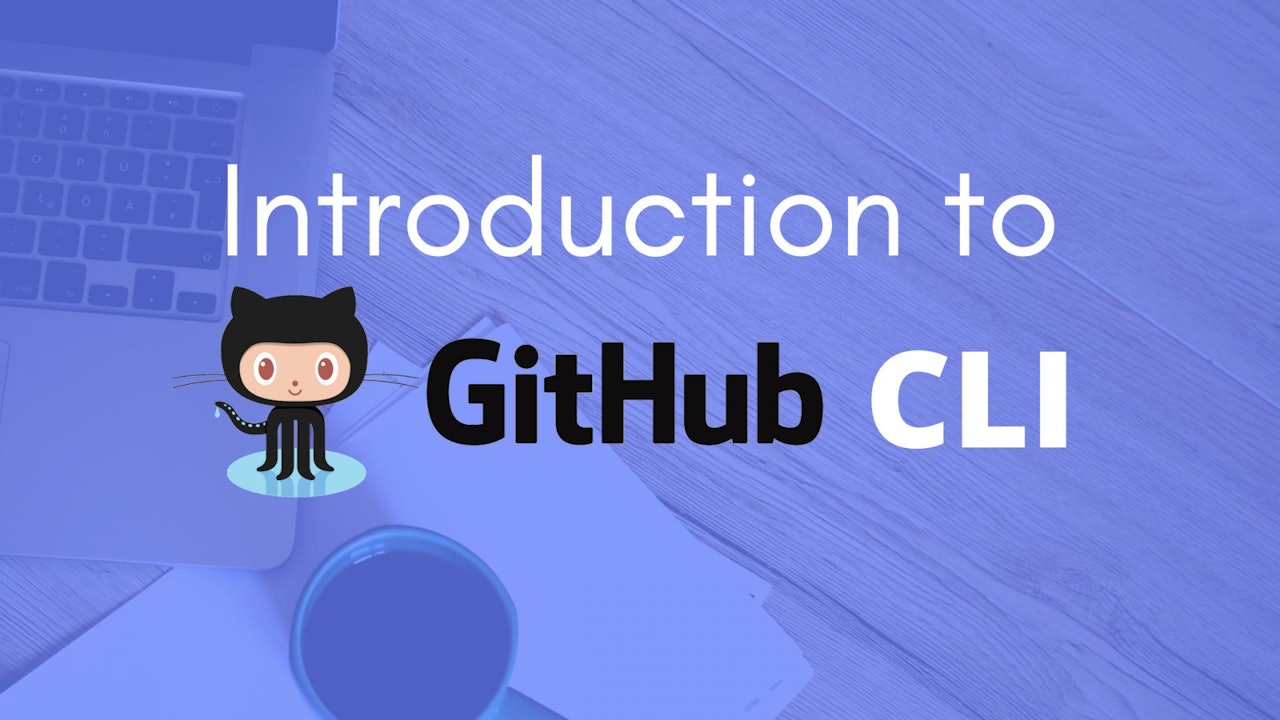
Comments (0)