Introduction
I'm Bobby, a Docker Captain and the author of the free Introduction to Docker eBook. Today, we're diving deep into a crucial aspect of Docker that can significantly impact your containerized applications' performance and resource utilization: optimizing Docker image sizes.
The efficiency of our Docker images is increasingly important, especially in cloud-native and microservices architectures where we might be deploying hundreds or thousands of containers. Every megabyte counts when you're scaling up!
Prerequisites
Before we embark on this image-slimming journey, make sure you have:
- Docker installed on your system
- Basic knowledge of Dockerfiles and Docker commands
- Some experience building and running Docker containers
If you're new to Docker or need a refresher, I highly recommend checking out my free Introduction to Docker eBook. It covers all the fundamentals you'll need to follow along with this guide and will give you a solid foundation for understanding the optimization techniques we'll discuss.
Why Optimize Docker Image Sizes?
Before we dive into the specific aproaches, let's take a moment to understand why smaller Docker images are so beneficial:
-
Smaller images mean less data to transfer. This translates to quicker pulls from registries, faster deployments, and reduced time to scale up your applications.
-
In cloud environments, storage isn't free. Smaller images consume less storage space, which can lead to significant cost savings, especially when you're dealing with multiple images and frequent updates.
-
A smaller image means a reduced attack surface. With fewer packages and files, there's less opportunity for vulnerabilities to creep in. It's easier to audit and maintain the security of a lean image.
Our Amazing SponsorsDigitalOcean offers a simple and reliable cloud hosting solution that enables developers to get their website or application up and running quickly.View Website
Laravel News keeps you up to date with everything Laravel. Everything from framework news to new community packages, Laravel tutorials, and more.View Website
A Laravel Starter Kit that includes Authentication, User Dashboard, Edit Profile, and a set of UI Components. Learn more about the DevDojo sponsorship program and see your logo here to get your brand in front of thousands of developers.View Website
-
Smaller images often lead to faster container startup times. In orchestrated environments like Kubernetes, where containers might be frequently started and stopped, this can make a big difference in overall system responsiveness.
-
In environments with limited resources, such as edge computing or IoT devices, every byte counts. Smaller images allow you to run more containers on the same hardware.
Now that we understand the importance of optimizing our Docker images, let's dive into the techniques that can help us achieve this goal.
1. Use Minimal Base Images
One of the most effective ways to reduce your Docker image size is to start with a minimal base image. The base image is the foundation of your Docker image, and choosing the right one can make a significant difference.
Instead of using a full-fledged operating system image like:
FROM ubuntu
Consider using a more lightweight alternative:
FROM alpine
Alpine Linux is a security-oriented, lightweight Linux distribution that's only 5MB in size. It's perfect for creating small, secure Docker images. However, it uses musl libc instead of glibc, which can occasionally cause compatibility issues with some applications.
For even more minimalism, especially for compiled languages, consider using distroless images:
FROM gcr.io/distroless/static-debian11
Distroless images contain only your application and its runtime dependencies. They don't contain package managers, shells, or any other programs you would expect to find in a standard Linux distribution. This makes them extremely small and secure.
Here's a comparison of base image sizes:
- Ubuntu: ~72MB
- Alpine: ~5MB
- Distroless: ~2MB
To learn more about distroless images, check out this blog post: Is Your Container Image Really Distroless?.
By choosing the right base image, you can reduce your starting point from hundreds of MBs to just a few MBs. This sets the stage for a much smaller final image.
2. Multi-stage Builds: The Secret Sauce
Multi-stage builds are a game-changer for creating efficient Docker images. They allow you to use one image for building your application and another for running it. This technique is particularly powerful for compiled languages but can be useful for interpreted languages as well.
Here's an expanded example for a Go application:
# Build stage
FROM golang:1.21-alpine AS builder
WORKDIR /app
COPY . .
# Install any necessary dependencies
RUN go mod download
# Build the application
RUN CGO_ENABLED=0 GOOS=linux go build -a -installsuffix cgo -o main .
# Final stage
FROM alpine:3.18
RUN apk --no-cache add ca-certificates
WORKDIR /root/
# Copy the pre-built binary file from the previous stage
COPY --from=builder /app/main .
# Command to run the executable
CMD ["./main"]
Let's break this down:
-
The first stage uses the
golang:1.21-alpineimage, which includes the Go compiler and tools. We build our application in this stage. -
We use
CGO_ENABLED=0andGOOS=linuxto create a statically linked binary that doesn't depend on C libraries. This allows us to use a very minimal runtime image. -
The second stage starts from the Alpine image, which is much smaller than the Go image.
-
We only copy the compiled binary from the build stage to the final stage. All the Go development tools and source code are left behind.
-
We add ca-certificates to ensure our application can make HTTPS connections if needed.
This approach separates your build environment from your runtime environment, resulting in a much smaller final image. It's not uncommon to see image sizes reduce from 300-400MB to 10-20MB using this technique.
Multi-stage builds can be adapted for other languages too. For example, in a Node.js application, you might use one stage to install all dependencies and build your application, and another stage with only production dependencies for the final image. The same principle applies for Python, Java, and other languages.
3. Layer Optimization: Every Line Counts
In Docker, each instruction in your Dockerfile creates a new layer. These layers are cached, which can speed up builds, but they also contribute to the final image size. To minimize layers and optimize your image:
-
Combine RUN commands: Use
&&to chain commands and\for line breaks to make your Dockerfile more readable. This reduces the number of layers and can significantly decrease your image size.Instead of:
RUN apt-get update RUN apt-get install -y package1 RUN apt-get install -y package2 RUN apt-get install -y package3 RUN rm -rf /var/lib/apt/lists/*Use:
RUN apt-get update && apt-get install -y \ package1 \ package2 \ package3 \ && rm -rf /var/lib/apt/lists/*This not only reduces the number of layers but also ensures that the package lists are updated and cleaned up in the same layer, preventing outdated package lists from persisting in your image.
-
Use COPY instead of ADD:
COPYis more transparent in its behavior. UseADDonly when you specifically need its tar auto-extraction feature or copying remote files from URLs. For more information check out the documentation here. -
Order instructions from least to most frequently changing: Docker caches layers, and this cache is invalidated when the content used in an instruction changes. By putting instructions that change frequently (like copying your application code) towards the end of your Dockerfile, you can take better advantage of the build cache for the layers that change less frequently.
For example:
FROM node:14-alpine WORKDIR /app # These layers change less frequently COPY package*.json ./ RUN npm ci --only=production # This layer changes most frequently COPY . . CMD ["node", "server.js"] -
Use .dockerignore: This file works like .gitignore and prevents unnecessary files from being added to your build context. This can significantly speed up the build process and reduce the final image size.
Example .dockerignore:
.git *.md node_modules npm-debug.logThis prevents the .git directory, Markdown files, the node_modules directory, and npm debug logs from being copied into your image.
-
Clean up in the same layer: When installing packages or downloading files, make sure to clean up in the same RUN instruction:
RUN wget https://example.com/big-file.tar.gz \ && tar -xzf big-file.tar.gz \ && make -C big-file \ && rm -rf big-file big-file.tar.gzThis ensures that the downloaded and extracted files don't persist in the final image.
By carefully considering each instruction in your Dockerfile and how it affects layering, you can create more efficient, smaller images that are faster to build and deploy.
4. Use .dockerignore
The .dockerignore file is a powerful tool for optimizing your Docker builds and reducing image sizes. It works similarly to .gitignore, allowing you to specify which files and directories should be excluded from the Docker build context.
Here's why .dockerignore is crucial:
-
The build context is sent to the Docker daemon before the build starts. A smaller context means faster uploads and builds.
-
By excluding files that change frequently but aren't needed in the image, you can prevent unnecessary cache invalidation and speed up builds.
-
It helps prevent sensitive files (like .env files or ssh keys) from accidentally being included in your image.
Here's an example of a comprehensive .dockerignore file:
# Version control
.git
.gitignore
# Documentation
*.md
docs/
# Development artifacts
node_modules/
npm-debug.log
yarn-error.log
*.log
*.bak
# Build output
dist/
build/
*.exe
*.dll
*.so
*.dylib
# Editor and IDE files
.vscode/
.idea/
*.swp
*.swo
# OS generated files
.DS_Store
Thumbs.db
# Test files
test/
__tests__/
*.test.js
# Configuration files that shouldn't be in the image
.env
.env.*
config.local.js
# Docker files
Dockerfile
docker-compose.yml
By carefully crafting your .dockerignore file, you can significantly reduce your build context size and ensure that only the necessary files are included in your Docker image. This not only speeds up your build process but also helps in creating smaller, more focused images.
Remember to review and update your .dockerignore file regularly, especially as your project structure changes or grows.
5. Use Build Arguments for Flexibility
Build arguments provide a powerful way to create flexible and reusable Dockerfiles. They allow you to pass variables at build-time, enabling you to customize your image building process without maintaining multiple Dockerfiles.
Here's an in-depth look at how to use build arguments effectively:
-
Defining build arguments: In your Dockerfile, you can define build arguments using the
ARGinstruction:ARG VERSION=latest FROM base:${VERSION}This sets a default value of "latest" for the VERSION argument, which can be overridden at build time.
-
Using build arguments: You can use build arguments in various ways throughout your Dockerfile:
ARG NODE_ENV=production ENV NODE_ENV=${NODE_ENV} ARG USER=nobody USER ${USER} ARG PORT=8080 EXPOSE ${PORT} -
Passing build arguments: When building your image, you can pass values for your build arguments:
docker build --build-arg VERSION=18.04 --build-arg NODE_ENV=development -t myapp:custom . -
Multi-stage builds with arguments: Build arguments can be particularly powerful in multi-stage builds:
ARG GO_VERSION=1.21 FROM golang:${GO_VERSION}-alpine AS builder # ... build stage instructions ... ARG ALPINE_VERSION=3.18 FROM alpine:${ALPINE_VERSION} # ... final stage instructions ...This allows you to easily update the versions of your base images by passing different build arguments.
-
Scoping build arguments: It's important to note that each
FROMinstruction in a multi-stage Dockerfile clears all ARGs defined before it. If you need an ARG in multiple stages, you need to redefine it:ARG VERSION=latest FROM base:${VERSION} AS builder ARG VERSION # Redefine to use in this stage RUN echo "Building version: ${VERSION}" FROM base:${VERSION} AS final ARG VERSION # Redefine again for this stage LABEL version="${VERSION}" -
Security considerations: Be cautious with sensitive information in build arguments. While they're not persisted in the final image like ENV variables, they are visible in the image history. For sensitive data, consider using Docker secrets or environment variables at runtime instead.
By using build arguments, you can create more flexible and maintainable Dockerfiles. This approach allows you to use the same Dockerfile for different environments (development, staging, production) or to easily update versions of base images and dependencies without modifying the Dockerfile itself.
6. Use Docker's BuildKit
BuildKit is Docker's next-generation build engine, offering improved performance, better caching, and more advanced features. It's designed to be faster and more efficient than the legacy builder, especially for complex build scenarios.
Here's a deep dive into using BuildKit for optimizing your Docker builds:
-
Enabling BuildKit: You can enable BuildKit by setting an environment variable:
export DOCKER_BUILDKIT=1Or, for a single build:
DOCKER_BUILDKIT=1 docker build .You can also enable it by default in the Docker daemon configuration file (
/etc/docker/daemon.json):{ "features": { "buildkit": true } } -
Syntax directive: To use BuildKit-specific features, add this line at the top of your Dockerfile:
# syntax=docker/dockerfile:1.4This enables the use of the latest Dockerfile syntax and BuildKit features.
-
Improved caching with
--mount=type=cache: BuildKit introduces a new caching mechanism that can significantly speed up builds:RUN --mount=type=cache,target=/root/.cache/go-build \ go build -o myapp .This caches the Go build cache between builds, greatly speeding up subsequent builds.
-
Secret mounting: BuildKit allows you to securely use secrets during build without them being stored in the final image:
RUN --mount=type=secret,id=mysecret cat /run/secrets/mysecretYou can then pass the secret at build time:
docker build --secret id=mysecret,src=path/to/secret.txt . -
SSH agent forwarding: BuildKit can forward your SSH agent, allowing secure cloning of private repositories during build:
RUN --mount=type=ssh ssh-add -l && \ git clone [email protected]:myorg/myrepo.gitBuild with:
docker build --ssh default . -
Parallel execution: BuildKit can execute independent build stages in parallel, potentially speeding up complex builds.
-
Better output formatting: BuildKit provides cleaner, more informative build output, making it easier to understand what's happening during the build process.
-
Inline cache storage: BuildKit can store cache metadata in the image itself, allowing you to push and pull cached layers along with your image:
docker build --cache-from myimage:latest --cache-to type=inline . -
Multi-platform builds: BuildKit simplifies creating multi-architecture images:
docker buildx build --platform linux/amd64,linux/arm64 -t myimage:latest .
BuildKit is the future of Docker builds and offers many advanced features that can help optimize your build process. You can check out the official BuildKit documentation for more details.
7. Optimize for Your Specific Language
Different programming languages have different optimization techniques when it comes to Docker images. Here's an in-depth look at optimizing for some popular languages:
Node.js
-
Use
npm ciinstead ofnpm install:COPY package*.json ./ RUN npm ci --only=productionnpm ciis faster and more reliable for CI environments. It installs exact versions from package-lock.json. -
Prune development dependencies:
RUN npm prune --productionThis removes dev dependencies after your build step, significantly reducing image size.
-
Use the official Node.js Alpine image:
FROM node:14-alpineAlpine-based images are much smaller than the default Node.js images.
-
Use multi-stage builds for front-end applications:
FROM node:14-alpine AS builder WORKDIR /app COPY package*.json ./ RUN npm ci COPY . . RUN npm run build FROM nginx:alpine COPY --from=builder /app/build /usr/share/nginx/htmlThis builds your application in one stage and copies only the built assets to the final nginx image.
Python
-
Use
pip install --no-cache-dir:RUN pip install --no-cache-dir -r requirements.txtThis prevents pip from caching downloaded packages, reducing the image size.
-
Use virtual environments:
RUN python -m venv /opt/venv ENV PATH="/opt/venv/bin:$PATH" RUN pip install --no-cache-dir -r requirements.txtThis keeps your Python environment isolated and can help reduce size.
-
Use Python Alpine images:
FROM python:3.9-alpineAlpine-based Python images are much smaller than the standard ones.
-
Compile Python bytecode:
RUN python -m compileall .This can slightly reduce size and improve startup time.
Java
-
Use JDK for build, JRE for runtime:
FROM openjdk:11 AS builder COPY . /app RUN javac /app/Main.java FROM openjdk:11-jre COPY --from=builder /app/Main.class /app/ CMD ["java", "-cp", "/app", "Main"]This uses the full JDK to compile, but only the JRE to run.
-
Use jlink to create a custom JRE:
FROM openjdk:11 AS builder WORKDIR /app COPY . . RUN jlink --add-modules java.base,java.logging --output /javaruntime FROM alpine:3.18 COPY --from=builder /javaruntime /opt/java COPY --from=builder /app/Main.class /app/ ENV PATH="/opt/java/bin:${PATH}" CMD ["java", "-cp", "/app", "Main"]This creates a minimal JRE with only the modules your application needs.
-
Use Spring Boot's layered jars: For Spring Boot applications, use the layered jar feature to create more efficient Docker images:
FROM openjdk:11-jre as builder WORKDIR application COPY target/*.jar application.jar RUN java -Djarmode=layertools -jar application.jar extract FROM openjdk:11-jre WORKDIR application COPY --from=builder application/dependencies/ ./ COPY --from=builder application/spring-boot-loader/ ./ COPY --from=builder application/snapshot-dependencies/ ./ COPY --from=builder application/application/ ./ ENTRYPOINT ["java", "org.springframework.boot.loader.JarLauncher"]
Go
-
Build statically linked binaries:
FROM golang:1.21-alpine AS builder WORKDIR /app COPY . . RUN CGO_ENABLED=0 GOOS=linux go build -a -installsuffix cgo -o main . FROM scratch COPY --from=builder /app/main /main ENTRYPOINT ["/main"]This creates a binary with no external dependencies, allowing the use of a
scratchimage. -
Use Alpine for non-static binaries: If you need CGO or can't use static linking:
FROM golang:1.21-alpine AS builder RUN apk add --no-cache git WORKDIR /app COPY . . RUN go build -o main . FROM alpine:3.18 RUN apk add --no-cache ca-certificates COPY --from=builder /app/main /main ENTRYPOINT ["/main"]
By optimizing your Dockerfile to the specific needs of your programming language and application, you can create highly optimized Docker images that are both small in size and efficient in runtime.
8. Regular Audits and Updates
Regularly auditing and updating your Docker images is crucial for maintaining efficiency, security, and performance. Here's a detailed look at how to approach this:
-
Use Docker Scout for vulnerability scanning: Docker Scout is a powerful tool for scanning your images for vulnerabilities:
docker scout cve your-image:tagThis command provides a detailed report of known vulnerabilities in your image.
-
Integrate scanning into your CI/CD pipeline: Here's an example of how you might integrate Docker Scout into a GitHub Actions workflow:
name: Docker Image CI on: [push] jobs: build: runs-on: ubuntu-latest steps: - uses: actions/checkout@v2 - name: Build the Docker image run: docker build . --file Dockerfile --tag my-image:$(date +%s) - name: Scan the Docker image run: docker scout cve my-image:$(date +%s) -
Regularly update base images: Set up a process to regularly check for and test updates to your base images. You can automate this with tools like Dependabot for GitHub.
-
Monitor image size over time: Keep track of your image sizes over time. You can do this manually or set up a script to record image sizes after each build:
docker images --format "{{.Size}}\t{{.Repository}}:{{.Tag}}" | sort -h -
Analyze image layers: Regularly inspect your image layers to identify any unexpected growth:
docker history your-image:tag -
Use image digests for immutability: Instead of relying on tags, which can be overwritten, use image digests for important images:
docker pull your-image@sha256:a1b2c3... -
Implement a retention policy: Regularly clean up old and unused images to save storage space:
docker image prune -a --filter "until=240h"This removes images older than 10 days.
-
Stay informed about Docker updates: Keep your Docker engine and tools up to date, and stay informed about new features that might help optimize your workflows.
-
Perform regular security audits: Beyond just scanning for vulnerabilities, regularly review your Dockerfiles and build processes for security best practices.
-
Test optimized images thoroughly: After making optimizations, always thoroughly test your images to ensure they still function as expected in all required environments.
By implementing these practices, you can ensure that your Docker images remain efficient, secure, and up-to-date over time.
Conclusion
Optimizing Docker image sizes is an ongoing process that requires attention to detail and regular reviews. By implementing these techniques, you can significantly reduce your Docker image sizes, leading to faster deployments, reduced costs, and improved security.
Remember, the goal is to find the right balance between image size and functionality. Don't sacrifice necessary features just to make your image smaller!
If you're looking to dive deeper into Docker and container optimization, don't forget to check out my free Introduction to Docker eBook. It provides a solid foundation for working with Docker and will help you understand the concepts we've covered here in more depth.
Also, if you're setting up your Docker environment and need a reliable host, consider using DigitalOcean. You can get a $200 free credit to get started!
If you are already working as a DevOps engineer, check out this DevOps Scorecard and evaluate your DevOps skills across 8 key areas and discover your strengths and growth opportunities
Happy Dockerizing! 🐳
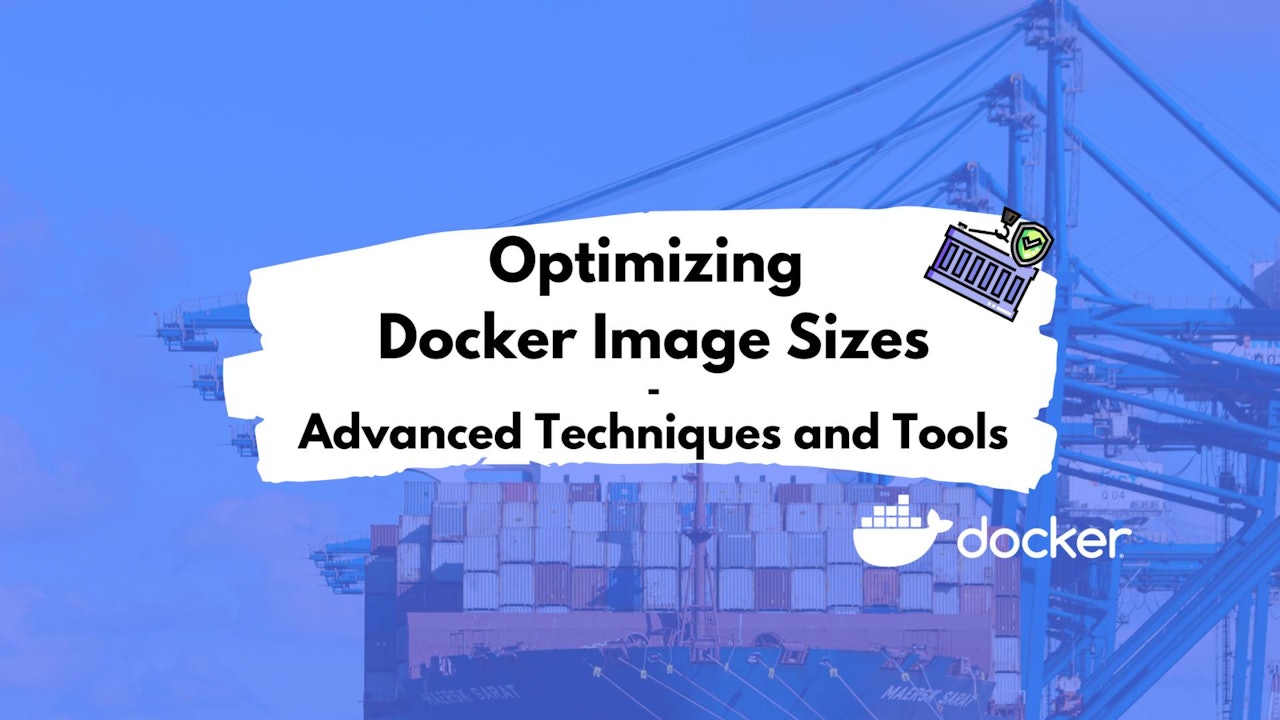

Comments (0)