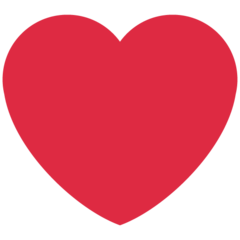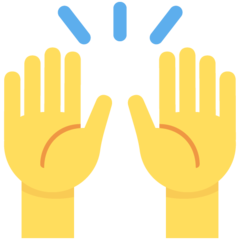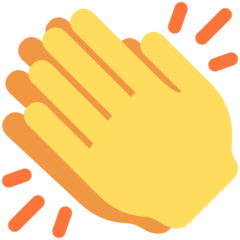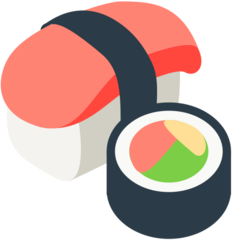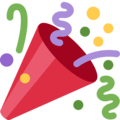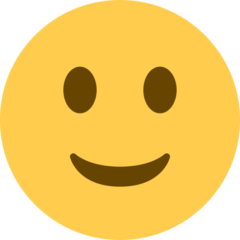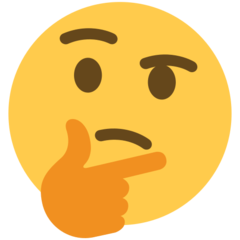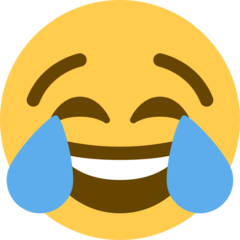Installing Geekshop on a Shared Host
On a shared hosting you are typically told to put all of your folders inside of the public_html folder, instead only put the contents of the public folder into the public_html folder.
Then upload the rest of the files to the same directory as the public_html folder. So, the following folders app, bootstrap, config, database, resources, routes, storage, tests, vendor, and the rest of the files will live in the same locations as the public_html folder.
Then, you will see another folder (which is actually a symlink) called www, rename that to public
Next, go to your website URL and you should be able to walk through the installation.
If the solution does not work above be sure to checkout this article on installing laravel applications on a shared hosting provider: http://blog.netgloo.com/2016/01/29/deploy-laravel-application-on-shared-hosting/
To learn more about why you need to point your website to look into the public folder checkout this article: https://devdojo.com/blog/chitchat/explaining-the-laravel-public-folder
Hi Devdojo. I tried following these instructions but could not install the theme correctly.
I sent you an email, and looking forward to hearing back. Who knew installing themes could be this difficult :(