-
Tails
Create websites with TailwindCSS
-
Blocks
Design blocks for your website
-
Wave
Start building the next great SAAS
-
Pines
Alpine & Tailwind UI Library
-
Auth
Plug'n Play Authentication for Laravel
-
Designer comingsoon
Create website designs with AI
-
DevBlog comingsoon
Blog platform for developers
-
Static
Build a simple static website
-
SaaS Adventure
21-day program to build a SAAS
Laravel User Image
Created on May 16th, 2016
In this video we will teach you how to add a user profile image along with the built-in authentication provided by Laravel. You can checkout the repo here: https://github.com/thedevdojo/laravel-user-image.
Below are the steps we used to add the profile image to our laravel app. You will need to have a new laravel app up and ready to go, then follow these steps.
1. Run the Artisan Make auth command
php artisan make:auth2. Add the avatar field to the 'create_users_table' migration file so the file looks like the following:
<?php
use Illuminate\Database\Schema\Blueprint;
use Illuminate\Database\Migrations\Migration;
class CreateUsersTable extends Migration
{
/**
* Run the migrations.
*
* @return void
*/
public function up()
{
Schema::create('users', function (Blueprint $table) {
$table->increments('id');
$table->string('name');
$table->string('email')->unique();
$table->string('avatar')->default('default.jpg');
$table->string('password');
$table->rememberToken();
$table->timestamps();
});
}
/**
* Reverse the migrations.
*
* @return void
*/
public function down()
{
Schema::drop('users');
}
}3. Edit your .env file and add the correct database credentials
4. Run the Artisan migrate command
php artisan migrate5. Add the Profile button to the resources/views/layouts/app.blade.php file:
<ul class="dropdown-menu" role="menu">
<li><a href="{{ url('/profile') }}"><i class="fa fa-btn fa-user"></i>Profile</a></li>
<li><a href="{{ url('/logout') }}"><i class="fa fa-btn fa-sign-out"></i>Logout</a></li>
</ul>6. Add the 'profile' GET route to app/Http/routes.php file:
Route::get('profile', 'UserController@profile');7. Create the UserController and add the profile method:
<?php
namespace App\Http\Controllers;
use Illuminate\Http\Request;
use App\Http\Requests;
use Auth;
use Image;
class UserController extends Controller
{
//
public function profile(){
return view('profile', array('user' => Auth::user()) );
}
}8. Create the profile.blade.php located at resources/views/profile.blade.php:
@extends('layouts.app')
@section('content')
<div class="container">
<div class="row">
<div class="col-md-10 col-md-offset-1">
<img src="/uploads/avatars/{{ $user->avatar }}" style="width:150px; height:150px; float:left; border-radius:50%; margin-right:25px;">
<h2>{{ $user->name }}'s Profile</h2>
<form enctype="multipart/form-data" action="/profile" method="POST">
<label>Update Profile Image</label>
<input type="file" name="avatar">
<input type="hidden" name="_token" value="{{ csrf_token() }}">
<input type="submit" class="pull-right btn btn-sm btn-primary">
</form>
</div>
</div>
</div>
@endsection9. Create the profile post route to app/Http/routes.php:
Route::post('profile', 'UserController@update_avatar');10. Install Image Intervention Package: http://image.intervention.io/
11. Add the update_avatar method to the UserController so that way the UserController finally looks like the following:
<?php
namespace App\Http\Controllers;
use Illuminate\Http\Request;
use App\Http\Requests;
use Auth;
use Image;
class UserController extends Controller
{
//
public function profile(){
return view('profile', array('user' => Auth::user()) );
}
public function update_avatar(Request $request){
// Handle the user upload of avatar
if($request->hasFile('avatar')){
$avatar = $request->file('avatar');
$filename = time() . '.' . $avatar->getClientOriginalExtension();
Image::make($avatar)->resize(300, 300)->save( public_path('/uploads/avatars/' . $filename ) );
$user = Auth::user();
$user->avatar = $filename;
$user->save();
}
return view('profile', array('user' => Auth::user()) );
}
}12. Add the user image to the top navigation with the following code inside of resources/views/layouts/app.blade.php:
<a href="#" class="dropdown-toggle" data-toggle="dropdown" role="button" aria-expanded="false" style="position:relative; padding-left:50px;">
<img src="/uploads/avatars/{{ Auth::user()->avatar }}" style="width:32px; height:32px; position:absolute; top:10px; left:10px; border-radius:50%">
{{ Auth::user()->name }} <span class="caret"></span>
</a>And that's it!
Hope you found this video helpful!
Community Sponsors
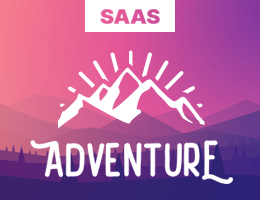 SAAS Adventure Learn how to create your own Software as a Service.
SAAS Adventure Learn how to create your own Software as a Service.

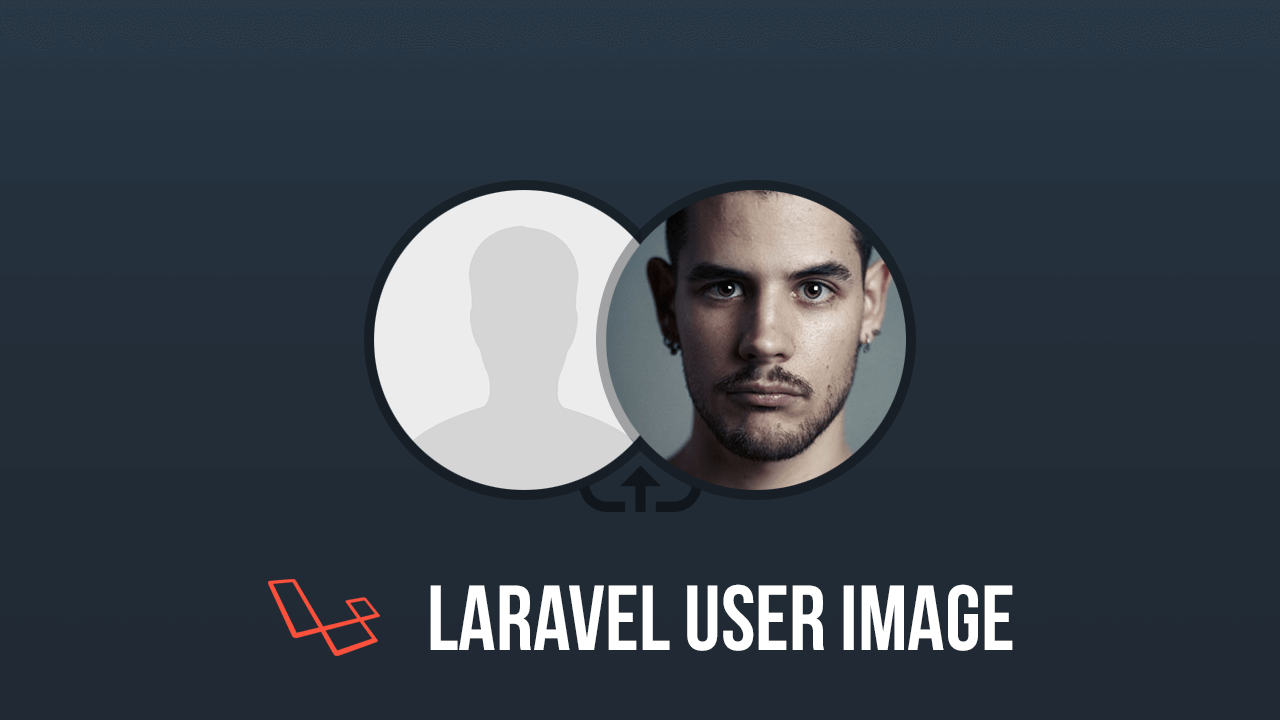
Comments (0)