PLATFORM
-
Tails
Create websites with TailwindCSS
-
Blocks
Design blocks for your website
-
Wave
Start building the next great SAAS
-
Pines
Alpine & Tailwind UI Library
-
Auth
Plug'n Play Authentication for Laravel
-
Designer comingsoon
Create website designs with AI
-
DevBlog comingsoon
Blog platform for developers
-
Static
Build a simple static website
-
SaaS Adventure
21-day program to build a SAAS
How to Create Sublime Text Snippets
Created on July 4th, 2015
Creating sublime text snippets is super easy & it can come in really handy. In this quick video we'll show you how to start creating your own sublime text snippets. In order to create a new snippet you will need to:
- Open up Sublime Text
- Goto Tools->New Snippet
- Modify the contents inside of the block
- Enable your tab trigger
- Save the file as filename.sublime-snippet
- In a new file type in the tab trigger name and press tab!
Here is an example snippet that get's generated when you click on Tools->New Snippet:
<snippet>
<content><![CDATA[
Hello, ${1:this} is a ${2:snippet}.
]]></content>
<!-- Optional: Set a tabTrigger to define how to trigger the snippet -->
<!-- <tabTrigger>hello</tabTrigger> -->
<!-- Optional: Set a scope to limit where the snippet will trigger -->
<!-- <scope>source.python</scope> -->
</snippet>So, go and make your own sublime text snippets and save yourself some time and impress some friends :P
Community Sponsors
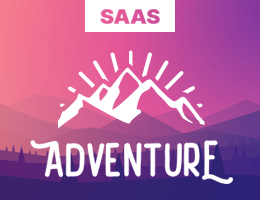 SAAS Adventure Learn how to create your own Software as a Service.
SAAS Adventure Learn how to create your own Software as a Service.

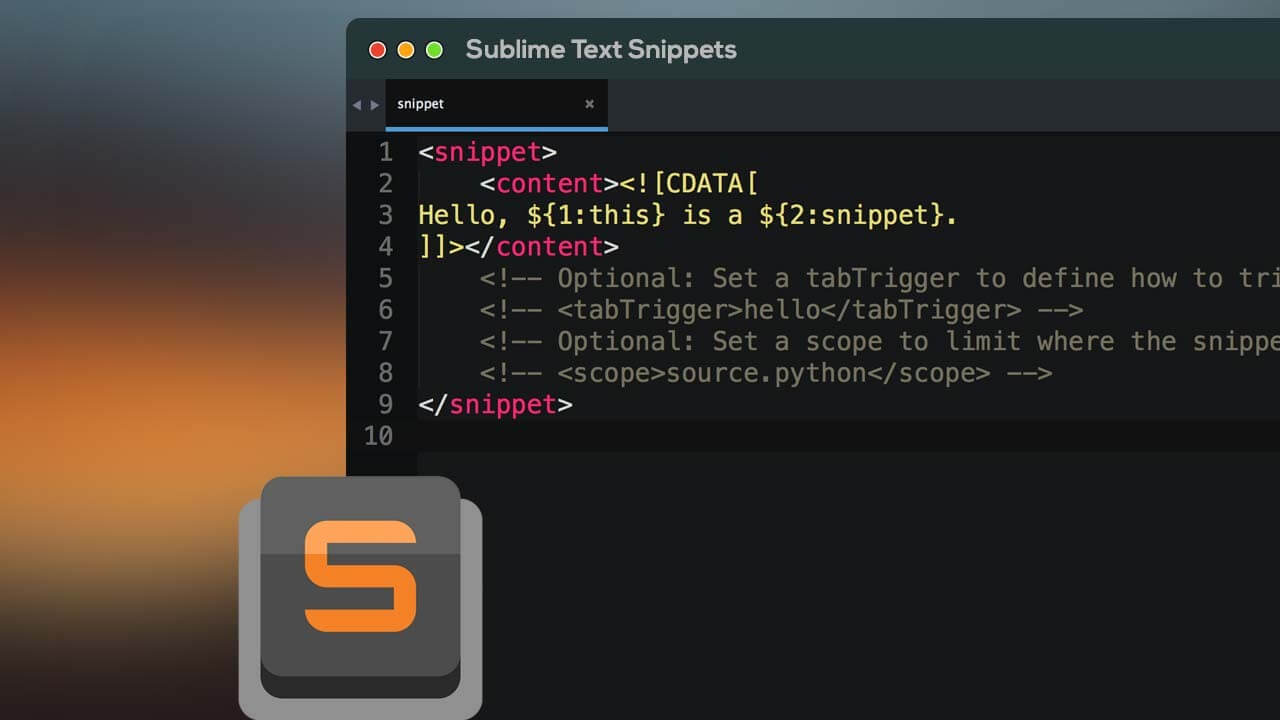
Comments (0)