-
Tails
Create websites with TailwindCSS
-
Blocks
Design blocks for your website
-
Wave
Start building the next great SAAS
-
Pines
Alpine & Tailwind UI Library
-
Auth
Plug'n Play Authentication for Laravel
-
Designer comingsoon
Create website designs with AI
-
DevBlog comingsoon
Blog platform for developers
-
Static
Build a simple static website
-
SaaS Adventure
21-day program to build a SAAS
Build a Math Game with JavaScript
Created on October 17th, 2021
Hey! I'm Lia Sue Kim. In this video tutorial we're going to create a math game using HTML, CSS and JavaScript. You don't need to download any files or folders. Everything can be done within a code editor and using core front end technologies HTML, CSS and JS. All you need is:
- A Text / Code Editor and a browser
- or An online text editor like codepen.io , codesandbox.io etc..
- Chose the code editor you feel comfortable with
Step 1 - In HTML, we have 2 parts.
- The Game Markup / UI
- A modal for right and wrong answers
<!DOCTYPE html>
<html>
<head>
<link rel="stylesheet" href="main.css">
</head>
<body>
<!-- The Game -->
<div class="math-games">
<span class="items">
<span class="blue">4</span> - <span class="red">2</span> = ?
</span>
<input id="input-el" type="text" class="items" placeholder="type your answer ">
<button id="check-btn" class="items">Check</button>
</div>
<!-- Modal for wrong and right answers-->
<div id="myModal" class="modal-container">
<span class="close">×</span>
<p class="theAnswer">The answer</p>
</div>
<script src="app.js" async defer></script>
</body>
</html>Step 2 - CSS
For CSS you just have to write everything from top to bottom. But I highly recommend you to watch the video.NOTE: for .modal-container { display: none; } display is set to none at the end. That's because we wanna show the modal when we click on the button.
/* Google Fonts */
@import url('https://fonts.googleapis.com/css2?family=Indie+Flower&display=swap');
@import url('https://fonts.googleapis.com/css2?family=Montserrat:wght@100&display=swap');
/* remove basic style for the page and border-box */
* {
margin: 0;
padding: 0;
box-sizing: border-box;
}
/* centering to demo */
body {
width: 100vw;
height: 100vh;
display: flex;
justify-content: center;
align-items: center;
font: 20px 'Montserrat', sans-serif;
}
/* the container */
.math-games {
background: #fcfcfc;
padding: 10px;
border-radius: 10px;
box-shadow: 2px 5px 10px #34495e;
width: 250px;
height: 200px;
display: flex;
flex-direction: column;
justify-content: center;
align-items: center;
}
input {
border: 1px dashed #333;
outline: none;
border-radius: 5px;
background: none;
}
.blue {
color: blue;
}
.red {
color: red;
}
.math-games span {
font: 40px "Indie Flower", cursive;
}
button {
border: none;
background: #1abc9c;
color: #fff;
border-radius: 5px;
font-size: 20px;
}
button:hover {
cursor: pointer;
}
.items {
width: 100%;
padding: 10px;
margin: 5px 0;
}
/* Styling the modal */
.modal-container {
position: absolute;
right: 50px;
bottom: 40px;
width: 300px;
height: 100px;
border: 1px solid #555;
padding: 20px;
background: #e74c3c;
color: #fff;
font-weight: bold;
display: flex;
align-items: center;
box-shadow: 2px 2px 2px #555;
display: none;
}
.close {
position: absolute;
top: 0;
right: 10px;
font-size: 40px;
}
.close:hover {
cursor: pointer;
}
Step 3 - JavaScript
Watch the video for the explanation but here's the JS Code:
console.clear();
// The game variables
const inputEl = document.querySelector("#input-el")
const checkBtn = document.querySelector("#check-btn")
// the modal variables
// modal, the answer, x sign
const modal = document.querySelector("#myModal")
const theAnswer = document.querySelector(".theAnswer")
const closeBtn = document.querySelector(".close")
// Answers: "Correct, good work" , "Incorrect, try again"
let answerOptions = ["Correct, good work", "Incorrect, try again"]
// check btn function
checkBtn.addEventListener("click", function() {
modal.style.display = "block"
let userInput = parseInt(inputEl.value) // number
if(userInput === 2) {
modal.style.background = "rgb(46, 204, 113)"
theAnswer.textContent = answerOptions[0]
} else {
modal.style.background = "#e74c3c"
theAnswer.textContent = answerOptions[1]
}
})
closeBtn.addEventListener("click", function() {
modal.style.display = "none"
})2034
Community Sponsors
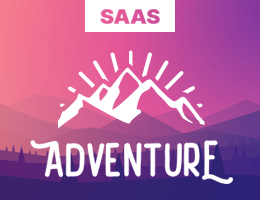 SAAS Adventure Learn how to create your own Software as a Service.
SAAS Adventure Learn how to create your own Software as a Service.
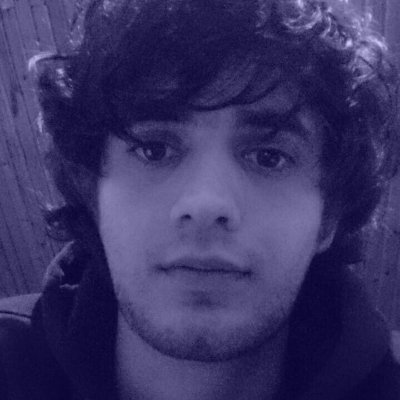
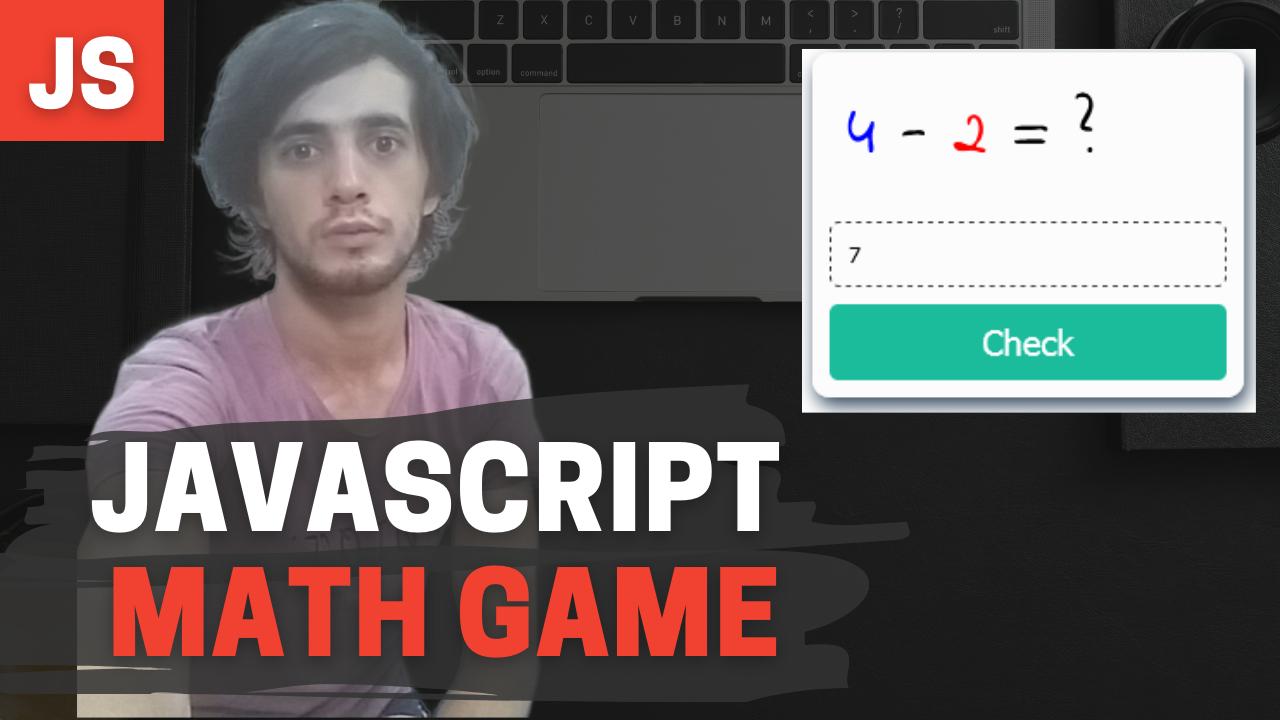
Comments (0)