Setting Up Python 3
Ubuntu 20.04 and other versions of Debian Linux ship with Python 3 pre-installed. To make sure that our versions are up-to-date, let’s update and upgrade the system with the apt command to work with Ubuntu’s Advanced Packaging Tool:
sudo apt update
sudo apt -y upgrade
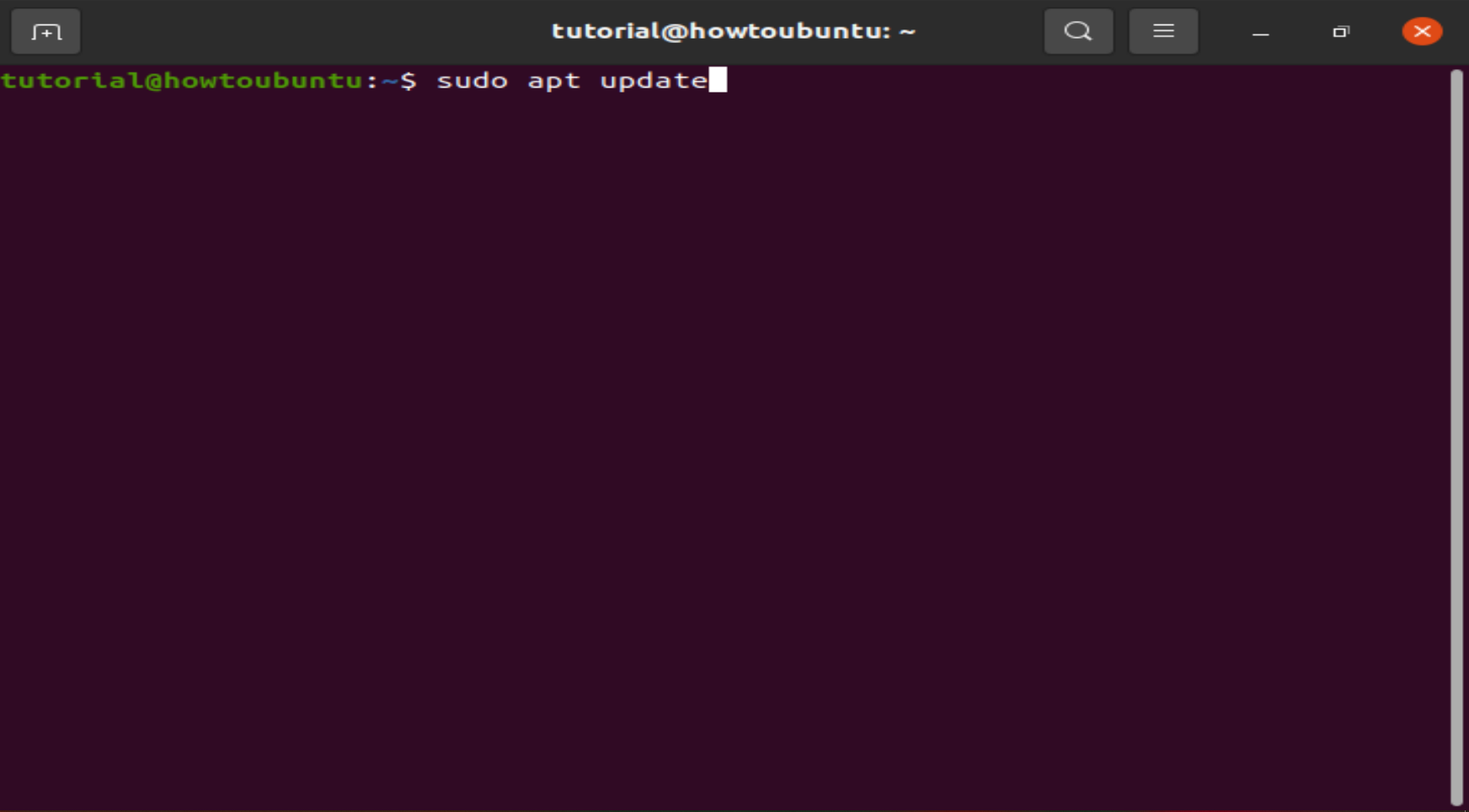
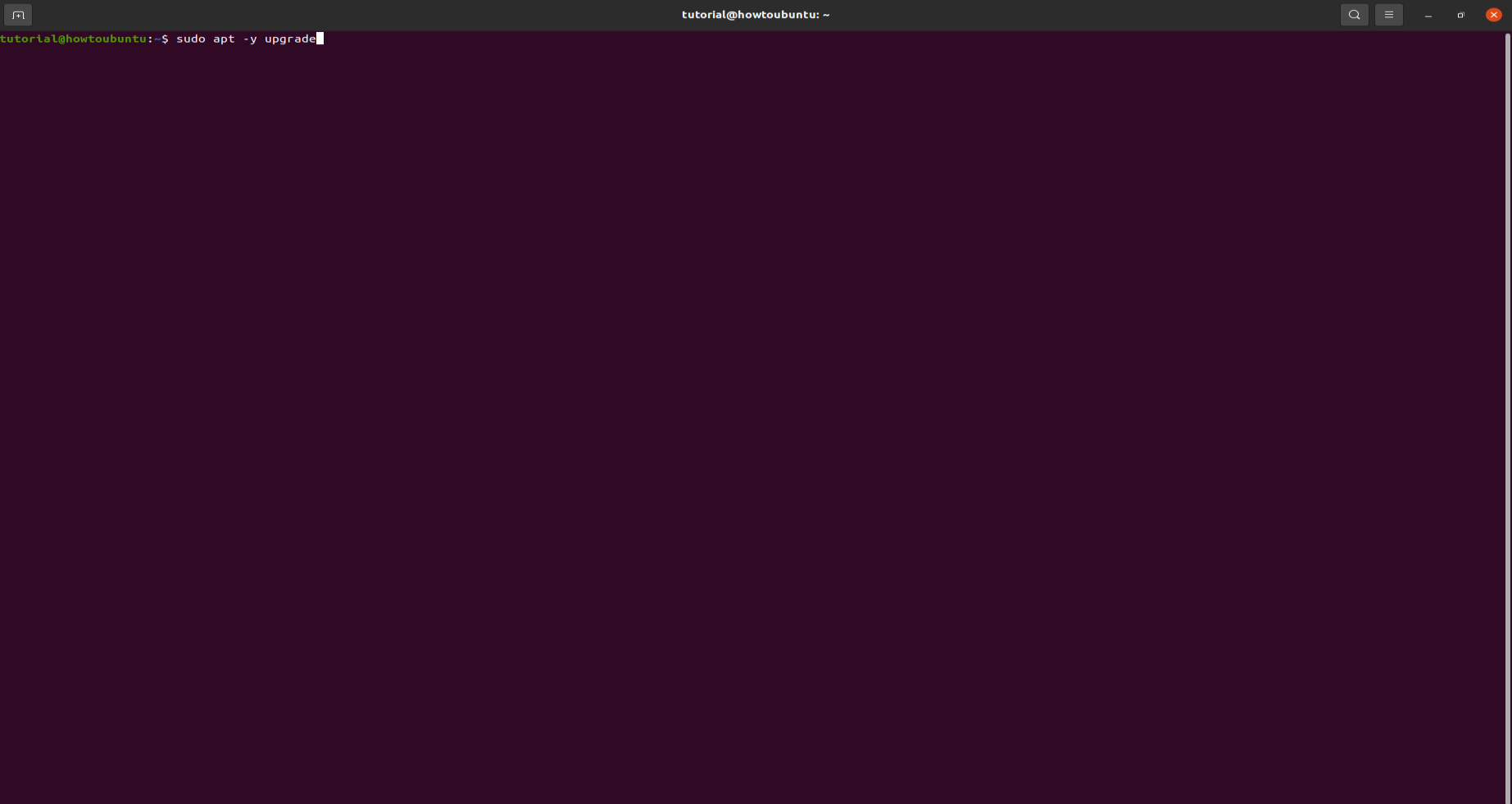 The
The -y flag will confirm that we are agreeing for all items to be installed, but depending on your version of Linux, you may need to confirm additional prompts as your system updates and upgrades.
Once the process is complete, we can check the version of Python 3 that is installed in the system by typing:
python3 -V
To manage software packages for Python, let’s install pip, a tool that will install and manage programming packages we may want to use in our development projects.
sudo apt install -y python3-pip
Python packages can be installed by typing:
pip3 install package_name
Here, package_name can refer to any Python package or library, such as Django for web development or NumPy for scientific computing. So if you would like to install NumPy, you can do so with the command pip3 install NumPy.
To test the command pip3 is working type in the terminal:
pip3
You should get an output of:
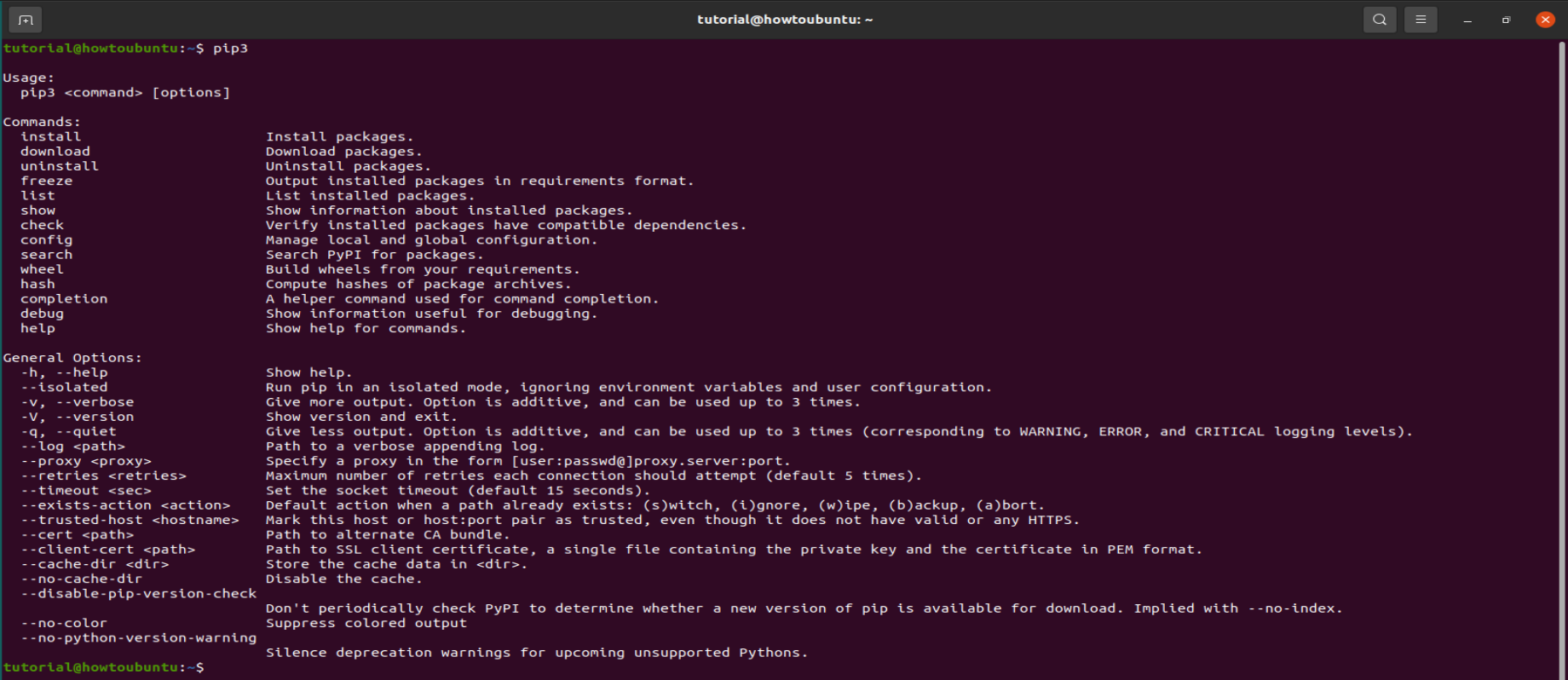
If you found this usful then please comment and follow me! Also check out my website where I also post everything from here
 View Website
View Website
 View Website
View Website
 View Website
View Website
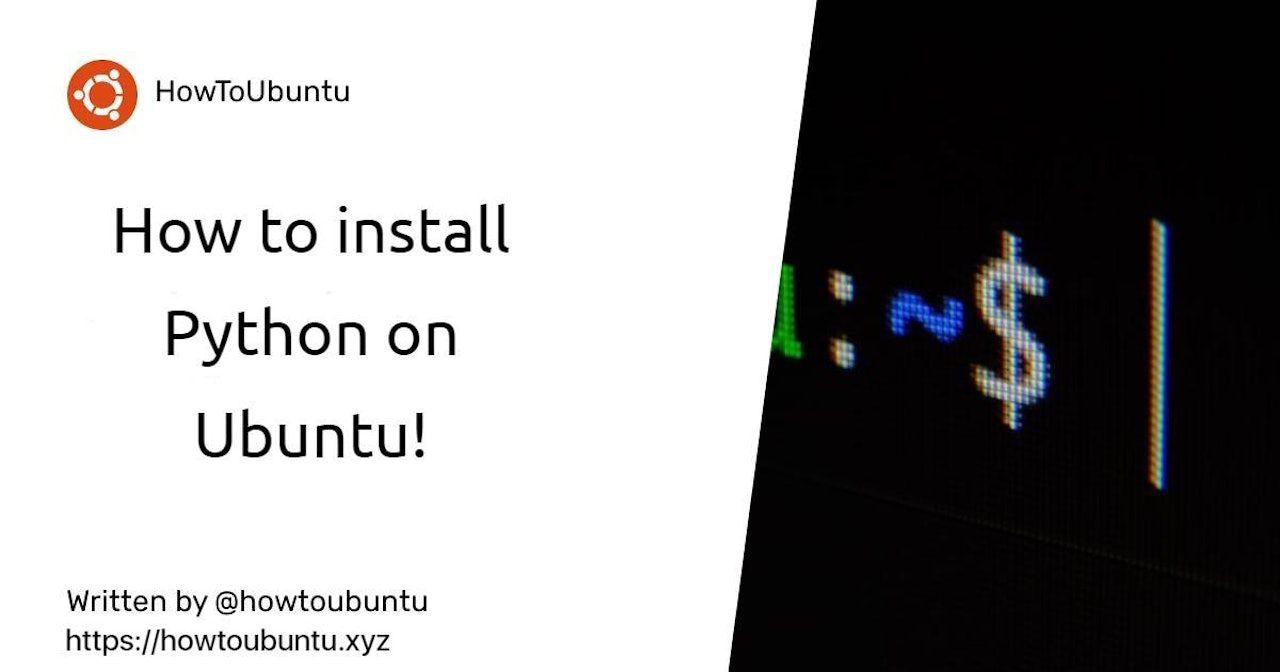
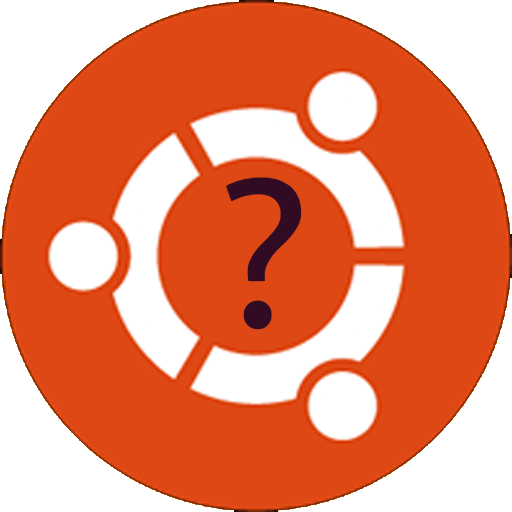
Comments (0)